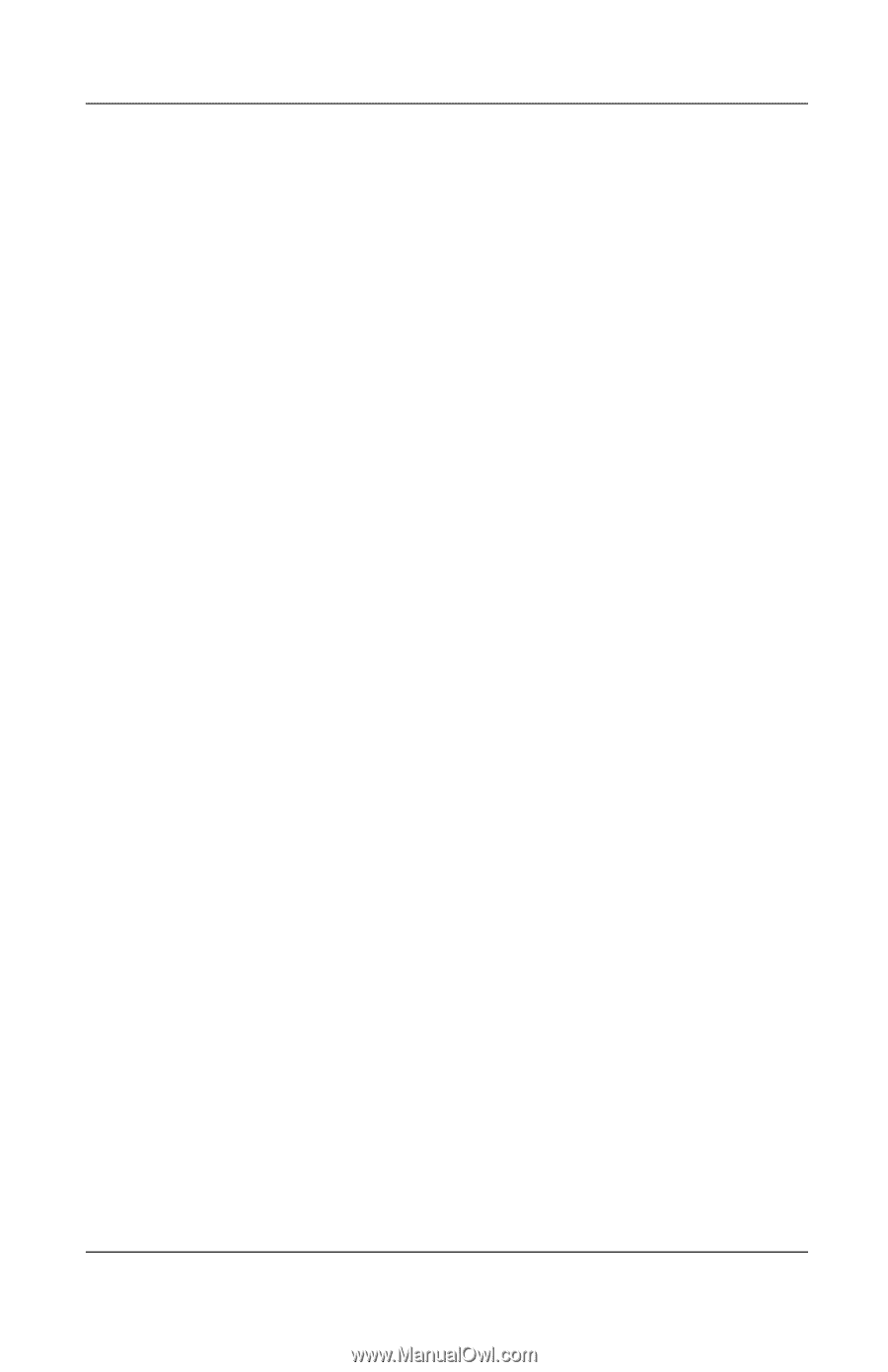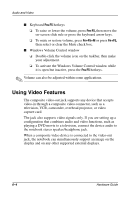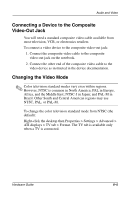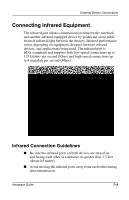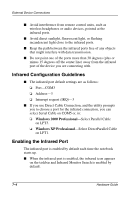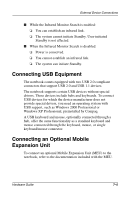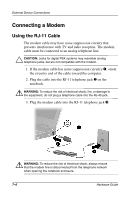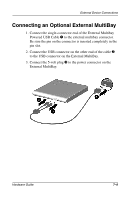HP Evo n410c Compaq Evo Notebook N410c Series Hardware Guide - Page 60
Infrared Configuration Guidelines, Enabling the Infrared Port, Select Parallel Cable
 |
View all HP Evo n410c manuals
Add to My Manuals
Save this manual to your list of manuals |
Page 60 highlights
External Device Connections ■ Avoid interference from remote control units, such as wireless headphones or audio devices, pointed at the infrared ports. ■ Avoid direct sunlight, fluorescent light, or flashing incandescent light close to the infrared ports. ■ Keep the path between the infrared ports free of any objects that might interfere with data transmission. ■ Do not point one of the ports more than 30 degrees (plus or minus 15 degrees off the center line) away from the infrared port of the device you are connecting with. Infrared Configuration Guidelines ■ The infrared port default settings are as follows: ❏ Port-COM3 ❏ Address-3 ❏ Interrupt request (IRQ)-3 ■ If you use Direct Cable Connection, and the utility prompts you to choose a port for the infrared connection, you can select Serial Cable on COM5 or, in: ❏ Windows 2000 Professional-Select Parallel Cable on LPT3. ❏ Windows XP Professional-Select DirectParallel Cable on LPT1. Enabling the Infrared Port The infrared port is enabled by default each time the notebook starts up. ■ When the infrared port is enabled, the infrared icon appears on the taskbar and Infrared Monitor Search is enabled by default. 7-4 Hardware Guide