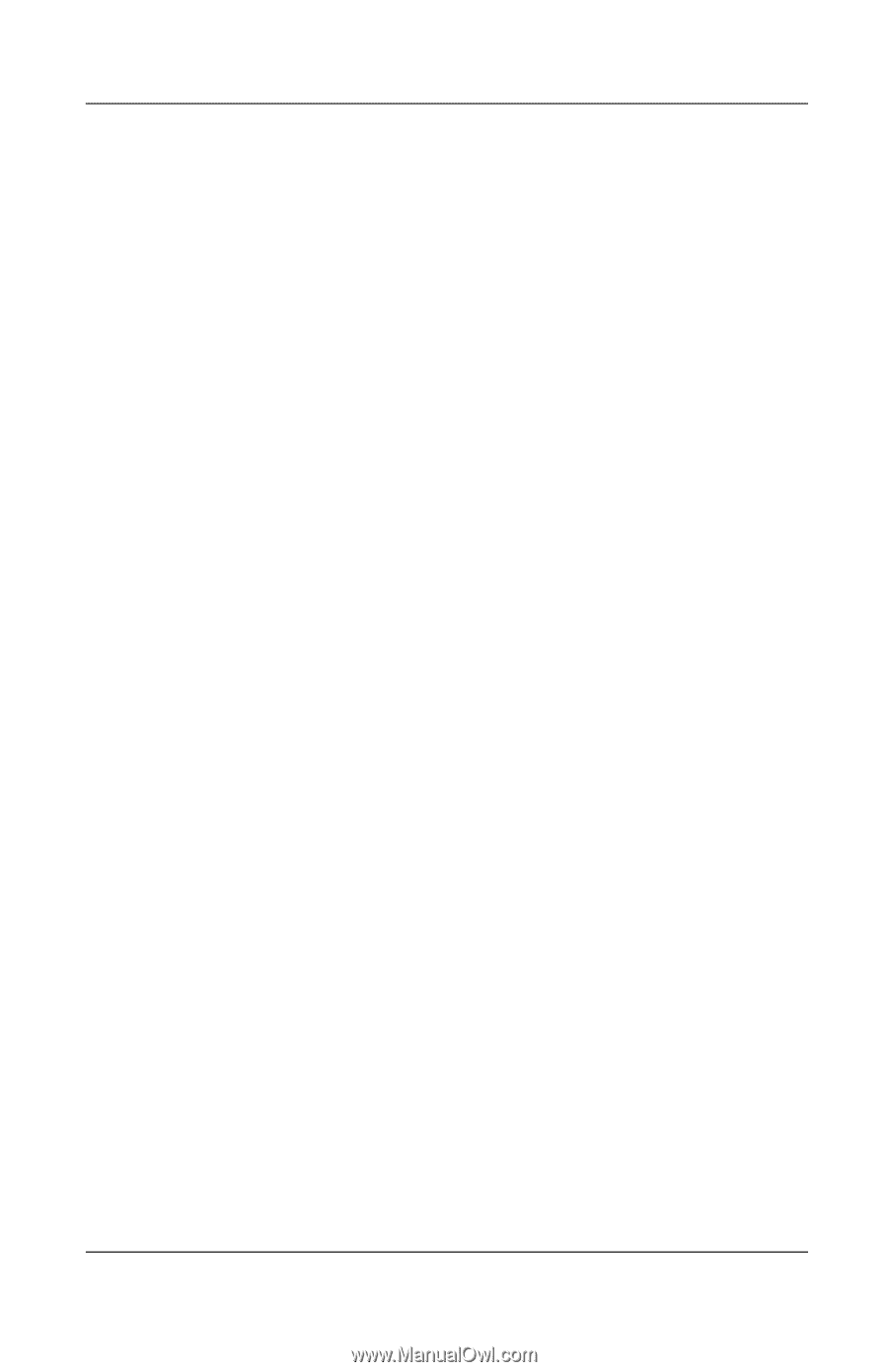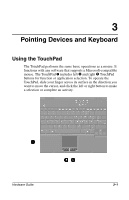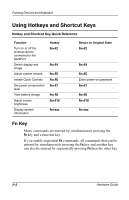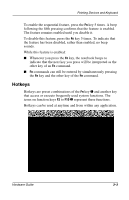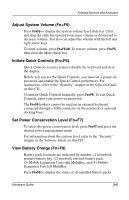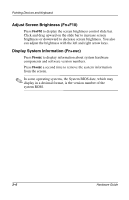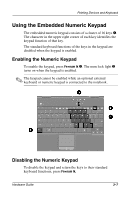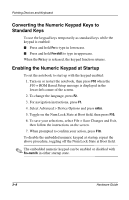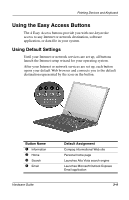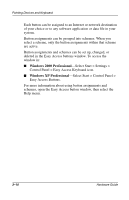HP Evo n410c Compaq Evo Notebook N410c Series Hardware Guide - Page 31
Adjust System Volume (Fn+F5), Initiate Quick Controls (Fn+F6), Set Power Conservation Level (Fn+F7) - manual
 |
View all HP Evo n410c manuals
Add to My Manuals
Save this manual to your list of manuals |
Page 31 highlights
Pointing Devices and Keyboard Adjust System Volume (Fn+F5) Press Fn+F5 to display the system volume level slide bar. Click and drag the slide bar upward to increase volume or downward to decrease volume. You also can adjust the volume with the left and right arrow keys. To mute volume, press Fn+F5+M. To restore volume, press Fn+F5, then clear the Mute check box. Initiate Quick Controls (Fn+F6) Quick Controls security features disable the keyboard and clear the display. Before you can use the Quick Controls, you must set a power-on password and enable the Quick Control preferences. For instructions, refer to the "Security" chapter in the Software Guide on this CD. To initiate Quick Controls manually, press Fn+F6. To exit Quick Controls, enter your power-on password. The Fn+F6 hotkeys cannot be used on an external keyboard connected through a USB connector on the notebook or optional docking base. Set Power Conservation Level (Fn+F7) To select the power conservation level, press Fn+F7 and press the desired power management mode. For information about the custom level, refer to the "Security" chapter in the Software Guide on this CD. View Battery Charge (Fn+F8) Battery pack locations are indicated by number: (1) notebook primary battery bay, (2) notebook external battery pack, (3) Mobile Expansion Unit right MultiBay, and (4) Mobile Expansion Unit left MultiBay. Press Fn+F8 to display the status of all installed battery packs. Hardware Guide 3-5