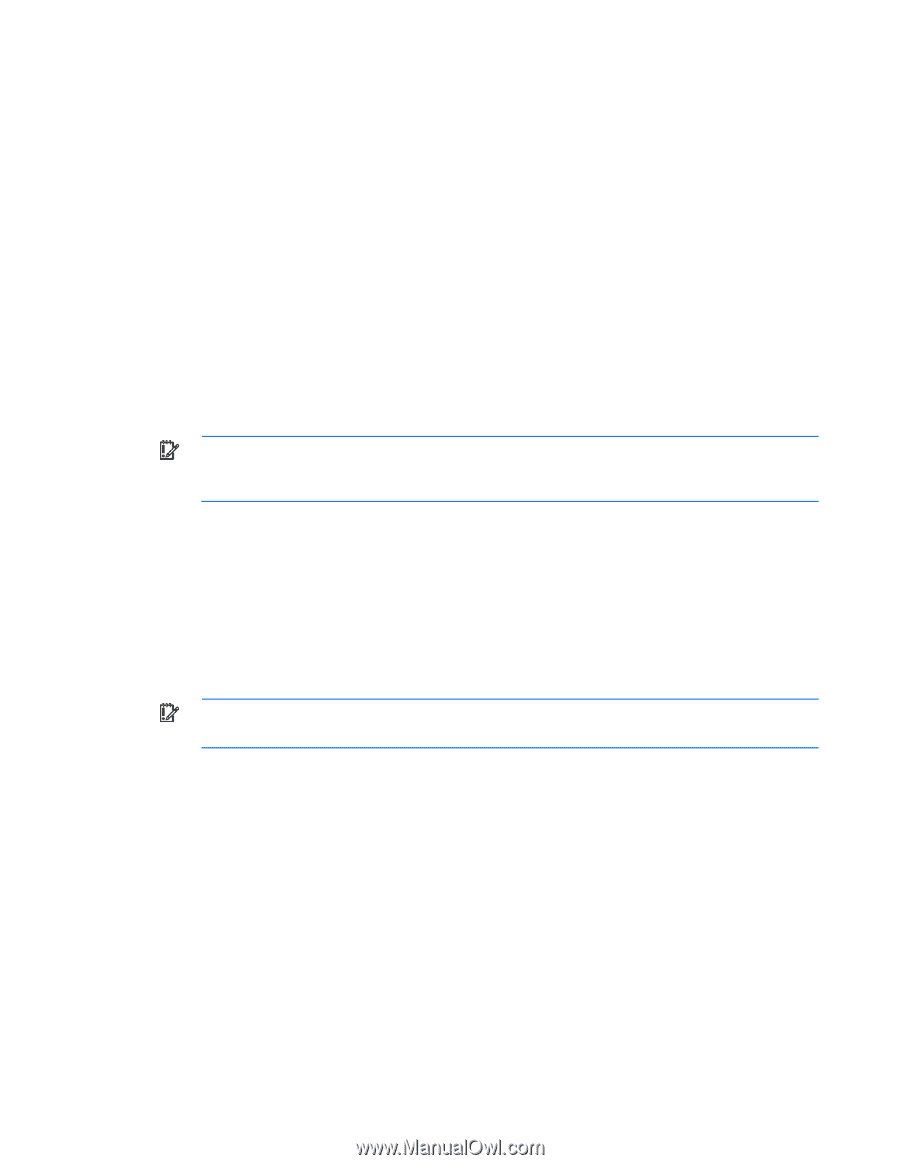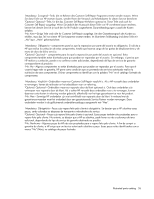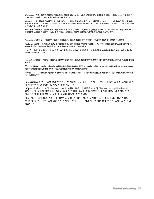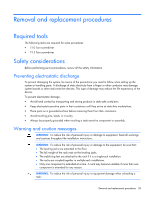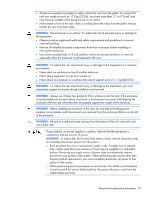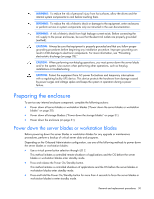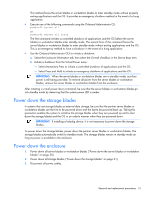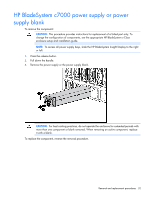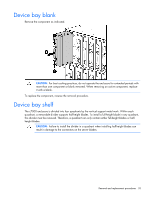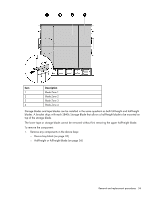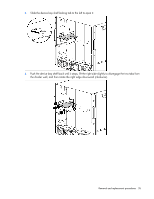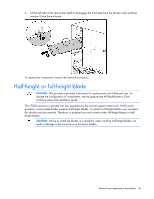HP GbE2c HP BladeSystem c7000 Enclosure Maintenance and Service Guide - Page 31
Power down the storage blades, Power down the enclosure - cli
 |
UPC - 808736802215
View all HP GbE2c manuals
Add to My Manuals
Save this manual to your list of manuals |
Page 31 highlights
This method forces the server blades or workstation blades to enter standby mode without properly exiting applications and the OS. It provides an emergency shutdown method in the event of a hung application. • Execute one of the following commands using the Onboard Administrator CLI: poweroff server all or poweroff server all force The first command initiates a controlled shutdown of applications and the OS before the server blades or workstation blades enter standby mode. The second form of the command forces the server blades or workstation blades to enter standby mode without exiting applications and the OS. This is an emergency method to force a shutdown in the event of a hung application. • Use the Onboard Administrator GUI to initiate a shutdown: a. Select the Enclosure Information tab, then select the Overall checkbox in the Device Bays item. b. Initiate a shutdown from the Virtual Power menu: - Select Momentary Press to initiate a controlled shutdown of applications and the OS. - Select Press and Hold to initiate an emergency shutdown of applications and the OS. IMPORTANT: When the server blades or workstation blades are in standby mode, auxiliary power is still being provided. To remove all power from the server blades or workstation blades, remove the server blades or workstation blades from the enclosure. After initiating a virtual power down command, be sure that the server blades or workstation blades go into standby mode by observing that the system power LED is amber. Power down the storage blades In systems that use storage blades as external data storage, be sure that the partner server blades or workstation blades are the first to be powered down and the last to be powered back up. Taking this precaution enables the system to initialize the storage blades when they are powered up and to shut down the storage blades and the OS in an orderly manner when they are powered down. IMPORTANT: If installing a hot-plug device, it is not necessary to power down the storage blades. To power down the storage blades, power down the partner server blades or workstation blades. The storage blades automatically switch to standby mode. The storage blades remain in standby mode as long as power is available to the enclosure. Power down the enclosure 1. Power down all server blades or workstation blades ("Power down the server blades or workstation blades" on page 30). 2. Power down all storage blades ("Power down the storage blades" on page 31). 3. Disconnect all power cables. Removal and replacement procedures 31