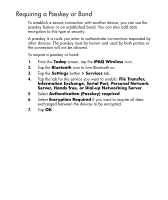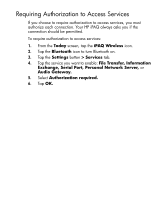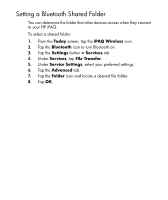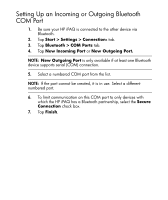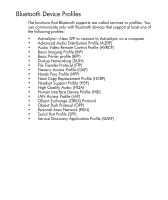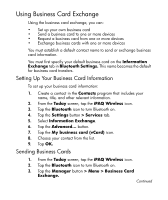HP Hx2795b HP iPAQ hx2000 Pocket PC Series Additional Product Information - Page 101
Using Business Card Exchange, Setting Up Your Business Card Information, Sending Business Cards
 |
UPC - 882780109827
View all HP Hx2795b manuals
Add to My Manuals
Save this manual to your list of manuals |
Page 101 highlights
Using Business Card Exchange Using the business card exchange, you can: • Set up your own business card • Send a business card to one or more devices • Request a business card from one or more devices • Exchange business cards with one or more devices You must establish a default contact name to send or exchange business card information. You must first specify your default business card on the Information Exchange tab in Bluetooth Settings. This name becomes the default for business card transfers. Setting Up Your Business Card Information To set up your business card information: 1. Create a contact in the Contacts program that includes your name, title, and other relevant information. 2. From the Today screen, tap the iPAQ Wireless icon. 3. Tap the Bluetooth icon to turn Bluetooth on. 4. Tap the Settings button > Services tab. 5. Select Information Exchange. 6. Tap the Advanced... button. 7. Tap the My business card (vCard) icon. 8. Choose your contact from the list. 9. Tap OK. Sending Business Cards 1. From the Today screen, tap the iPAQ Wireless icon. 2. Tap the Bluetooth icon to turn Bluetooth on. 3. Tap the Manager button > Menu > Business Card Exchange. Continued 99