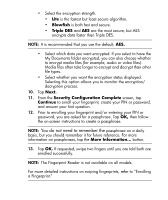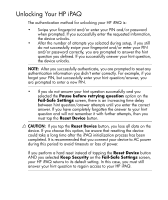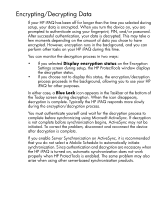HP Hx2795b HP iPAQ hx2000 Pocket PC Series Additional Product Information - Page 83
Managing Encrypted Folders, Encrypted Folder, Today, Yellow Lock, > Yellow Lock, HP ProtectTools
 |
UPC - 882780109827
View all HP Hx2795b manuals
Add to My Manuals
Save this manual to your list of manuals |
Page 83 highlights
Managing Encrypted Folders By default, all data in the My Documents folder is encrypted. Select Manage Encrypted Folders to choose other folders in which to store encrypted data, including data stored on expansion cards. 1. Tap Manage Encrypted Folders. 2. Tap Encrypted Folder at the bottom of the screen. 3. Tap Add. 4. Enter the name, location, and estimated size of the folder to be encrypted. NOTE: The size of the folder is its maximum size and cannot be changed. 5. Tap OK. The device formats the new folder. 6. Tap OK. NOTE: You cannot encrypt existing folders. For more information on managing encrypted folders, refer to HP ProtectTools Help. To access encryption Help, from the Today screen, tap the Yellow Lock icon > Yellow Lock icon in upper-left corner of the HP ProtectTools screen > Help > Understanding encryption. 79