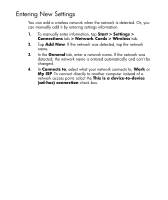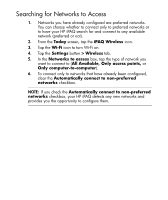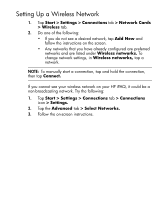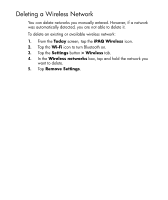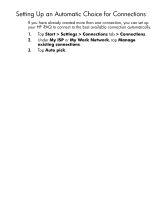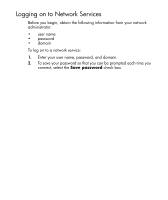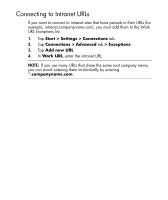HP Hx2795b HP iPAQ hx2000 Pocket PC Series Additional Product Information - Page 118
Searching for Networks to Access, All Available, Only access points
 |
UPC - 882780109827
View all HP Hx2795b manuals
Add to My Manuals
Save this manual to your list of manuals |
Page 118 highlights
Searching for Networks to Access 1. Networks you have already configured are preferred networks. You can choose whether to connect only to preferred networks or to have your HP iPAQ search for and connect to any available network (preferred or not). 2. From the Today screen, tap the iPAQ Wireless icon. 3. Tap the Wi-Fi icon to turn Wi-Fi on. 4. Tap the Settings button > Wireless tab. 5. In the Networks to access box, tap the type of network you want to connect to (All Available, Only access points, or Only computer-to-computer). 6. To connect only to networks that have already been configured, clear the Automatically connect to non-preferred networks checkbox. NOTE: If you check the Automatically connect to non-preferred networks checkbox, your HP iPAQ detects any new networks and provides you the opportunity to configure them. 7