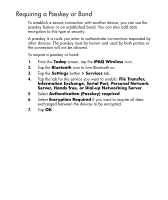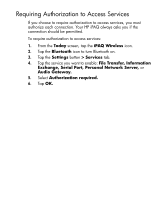HP Hx2795b HP iPAQ hx2000 Pocket PC Series Additional Product Information - Page 92
Creating, Ending, and Accepting a Bluetooth Partnership, Start > Settings > Connections
 |
UPC - 882780109827
View all HP Hx2795b manuals
Add to My Manuals
Save this manual to your list of manuals |
Page 92 highlights
Creating, Ending, and Accepting a Bluetooth Partnership You can create a partnership between your HP iPAQ and another device that has Bluetooth capabilities. Once you do this, the devices must have Bluetooth turned on but don't need to be discoverable for you to beam information between them. 1. Be sure the two devices are turned on, discoverable, and within close range. 2. Tap Start > Settings > Connections tab. 3. Tap Bluetooth > Devices tab > New Partnership. Your HP iPAQ searches for other devices with Bluetooth capabilities and displays them in the list. 4. Tap the name of the other device, and tap Next. 5. In Passkey, if you want to use a passkey (recommended for enhanced security), enter an alphanumeric passkey between 1 and 16 characters, and tap Next. Otherwise, leave the Passkey field blank and tap Next. 6. Enter the same passkey on the other device. 7. To give the partnership a more meaningful name, change the name of the device in Name. 8. Tap Finish. To end a Bluetooth Partnership: 1. Tap Start > Settings > Connections tab. 2. Tap Bluetooth > Devices tab. 3. Tap and hold the partnership you want to end. 4. Tap Delete. To accept a Bluetooth Partnership: 1. Be sure your device is turned on, discoverable, and within close range. Continued 90