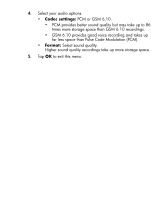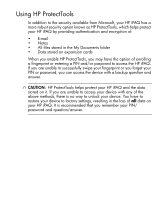HP Hx2795b HP iPAQ hx2000 Pocket PC Series Additional Product Information - Page 71
Viewing a Slideshow, Start > Programs > HP Image Zone, Tools > View Slideshow, Sequence
 |
UPC - 882780109827
View all HP Hx2795b manuals
Add to My Manuals
Save this manual to your list of manuals |
Page 71 highlights
Viewing a Slideshow You can view a slideshow of the photos in a specified folder. 1. Tap Start > Programs > HP Image Zone. 2. Tap Tools > View Slideshow. 3. Tap anywhere on the screen to display the on-screen controls. You then can use the on-screen controls to move forward or backward through the slides or to end the slideshow. You can control slideshow display options, such as: • Sequence-the order in which photos are displayed • Delay-the amount of time each photo displays before the slideshow moves to the next photo • Rotation-the slideshow can automatically rotate the photos so they display on the full screen • Transition Effect-the method used by photos to exit and enter the slideshow To change slideshow settings: 1. Tap Start > Programs > HP Image Zone. 2. Tap Tools > Settings > Slideshow tab. 3. Select the settings and effects you want to use in your slideshow. 4. Tap OK to exit the menu. 66