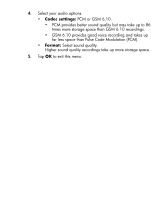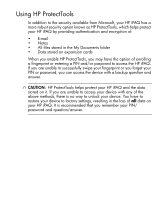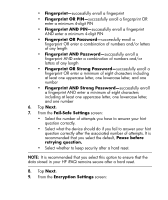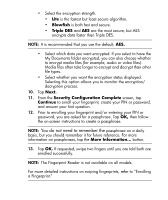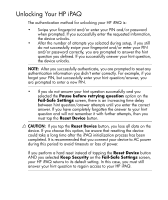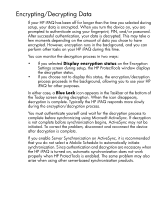HP Hx2795b HP iPAQ hx2000 Pocket PC Series Additional Product Information - Page 77
Fingerprint AND Strong Password - hard reset
 |
UPC - 882780109827
View all HP Hx2795b manuals
Add to My Manuals
Save this manual to your list of manuals |
Page 77 highlights
• Fingerprint-successfully enroll a fingerprint • Fingerprint OR PIN-successfully enroll a fingerprint OR enter a minimum 4-digit PIN • Fingerprint AND PIN-successfully enroll a fingerprint AND enter a minimum 4-digit PIN • Fingerprint OR Password-successfully enroll a fingerprint OR enter a combination of numbers and/or letters of any length • Fingerprint AND Password-successfully enroll a fingerprint AND enter a combination of numbers and/or letters of any length • Fingerprint OR Strong Password-successfully enroll a fingerprint OR enter a minimum of eight characters including at least one uppercase letter, one lowercase letter, and one number • Fingerprint AND Strong Password-successfully enroll a fingerprint AND enter a minimum of eight characters including at least one uppercase letter, one lowercase letter, and one number 6. Tap Next. 7. From the Fail-Safe Settings screen: • Select the number of attempts you have to answer your hint question correctly. • Select what the device should do if you fail to answer your hint question correctly after the associated number of attempts. It is recommended that you select the default, Pause before retrying question. • Select whether to keep security after a hard reset. NOTE: It is recommended that you select this option to ensure that the data stored in your HP iPAQ remains secure after a hard reset. 8. Tap Next. 9. From the Encryption Settings screen: 73