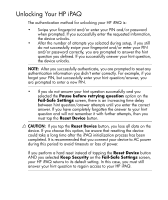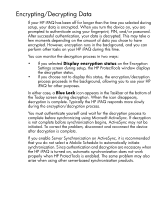HP Hx2795b HP iPAQ hx2000 Pocket PC Series Additional Product Information - Page 84
Learning to Enroll a Fingerprint (not available on all models), Training, Fingerprint
 |
UPC - 882780109827
View all HP Hx2795b manuals
Add to My Manuals
Save this manual to your list of manuals |
Page 84 highlights
Learning to Enroll a Fingerprint (not available on all models) Fingerprint Reader enrollment training is available on the HP iPAQ to assist you in proper enrollment of your unique fingerprint. To access the training, tap the Training button when the Fingerprint screen displays during HP ProtectTools setup. NOTE: You can tap OK at the top of the screen at anytime to exit the training. To learn to enroll fingerprints: 1. During the HP ProtectTools setup process, when the Fingerprint screen displays, tap the Training button. 2. Read the Training -- Swiping Tips screen. 3. Tap the double arrows button. 4. Follow the on-screen demonstration to swipe a finger. NOTE: If the finger swipe is acceptable, the oval frame turns green and the message "Good. Please continue!" displays. If the finger swipe is unacceptable, the oval frame turns red and the message "Poor quality" or "No image. Try again!" displays. 5. Repeat the finger swiping exercise as prompted until you have completed six out of eight successful swipes. 6. Tap the double arrows button to continue to the Self-test. 7. Perform seven out of eight successful finger swipes in the Self-test to complete the training. 8. Tap Finish to end the training and return to the Fingerprint screen in HP ProtectTools setup. 80