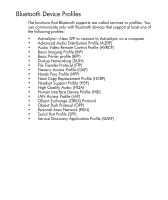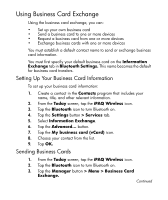HP Hx2795b HP iPAQ hx2000 Pocket PC Series Additional Product Information - Page 105
Connecting to a Computer via Bluetooth, Start > Programs > ActiveSync
 |
UPC - 882780109827
View all HP Hx2795b manuals
Add to My Manuals
Save this manual to your list of manuals |
Page 105 highlights
Connecting to a Computer via Bluetooth For best results, connect the HP iPAQ to the computer using USB to establish a synchronization relationship before connecting via Bluetooth. 1. Follow the intructions in ActiveSync Help on the computer for configuring Bluetooth on your computer to support ActiveSync. 2. On the HP iPAQ, tap Start > Programs > ActiveSync. 3. Tap Menu > Connect via Bluetooth. Make sure the device and computer are within close range. 4. If this is the first time you have connected to this computer via Bluetooth, complete the Bluetooth wizard on the HP iPAQ and set up a Bluetooth partnership with the computer. 5. Tap Sync. 6. When finished, tap Menu > Disconnect Bluetooth. 7. To preserve battery power, turn off Bluetooth. 103