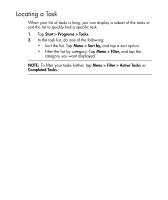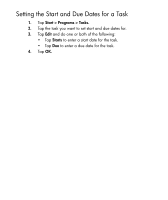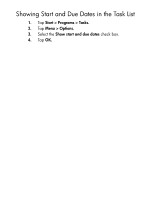HP Hx2795b HP iPAQ hx2000 Pocket PC Series Additional Product Information - Page 54
Messaging, Setting up an E-mail Account, Start > Messaging., Menu > Tools > New Account. - manual
 |
UPC - 882780109827
View all HP Hx2795b manuals
Add to My Manuals
Save this manual to your list of manuals |
Page 54 highlights
Setting up an E-mail Account Before you can send and receive e-mail, you must have access to an email account through an Internet Service Provider (ISP) or a VPN server connection (typically a work account). To set up an e-mail account on your HP iPAQ: 1. Tap Start > Messaging. 2. Tap Menu > Tools > New Account. 3. Enter your e-mail address, and tap Next. Auto configuration attempts to download necessary e-mail server settings so that you do not need to enter them manually. 4. Once Auto configuration has finished, tap Next. 5. Enter your name (the name you want displayed when you send email) and your password. If Auto configuration was successful, your user name is already entered and you can tap Next, then Finish to complete setting up your account, or tap Options to access additional settings. For example: • Change the time intervals for downloading new messages • Download attachments • Limit the amount of messages that are downloaded If Auto configuration is unsuccessful, refer to the Help file on your HP iPAQ. NOTE: You can set up several e-mail accounts in addition to your Outlook E-mail account. You cannot add a new account while connected. Tap Menu > Stop Send/Receive to disconnect. 47