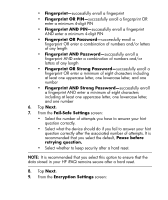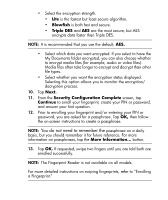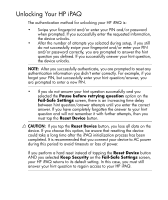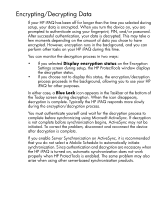HP Hx2795b HP iPAQ hx2000 Pocket PC Series Additional Product Information - Page 81
Encrypting/Decrypting Data, Display encryption status, Blue Lock - ipaq windows mobile 6
 |
UPC - 882780109827
View all HP Hx2795b manuals
Add to My Manuals
Save this manual to your list of manuals |
Page 81 highlights
Encrypting/Decrypting Data If your HP iPAQ has been off for longer than the time you selected during setup, your data is encrypted. When you turn the device on, you are prompted to authenticate using your fingerprint, PIN, and/or password. After successful authentication, your data is decrypted. This may take a few moments depending on the amount of data you chose to have encrypted. However, encryption runs in the background, and you can perform other tasks on your HP iPAQ during this time. You can monitor the decryption process in two ways: • If you selected Display encryption status on the Encryption Settings screen during setup, the HP ProtectTools window displays the decryption status. • If you choose not to display this status, the encryption/decryption process proceeds in the background, allowing you to use your HP iPAQ for other purposes. In either case, a Blue Lock icon appears in the Taskbar at the bottom of the Today screen during decryption. When the icon disappears, decryption is complete. Typically the HP iPAQ responds more slowly during the encryption/decryption process. You must authenticate yourself and wait for the decryption process to complete before synchronizing using Microsoft ActiveSync. If decryption is not complete before synchronization begins, ActiveSync may not be initiated. To correct the problem, disconnect and reconnect the device after decryption is complete. If you enable Server Synchronization on ActiveSync, it is recommended that you do not select a Mobile Schedule to automatically initiate synchronization. Since authentication and decryption are necessary when the HP iPAQ is turned on, automatic synchronization does not work properly when HP ProtectTools is enabled. The same problem may also arise when using other server-based synchronization products. 77