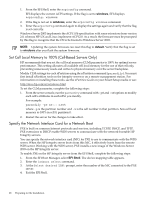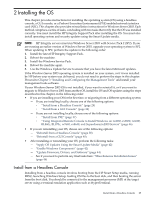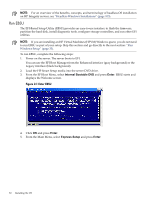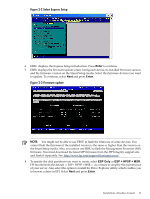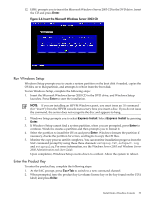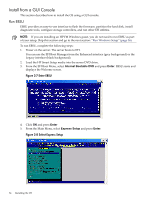HP Integrity rx8620 Installation (Smart Setup) Guide, Windows Server 2003, v6. - Page 33
Run Windows Setup, Enter the Product Key, Enter, Express Install, Esc+Tab
 |
View all HP Integrity rx8620 manuals
Add to My Manuals
Save this manual to your list of manuals |
Page 33 highlights
12. EBSU prompts you to insert the Microsoft Windows Server 2003 CD in the DVD drive. Insert the CD and press Enter. Figure 2-6 Insert the Microsoft Windows Server 2003 CD Run Windows Setup Windows Setup prompts you to create a system partition on the boot disk if needed, copies the OS files on to that partition, and attempts to reboot from the boot disk. To run Windows Setup, complete the following steps: 1. Insert the Microsoft Windows Server 2003 CD in the DVD drive, and Windows Setup launches. Press Enter to start the installation. NOTE: If you are installing an HPVM Windows guest, you must issue an IN command (for "insert") from the HPVM console menu every time you insert a disc. If you do not issue the command, the server does not recognize the disc and appears to hang. 2. Windows Setup prompts you to select Express Install. Select Express Install by pressing Enter. 3. If Windows Setup cannot find a system partition, when you are prompted, press Enter to continue. Windows creates a partition and then prompts you to format it. 4. Select the partition to install the OS on and press Enter. Windows formats the partition if necessary, checks the partition for errors, and begins to copy the OS files. 5. Monitor the copy process until it completes. You can monitor installation progress from the SAC command prompt by using these three channels: setuplog.txt, setupact.log, and setuperrlog. For more information, see the Windows Server 2003 and Windows Server 2008 Administration and User Guide. Upon completion, Windows Setup counts down to a reboot. Allow the system to reboot. Enter the Product Key To enter the product key, complete the following steps: 1. At the SAC prompt, press Esc+Tab to switch to a new command channel. 2. When prompted, type the product key (a volume license key or the key found on the COA label) and press Enter. Install from a Headless Console 33