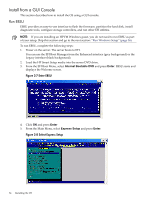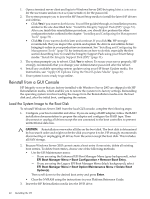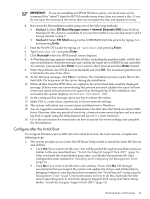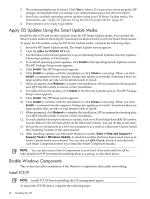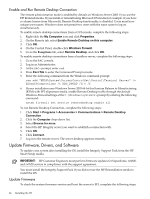HP Integrity rx8620 Installation (Smart Setup) Guide, Windows Server 2003, v6. - Page 39
Con after the Initial Boot, Method 1
 |
View all HP Integrity rx8620 manuals
Add to My Manuals
Save this manual to your list of manuals |
Page 39 highlights
7. Log in to the MP port again using HyperTerminal or PuTTY, and enter the MP user name and password. 8. At the MP> prompt, type co and press Enter. NOTE: With rx2660, rx3600, rx6600, BL860c, BL870c, rx7640, rx8640, and Superdome/sx2000 servers, you can also use Remote Serial Console to perform this step. 9. Boot from the Reinstallation media using one of the following methods: • Method 1: Select EFI Boot Manager menu > Internal Bootable DVD from EFI Boot Manager (if this choice is available). If you use this method, you can skip steps 10 and 11 and go directly to step 12. • Method 2: Select EFI Shell and go to the /CDROM(Entry0) file system by typing fs0: and pressing Enter. 10. Start the WinPE OS Loader by typing cd \efi\boot and pressing Enter. 11. Type bootia64.efi and press Enter. 12. When the SAC prompt appears (EVENT:), type cmd and press Enter. 13. Hold down the Esc key, press the Tab key once, then release both keys and press Enter to switch to a new command channel. 14. At the command prompt, type txtrestore and press Enter. 15. A Warning message appears stating that all data, including the partition table, will be lost upon reinstallation. Read the message and confirm the target drive (DRIVE 0) and controller. To continue, press y and then Enter. If you want to abort, press n and then Enter instead. 16. Select the partition size (33 GB is recommended) and press Enter. The maximum partition size is limited to the size of the drive. 17. Select Y to continue. The installation process copies files to the hard disk. Do not power off the server during the installation. 18. When all files from the DVD drive are copied to the server boot disk, read the displayed message. If there were any errors during this process you must address the cause of the errors and repeat this procedure over again from the beginning. If the installation was successful, the system displays: Reinstall Finished [OK]. 19. At the prompt, press any key to reboot the system. Then press Enter to get to the SAC prompt. The system should boot immediately to Windows. 20. When the SAC prompt appears (EVENT:), hold down the Esc key and press the Tab key one time. Release both keys, then press Enter to switch to the command prompt. 21. At the License Agreement screen, hold down the Esc key and press the number 8. Then release both keys NOTE: You have only a few seconds to press the 8 key, otherwise the system will reboot! NOTE: Also, if you are using a terminal emulator configured for UTF8 support, then instead of pressing Esc + 8, you should press the F8 key instead. 22. Type in your product activation key (nnnn-nnnn-nnnn-nnnn-nnnn), including the hyphens, found on your Certificate of Authenticity. 23. Type in the desired Administrator password and press Enter. The system boots immediately to Windows. 24. Go to the next section for instructions on how to specify the server settings and complete the reinstallation. Configure after the Initial Boot To configure Windows Server 2003 after the initial boot from a headless console, complete the following steps: Reinstall from a Headless Console 39