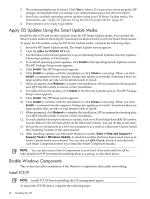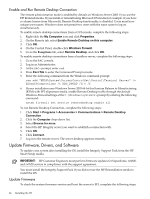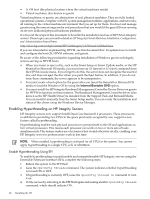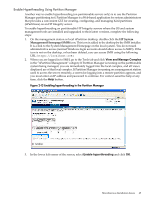HP Integrity rx8620 Installation (Smart Setup) Guide, Windows Server 2003, v6. - Page 47
Installing a Windows Guest on an HPVM Host, Windows Server 2003, Enterprise, OsLoadOptions, Enter
 |
View all HP Integrity rx8620 manuals
Add to My Manuals
Save this manual to your list of manuals |
Page 47 highlights
• Install the OS remotely from a headless console instead. See "Install from a Headless Console" (page 29). • Disconnect the local graphics console before you install Windows using IRC, and then reconnect it afterwards. This method is easy and therefore recommended. • Create a boot entry that includes the/NOVESA option. If you select the last option, the Windows installation fails during plug-n-play detection of the system's monitor and video controller. The failure occurs after you see the message An EMS channel is detected and click OK to continue. Symptoms of the failure include rapid resizing of the installation window, partial data display, and mouse input failure. To recover and finish the installation, create a new boot entry that includes the/NOVESA option by completing the following steps: 1. From the EFI Shell, go to the MSUTIL directory: fs1: cd msutil 2. Run the nvrboot.efi utility: fs1: nvrboot EFI displays the Boot Options menu: NVRBOOT: OS Boot Options Maintenance Tool [Version 5.2.3683] * 1. Windows Server 2003, Enterprise 2. EFI Shell [Built-in] * = Windows OS boot option (D)isplay (M)odify (C)opy E(x)port (I)mport (E)rase (P)ush (H)elp (Q)uit 3. Enter c to copy. EFI prompts you to select which OS boot option to copy. 4. Select the first option, Windows Server 2003, Enterprise, by entering 1. The first boot option is copied and should appear as a new item at the end of the list. 5. Enter m to modify. EFI prompts you to select the boot option to modify. 6. Select the new boot option by typing the number that represents its order in the list (the exact number can vary from system to system). EFI then prompts you to specify which loader variable you want to modify: Enter VAR to modify:LoadIdentifier = Windows Server 2003, EnterpriseOsLoadOptions = /redirectEfiOsLoaderFilePath = cf5f2ddc-b885-11d7-b831-000000000000 :: \efi\microsoft\winnt50\ia64ldr.efiOsLoaderFilePath = e605a034-b885-11d7-b831-000000000000 :: \windows 7. Select the second option, OsLoadOptions, by entering 2. 8. Enter the line as it currently appears, then add the /NOVESA option at the end. For example, for the example shown in step 6, you would enter OsLoadOptions = /redirect /novesa then press Enter. The EFI displays the boot loader options again (with the /NOVESA option): Enter VAR to modify: LoadIdentifier = Windows Server 2003, Enterprise OsLoadOptions = /redirect /novesa EfiOsLoaderFilePath = cf5f2ddc-b885-11d7-b831-000000000000 :: \efi\microsoft\winnt50\ia64ldr.efi OsLoaderFilePath = e605a034-b885-11d7-b831-000000000000 :: \windows 9. Enter q (to quit), then choose Exit to return to the Boot Manager. 10. In the new list of boot options, scroll down to the new entry and press Enter to reboot the system using the modified boot entry. Installing a Windows Guest on an HPVM Host HPVM is a soft-partitioning and virtualization technology that provides OS isolation with CPU allocation and shared I/O. HPVM enables a single Integrity server to emulate multiple virtual machines running distinct operating systems and environments. The Virtual Machines solution consists of two components: Miscellaneous Installation Issues 47