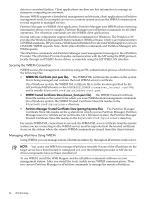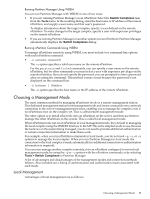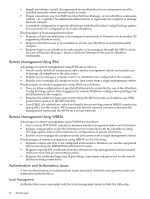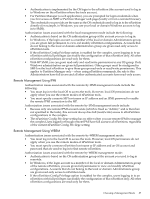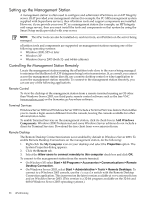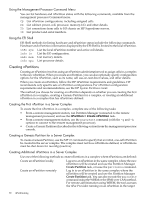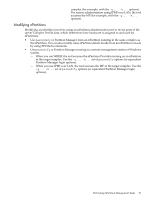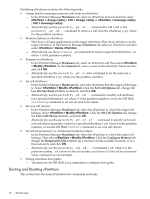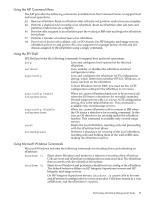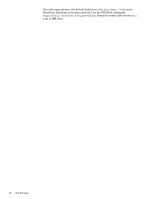HP Integrity rx8620 Installation (Smart Setup) Guide, Windows Server 2003, v6. - Page 89
Telnet, Performing nPartition Management Tasks, Listing the Status of an nPartition or Complex
 |
View all HP Integrity rx8620 manuals
Add to My Manuals
Save this manual to your list of manuals |
Page 89 highlights
Telnet Because nPartition commands are executed from a command prompt, you can use a telnet application (the telnet command in Windows or a third-party application, such as Reflection 1) to open a command prompt on the management station. The management station must have the Telnet service installed and started. To execute nPartition commands using a telnet connection to the management station, do the following: 1. Invoke telnet on the remote terminal, providing the host name or IP address of the management station. 2. Log in to the telnet server with a valid user name and password. 3. From the command prompt, execute nPartition commands as usual. NOTE: The OS might limit the number of telnet connections permitted into the management station. Also, you cannot use nPartition management tools with a GUI such as Partition Manager using this method. Performing nPartition Management Tasks This section provides an overview of common nPartition management tasks. Listing the Status of an nPartition or Complex Use Partition Manager or nPartition commands to list server complex hardware details and nPartition configuration details: Using Partition Manager You can view nearly every aspect of the complex - the status of its nPartitions, cells, and other hardware - on a single page within Partition Manager. To access this information, do the following: 1. Open a web browser and enter the URL for the web server supporting the target system. 2. At the login page, enter a user name and password and click Login to access the SMH. It might take several minutes to load information about the complex. 3. Go to the SMH Tools tab and click the Partition Manager link in the nPartition Management box. 4. On the Partition Manager Home tab, select Complex > Show Complex Details to produce a summary of the status and configuration of the complex, its nPartitions, cells, and hardware. Using nPartition Commands The nPartition commands for listing hardware and nPartition status are as follows: parstatus -C parstatus -V -c# parstatus -I parstatus -B parstatus -V -b# parstatus -X parstatus -P parstatus -V -p# parstatus -w frupower -d -C or frupower -d -I List cell configurations. List cell details. List I/O chassis and card slot details. List server cabinet summaries for the complex. List server cabinet details. List product and serial numbers. List a configuration summary for nPartitions. List nPartition configuration information. List the local nPartition number. List power status for all cells (-C) or all I/O chassis (-I). Performing nPartition Management Tasks 89