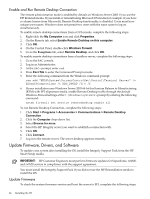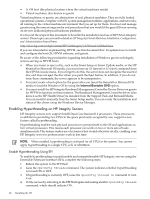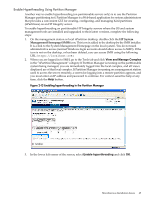HP Integrity rx8620 Installation (Smart Setup) Guide, Windows Server 2003, v6. - Page 49
Enable Hyperthreading Using Partition Manager, HP System, Management Home SMH
 |
View all HP Integrity rx8620 manuals
Add to My Manuals
Save this manual to your list of manuals |
Page 49 highlights
Enable Hyperthreading Using Partition Manager Another way to enable hyperthreading (on partitionable servers only) is to use the Partition Manager partitioning tool. Partition Manager is a Web-based application for system administrators that provides a convenient GUI for creating, configuring, and managing hard partitions (nPartitions) on an HP Integrity server. To enable hyperthreading on partitionable HP Integrity servers where the OS and system management tools are installed and upgraded to their latest versions, complete the following steps: 1. On the management station or local nPartition desktop, double-click the HP System Management Homepage (SMH) icon. This icon is added to the desktop by the SMH installer. It is a link to the System Management Homepage on the local system. You do not need administrative access (normal Windows login accounts should allow access to SMH). If the icon is not on the desktop, or has been deleted, you can access SMH using the following URL: https://localhost:2381 2. When you are logged in to SMH, go to the Tools tab and click View and Manage Complex in the "nPartition Management" category. If Partition Manager is running on the partitionable system being managed, you are immediately logged into the local complex, and all views displayed are of that local complex. If Partition Manager is running on a management station used to access the server remotely, a screen for logging into a remote partition appears, and you must enter an IP address and password to continue. For context-sensitive help at any time, click the Help button. Figure 2-13 Enabling hyperthreading in the Partition Manager 3. In the lower left corner of the screen, select Enable hyperthreading and click OK. Miscellaneous Installation Issues 49