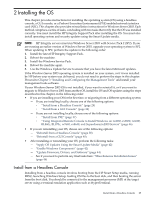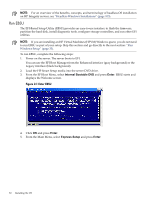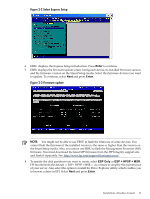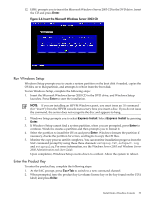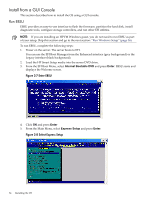HP Integrity rx8620 Installation (Smart Setup) Guide, Windows Server 2003, v6. - Page 34
Install from a GUI Console, Run EBSU
 |
View all HP Integrity rx8620 manuals
Add to My Manuals
Save this manual to your list of manuals |
Page 34 highlights
Install from a GUI Console This section describes how to install the OS using a GUI console. Run EBSU EBSU provides an easy-to-use interface to flash the firmware, partition the hard disk, install diagnostic tools, configure storage controllers, and run other EFI utilities. NOTE: If you are installing an HPVM Windows guest, you do not need to run EBSU as part of your setup. Skip this section and go to the next section: "Run Windows Setup" (page 36). To run EBSU, complete the following steps: 1. Power on the server. The server boots to EFI. You can use the EFI Boot Manager from the Enhanced interface (grey background) or the Legacy interface (black background). 2. Load the HP Smart Setup media into the server DVD drive. 3. From the EFI Boot Menu, select Internal Bootable DVD and press Enter. EBSU starts and displays the Welcome screen. Figure 2-7 Enter EBSU 4. Click OK and press Enter 5. From the Main Menu, select Express Setup and press Enter. Figure 2-8 Select Express Setup 34 Installing the OS