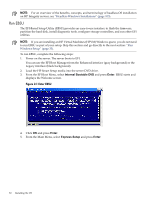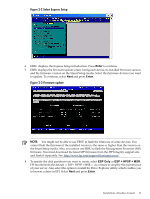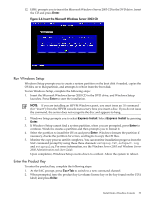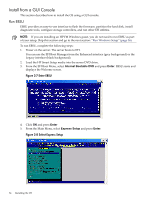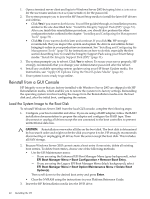HP Integrity rx8620 Installation (Smart Setup) Guide, Windows Server 2003, v6. - Page 35
Enter, ESP Only, ESP + HPSP + MSR, Setup, EBSU displays the Express Setup introduction. Press
 |
View all HP Integrity rx8620 manuals
Add to My Manuals
Save this manual to your list of manuals |
Page 35 highlights
6. EBSU displays the Express Setup introduction. Press Enter to continue. 7. EBSU displays the firmware update screen, listing each device, its installed firmware version, and the firmware version on the Smart Setup media. Select the firmware devices you want to update. To continue, select Next and press Enter. Figure 2-9 Firmware update NOTE: You might not be able to use EBSU to flash the firmware of some devices. You cannot flash the firmware if the installed version is the same or higher than the version on the Smart Setup media. Also, you cannot use EBSU to flash the Management Processor (MP) firmware. You must download the latest MP firmware from the HP Integrity support site and flash it separately: http://www.hp.com/support/itaniumservers/. 8. To specify the disk partitions you want to create, select ESP Only or ESP + HPSP + MSR. HP recommends the default - ESP + HPSP + MSR - as a means to simplify the maintenance of your server. Also select the option to install the Drive Explorer utility, which enables you to browse a drive in EFI. Select Next and press Enter. Figure 2-10 Partition disk 9. Select the option to install offline diagnostic tools (from the HP Itanium Processor Family offline diagnostics and utilities CD). 10. Also select the option to launch the Windows OS installer, select Setup, and press Enter. Install from a GUI Console 35