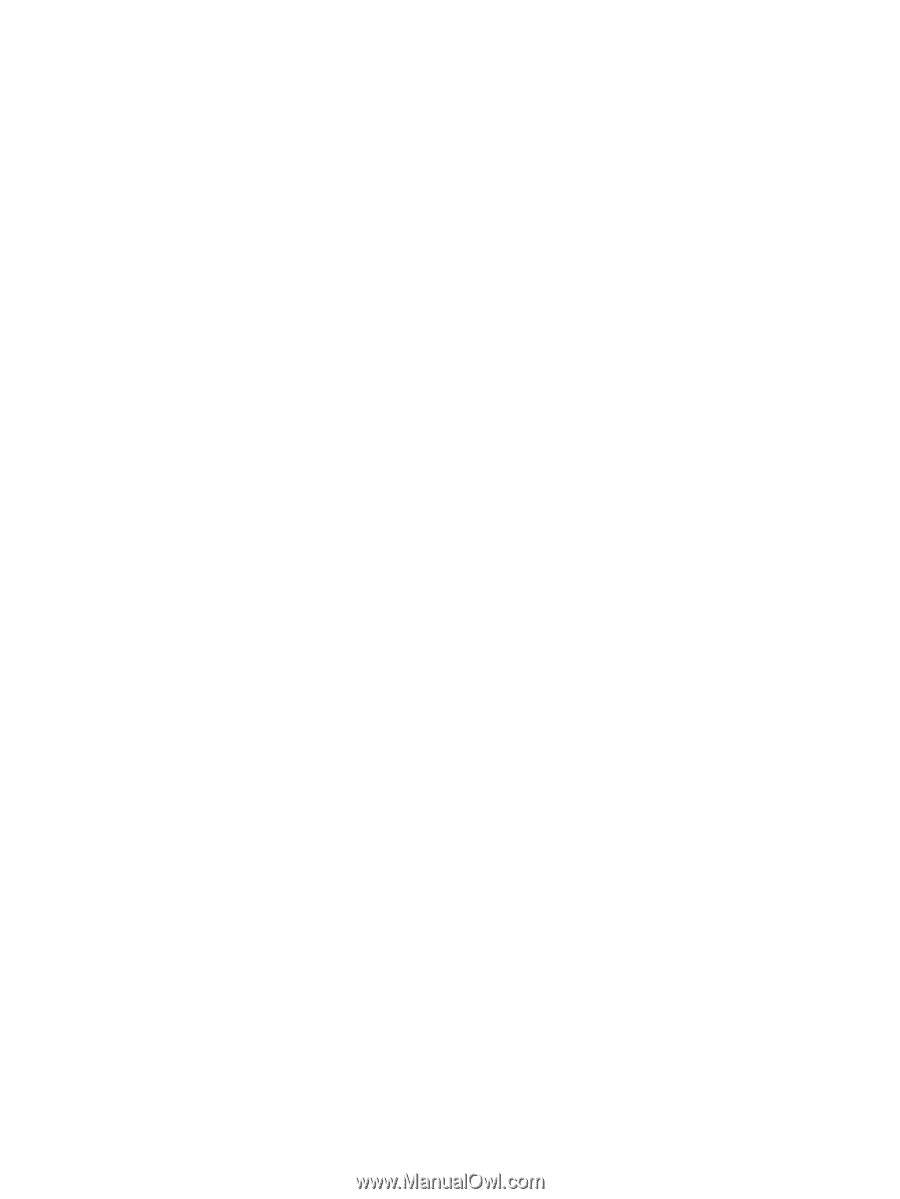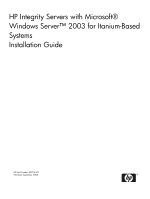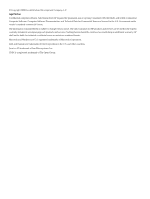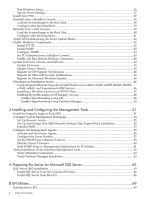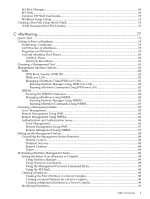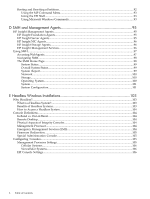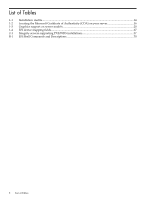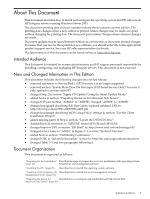Run Windows Setup
........................................................................................................................
36
Specify Server Settings
.....................................................................................................................
37
Install from PXE
....................................................................................................................................
37
Reinstall from a Headless Console
.......................................................................................................
38
Load the System Image to the Boot Disk
.........................................................................................
38
Configure after the Initial Boot
........................................................................................................
39
Reinstall from a GUI Console
...............................................................................................................
40
Load the System Image to the Boot Disk
.........................................................................................
40
Configure after the Initial Boot
........................................................................................................
41
Apply OS Updates Using the Smart Update Media
.............................................................................
42
Enable Windows Components
.............................................................................................................
42
Install TCP/IP
...................................................................................................................................
42
Install SNMP
....................................................................................................................................
43
Configure SNMP
.............................................................................................................................
43
Set IP Addresses from a Headless Console
.....................................................................................
43
Enable and Run Remote Desktop Connection
................................................................................
44
Update Firmware, Drivers, and Software
.............................................................................................
44
Update Firmware
.............................................................................................................................
44
Update Device Drivers
....................................................................................................................
45
Register for HP Support Notifications
............................................................................................
46
Register for Microsoft Security Notifications
..................................................................................
46
Register for Microsoft Windows Update
.........................................................................................
46
Miscellaneous Installation Issues
..........................................................................................................
46
Using Integrated Remote Console to Install Windows on rx2660, rx3600, rx6600, BL860c, BL870c,
rx7640, rx8640, and Superdome/sx2000 Servers
..............................................................................
46
Installing a Windows Guest on an HPVM Host
.............................................................................
47
Enabling Hyperthreading on HP Integrity Servers
.........................................................................
48
Enable Hyperthreading Using EFI
.............................................................................................
48
Enable Hyperthreading Using Partition Manager
.....................................................................
49
3 Installing and Configuring the Management Tools
..................................................
51
Install the Integrity Support Pack (ISP)
................................................................................................
51
Configure System Management Homepage
.........................................................................................
54
Set Up Browser Access
....................................................................................................................
55
Set Up and Change Your SMH Security Settings After Support Pack Installation
.........................
55
Initialize SMH
.................................................................................................................................
55
Configure the Management Agents
......................................................................................................
56
Activate and Deactivate Agents
......................................................................................................
56
Configure the Event Notifier
...........................................................................................................
57
Set the SNMP Data Collection Interval
...........................................................................................
59
Monitor Server Processes
................................................................................................................
60
Send SNMP Traps to Management Applications by IP Address
....................................................
61
Verify Installation of the nPartition Management Tools
.......................................................................
62
Verify nPartition Commands
...........................................................................................................
63
Verify Partition Manager Installation
..............................................................................................
63
A Preparing the Server for Microsoft SQL Server
.........................................................
65
SQL Server 2005 Installation
.................................................................................................................
65
Install SQL Server from the Command Prompt
..............................................................................
66
Install SQL Server from the GUI
......................................................................................................
66
B EFI Utilities
.....................................................................................................................
69
Introduction to EFI
................................................................................................................................
69
4
Table of Contents