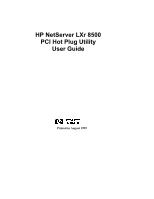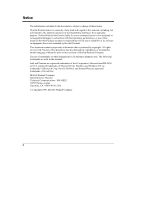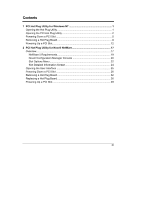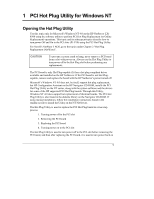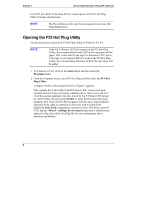HP LH4r HP Netserver LXr 8500 PCI Hot Plug Utility Guide
HP LH4r - NetServer - 256 MB RAM Manual
 |
View all HP LH4r manuals
Add to My Manuals
Save this manual to your list of manuals |
HP LH4r manual content summary:
- HP LH4r | HP Netserver LXr 8500 PCI Hot Plug Utility Guide - Page 1
HP NetServer LXr 8500 PCI Hot Plug Utility User Guide Printed in August 1999 - HP LH4r | HP Netserver LXr 8500 PCI Hot Plug Utility Guide - Page 2
Packard shall not be liable for errors contained herein or for incidental use or reliability of its software on equipment that is not following trademarks are used in this manual: Intel and Pentium are registered Inc. Hewlett-Packard Company Network Server Division Technical Communications / MS - HP LH4r | HP Netserver LXr 8500 PCI Hot Plug Utility Guide - Page 3
Contents 1 PCI Hot Plug Utility for Windows NT 1 Opening the Hot Plug Utility 1 Opening the PCI Hot Plug Utility 2 Powering Down a PCI Slot 5 Removing a Hot Plug Board 8 Powering Up a PCI Slot 12 2 PCI Hot Plug Utility for Novell NetWare 17 Overview...17 NetWare 5 Requirements 19 Novell - HP LH4r | HP Netserver LXr 8500 PCI Hot Plug Utility Guide - Page 4
- HP LH4r | HP Netserver LXr 8500 PCI Hot Plug Utility Guide - Page 5
HP NetServer's power turned off. Microsoft's Windows NT 4.0 does not, by itself, support hot plug replacement, but HP Configuration Assistant on the HP Navigator CD-ROM, installs the PCI Hot Plug Utility on the NT server, along with the system software and the drivers for some of the HP supported - HP LH4r | HP Netserver LXr 8500 PCI Hot Plug Utility Guide - Page 6
Chapter 1 Server Administration Using HP TopTools to the PCI slot. Refer to the Help File example has 9 slots filled with PCI boards. Slot 1 shows no board installed and slot 2 has no hot plug compliant driver. Slots 2 to 6 and 9 to 10 all have power applied to the slot, shown by the P (Power) LED - HP LH4r | HP Netserver LXr 8500 PCI Hot Plug Utility Guide - Page 7
's window instead of the desired PCI board, one of the following conditions might be true: à The PCI Hot Plug board is not supported by a hot plug compliant software driver. à The software driver for the PCI Hot Plug board is not properly installed and loaded. See Windows NT Help for how to load - HP LH4r | HP Netserver LXr 8500 PCI Hot Plug Utility Guide - Page 8
Chapter 1 Server Administration Using HP TopTools PCI Hot Plug LED Indicators Attention (Amber) Power P10 P9 P8 P7 P6 P5 P4 P3 P2 P1 Figure 2. PCI Slot Locations (Rear view) Battery Configuration Switch Block SCSI A SCSI B IDE (CD-ROM) Flexible Disk Drive I2C (J1F1) Remote Control Board - HP LH4r | HP Netserver LXr 8500 PCI Hot Plug Utility Guide - Page 9
a system crash or hang. Always use the Utility to first power off the slot. Turning off power to any slot will stop all input (I/O) or services associated with the board while power is turned off to the slot. 3. Click on the Power button in the upper right of the screen. See - HP LH4r | HP Netserver LXr 8500 PCI Hot Plug Utility Guide - Page 10
Chapter 1 NOTE Server Administration Using HP TopTools The Power button is the only button required to do basic Hot Plug Replacement correct slot to power down. NOTE If you have a PCI board with a non-compliant drive in the desired PCI slot, the PCI board will show up on the Utility's 6 - HP LH4r | HP Netserver LXr 8500 PCI Hot Plug Utility Guide - Page 11
's manufacturer to determine if a new software driver is required. See Help file for further instructions. d. If your are unable to turn power off to the PCI slot, refer to the "Installing Accessory Boards" section of your Installation Guide to power down the HP NetServer, remove the PCI board, and - HP LH4r | HP Netserver LXr 8500 PCI Hot Plug Utility Guide - Page 12
Chapter 1 Server Administration Using HP TopTools 6. If the left P (Power) LED is turned off front of the NetServer, remove the front bezel from the HP NetServer (refer to your Installation Guide). 2. Extend the HP NetServer chassis safely from the rack (refer to your Installation Guide). 3. Remove - HP LH4r | HP Netserver LXr 8500 PCI Hot Plug Utility Guide - Page 13
Chapter 1 PCI Hot Plug Utility for Microsoft Windows NT PCI Hot Plug LED Indicators Attention (Amber) Power P10 P9 P8 P7 P6 P5 P4 P3 P2 P1 Figure 7. Hot Plug Slots The following table decodes the LEDs for each PCI slot: Table 1. PCI LED Power Code Amber LED Green LED Indicates This Status - HP LH4r | HP Netserver LXr 8500 PCI Hot Plug Utility Guide - Page 14
Chapter 1 Server Administration Using HP TopTools NOTE Ensure you label any cables attached to A. Push here to release (should click). NOTE 10 Figure 8. Releasing the PCI Board The HP NetServer is shown with its top cover removed for clarity. Only the PCI Access Panel should be removed for this - HP LH4r | HP Netserver LXr 8500 PCI Hot Plug Utility Guide - Page 15
latch are used to keep the PCI boards in place, since a screw is no longer used. PCI Board Guide Latch Open Latch Figure 9. Opening the PCI Card Guide Latch CAUTION When handling electronic components, wear a wrist strap and use a static-dissipating work surface connected to the chassis when - HP LH4r | HP Netserver LXr 8500 PCI Hot Plug Utility Guide - Page 16
Chapter 1 Server Administration Using HP TopTools 11. Grasp the edge of the PCI board firmly on an anti-static surface. 13. Go to the section "Replacing a Hot Plug Board" in your Installation Guide to install a new or replacement, but identical PCI Hot Plug board in the PCI slot. Powering Up a - HP LH4r | HP Netserver LXr 8500 PCI Hot Plug Utility Guide - Page 17
Chapter 1 PCI Hot Plug Utility for Microsoft Windows NT NOTE Figure 11. Selecting the PCI Slot to Turn Power On If the A (Attention) LED was lit (red) when you powered down the slot, it will remain lit (red) until power to the slot is turned on. 13 - HP LH4r | HP Netserver LXr 8500 PCI Hot Plug Utility Guide - Page 18
Chapter 1 Server Administration Using HP TopTools 3. Click on the Power button in the upper right of the menu. See Figure 11. A pop-up prompt appears asking you to confirm your - HP LH4r | HP Netserver LXr 8500 PCI Hot Plug Utility Guide - Page 19
for Microsoft Windows NT 5. As the left P LED turns green, observe the right A LED and the board status while you wait a few seconds for the software driver to initialize the PCI board. See Figure 13. The left P (Power) LED should be green at this point. Figure 13. PCI Hot Plug Utility -Power - HP LH4r | HP Netserver LXr 8500 PCI Hot Plug Utility Guide - Page 20
your Installation Guide. NOTE The PCI access panel uses the only short T-15 Torx® screws on the HP NetServer, to prevent the top cover from catching on the center support, when it is removed with the PCI access panel in place. CAUTION To prevent damage to cables, or a disruption in service due - HP LH4r | HP Netserver LXr 8500 PCI Hot Plug Utility Guide - Page 21
on. Always use the software interface NCMCON (Novell Configuration Manager Console) to turn off power to the slot before performing any Hot Plug operations. The PCI board is only Hot Plug-capable if it has a hot plug compliant driver available and installed on the HP NetServer. If the PCI board - HP LH4r | HP Netserver LXr 8500 PCI Hot Plug Utility Guide - Page 22
Appendix B Warranty, Software License and Support The rear of the chassis provides two LEDs for each a No in the "Hot Plug" column for each PCI (P1-P10) slot, then the correct hot plug controller driver (phpsbd.nlm) is not loaded. See Figure 14 and the Help files. Table 2. PCI (Hot Plug) LED - HP LH4r | HP Netserver LXr 8500 PCI Hot Plug Utility Guide - Page 23
1.10 (or greater). During Express installation, the controller driver, phpsbd.nlm, is automatically installed on the HP NetServer from the HP Navigator CD. If you choose Custom, you may not have loaded the correct drivers (NLMs). When performing a manual install, it is necessary to obtain the phpsbd - HP LH4r | HP Netserver LXr 8500 PCI Hot Plug Utility Guide - Page 24
Appendix B Warranty, Software License and Support • Refer to the Help files and readme.txt file on the PCI Hot Plug - NetWare 5 diskette created from the HP NetServer Navigator CD-ROM or the NetWare documentation concerning the Hot Plug option for more information. • Refer also to HP's Help files - HP LH4r | HP Netserver LXr 8500 PCI Hot Plug Utility Guide - Page 25
board numbered from 1 to 10. Hot Plug This field indicates with a Yes or No if the PCI slot supports the Hot Plug feature. If slots P1 through P10 display No, then the controller driver phpsbd.nlm is not loaded. See Figure 15. Adapter Name This field indicates if a board is not present - HP LH4r | HP Netserver LXr 8500 PCI Hot Plug Utility Guide - Page 26
Software License and Support , but there is no driver loaded for the adapter. Some boards do not require a driver to operate; for example, the HP TopTools Remote Control card in interface utility may be searching for the drive to load, or it may be unloading the driver before turning power off, etc. - HP LH4r | HP Netserver LXr 8500 PCI Hot Plug Utility Guide - Page 27
is in the slot and the slot is presently powered on. This indicates the power to the slot is turned Off and the system only supports Hot Replacement. Slot Detailed Information Hot Replacement means the existing adapter can be removed and must be replaced with an identical adapter. This option is - HP LH4r | HP Netserver LXr 8500 PCI Hot Plug Utility Guide - Page 28
Appendix B Warranty, Software License and Support Slot Menu Item Add Adapter Power Off Slot Power On Slot Description These Slot Options are not supported by the HP NetServer LXr 8500. Slot Detailed Information Screen The Slot Detailed Information screen displays all the pertinent information - HP LH4r | HP Netserver LXr 8500 PCI Hot Plug Utility Guide - Page 29
driver is loaded, but activity is suspended while the adapter is being added. Opening the User Interface Use this topic to open and use NetWare 5's software the driver to the slot. The Hot Plug slots must be powered off before removing PCI boards from the slots. The HP NetServer LXr 8500 supports - HP LH4r | HP Netserver LXr 8500 PCI Hot Plug Utility Guide - Page 30
Appendix B Warranty, Software License and Support ncmcon.nlm 2. Press the Enter (or Return) key. -P10) slot. If No is displayed instead, then the correct hot plug controller driver (phpsbd.nlm) is not loaded. See the HP Help File for more information. Figure 18. Main Menu Display 3. To turn power - HP LH4r | HP Netserver LXr 8500 PCI Hot Plug Utility Guide - Page 31
already open. CAUTION To prevent a system crash or hang never open the PCI holddown latch with power on to the desired slot. Always use the software interface to turn off power to the slot before physical removing the PCI board. 2. Select a PCI slot (P1-P10) to remove the PCI Hot Plug - HP LH4r | HP Netserver LXr 8500 PCI Hot Plug Utility Guide - Page 32
the PCI slot, but not from the list of drivers held in the HP NetServer under NetWare 5. Figure 20. Driver Is Loaded Screen 6. Select Yes in the pop-up menu. See Figure 20. à If the PCI board is a Disk Drive Controller, with various drives connected to it and operating, a screen appears concerning - HP LH4r | HP Netserver LXr 8500 PCI Hot Plug Utility Guide - Page 33
A Remove" screen will dismount any disk drives connected to a Disk Drive Controller, which prevents access to the disk drives by any applications or users through the HP NetServer. 7. If you are sure it is safe to dismount the drives from the Disk Drive Controller, select Yes to continue. The - HP LH4r | HP Netserver LXr 8500 PCI Hot Plug Utility Guide - Page 34
Appendix B Warranty, Software License and Support Figure 22. PCI Slot Changes to Powered Off 8. Verify the corresponding green Power LED on the rear of the HP NetServer is turned off, which verifies the correct PCI slot has been powered down. Refer to Figure 23 and Table 6 before continuing with - HP LH4r | HP Netserver LXr 8500 PCI Hot Plug Utility Guide - Page 35
board. Do not remove the board from the slot. Powered On The PCI slot just power on, but the driver initiation is not complete yet. This only happens momentarily prior to completing driver loading. Do not remove the board from the slot. Active Power to the slot is on, and the slot - HP LH4r | HP Netserver LXr 8500 PCI Hot Plug Utility Guide - Page 36
Appendix B Warranty, Software License and Support Off board from this slot. 9. If the Slot front of the HP NetServer, remove the front bezel from the NetServer (refer to your Installation Guide). 2. Extend the HP NetServer chassis safely from the rack (refer to your Installation Guide). 3. Remove - HP LH4r | HP Netserver LXr 8500 PCI Hot Plug Utility Guide - Page 37
board. Do not remove the board from the slot. Powered On The PCI slot just power on, but the driver initiation is not complete yet. This only happens momentarily prior to completing driver loading. Do not remove the board from the slot. Active Power to the slot is on, and the slot - HP LH4r | HP Netserver LXr 8500 PCI Hot Plug Utility Guide - Page 38
Appendix B Warranty, Software License and Support Amber LED Off Green LED Off Slot Status Powered Off Indicates This Status Power to the slot is off. You can safely remove the board from this slot. 5. If not, go back to the software interface NCMCON and verify you have turned off power to the - HP LH4r | HP Netserver LXr 8500 PCI Hot Plug Utility Guide - Page 39
to activate the PCI slot power switch and PCI LED board. NOTE The HP NetServer is shown with its top cover removed for clarity. Only the PCI Access Panel should be removed for this procedure. 9. Open the PCI board-guide latch before removing the PCI board. See Figure 26. CAUTION Do not bend - HP LH4r | HP Netserver LXr 8500 PCI Hot Plug Utility Guide - Page 40
Appendix B Warranty, Software License and Support CAUTION When handling electronic components, wear a wrist strap and use a static-dissipating work surface connected to the chassis when handling components. Ensure the metal of - HP LH4r | HP Netserver LXr 8500 PCI Hot Plug Utility Guide - Page 41
must be identical to the board it replaces, or use the same software driver. NOTE Some full-length PCI boards have a plastic "handle" (board Read the documentation included with the adapter board and follow any special instructions provided. CAUTION To prevent a system crash or hang do not - HP LH4r | HP Netserver LXr 8500 PCI Hot Plug Utility Guide - Page 42
Appendix B Warranty, Software License and Support Insert board Ensure PCI hold-down latch is at least half open before inserting board. Figure 28. Installing the Accessory Board 7. Close the PCI hold-down latch, by pushing it in from the rear of the NetServer, until it clicks. See Figure 29. The - HP LH4r | HP Netserver LXr 8500 PCI Hot Plug Utility Guide - Page 43
B. The latch should click into place. C. Close the latch on the PCI board guide. Figure 29. Closing the PCI Hold-Down Latch NOTE If the PCI hold-down latch and complete the verification of the PCI board's software driver and its operation. Powering Up a PCI Slot Use this topic to power up the - HP LH4r | HP Netserver LXr 8500 PCI Hot Plug Utility Guide - Page 44
Appendix B Warranty, Software License and Support 2. Select the desired PCI slot (P5) and press Enter. à If a PCI board does not occupy the board slot, an error message screen displays, "No Adapter Detected", and the Amber LED for the slot turns on. See HP Help File for more information. à If the - HP LH4r | HP Netserver LXr 8500 PCI Hot Plug Utility Guide - Page 45
Chapter 2 PCI Hot Plug Utility for Novell NetWare Figure 31. Cable Connection Prompt 4. Press Enter to acknowledge the prompt and continue the procedure. The Hardware Insertion/Removal Detection screen appears as shown in Figure 32. Figure 32. Hardware Detection screen 41 - HP LH4r | HP Netserver LXr 8500 PCI Hot Plug Utility Guide - Page 46
B Warranty, Software License and Support 5. Press any key to continue, except the "Esc" key, and NetWare will load the appropriate driver for the ) shown Active, verify the PCI board is properly seated in the slot. See the HP Help File. Refer to Table 8 to decode the PCI (Hot Plug) LED indicators - HP LH4r | HP Netserver LXr 8500 PCI Hot Plug Utility Guide - Page 47
(refer to your Installation Guide). CAUTION To prevent damage to cables, use caution when sliding the chassis into the rack, if the Cable Management Arm is not used. 10. Slide the chassis slowly back into the rack (refer to your Installation Guide). 11. Return the HP NetServer to normal operation
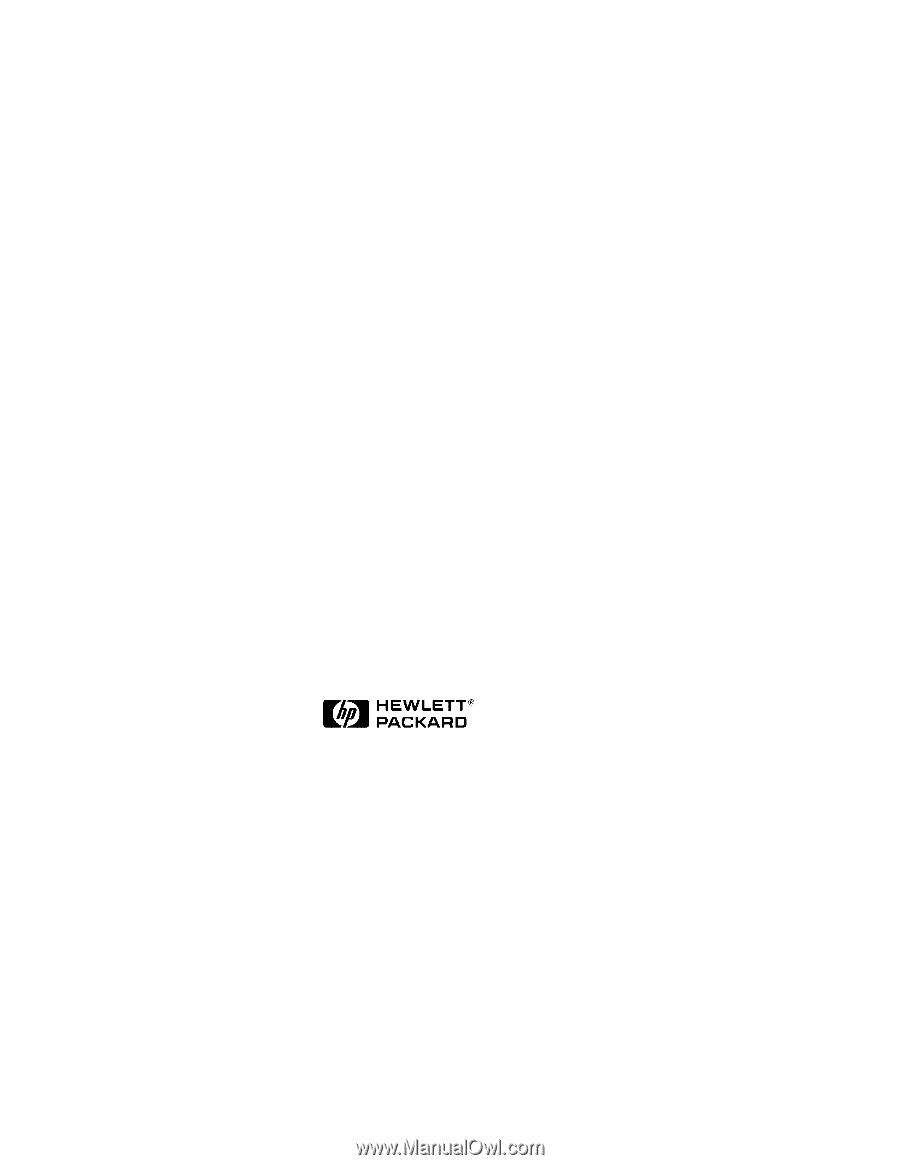
HP NetServer LXr 8500
PCI Hot Plug Utility
User Guide
Printed in August 1999