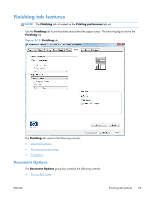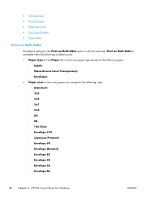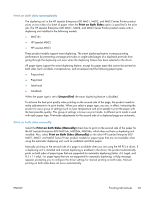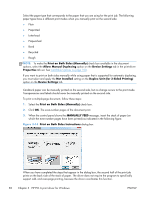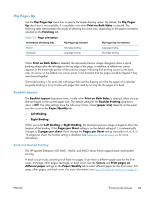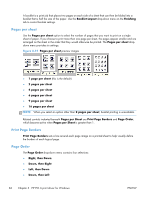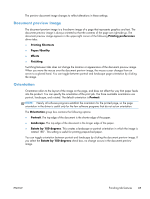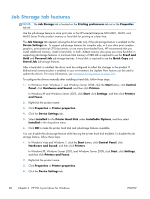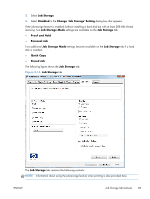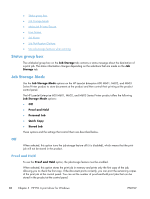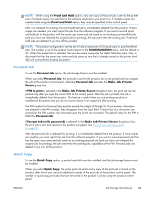HP LaserJet Enterprise 600 HP LaserJet Enterprise 600 M601, M602, and M603 Ser - Page 100
s per sheet, Print Borders, Order, Right, then Down
 |
View all HP LaserJet Enterprise 600 manuals
Add to My Manuals
Save this manual to your list of manuals |
Page 100 highlights
A booklet is a print job that places two pages on each side of a sheet that can then be folded into a booklet that is half the size of the paper. Use the Booklet Layout drop-down menu on the Finishing tab to control booklet settings. Pages per sheet Use the Pages per sheet option to select the number of pages that you want to print on a single sheet of paper. If you choose to print more than one page per sheet, the pages appear smaller and are arranged on the sheet in the order that they would otherwise be printed. The Pages per sheet dropdown menu provides six settings: Figure 3-15 Pages per sheet preview images ● 1 page per sheet (this is the default) ● 2 pages per sheet ● 4 pages per sheet ● 6 pages per sheet ● 9 pages per sheet ● 16 pages per sheet NOTE: When you select an option other than 2 pages per sheet, booklet printing is unavailable. Related controls indented beneath Pages per Sheet are Print Page Borders and Page Order, which become active when Pages per Sheet is greater than 1. Print Page Borders Print Page Borders sets a line around each page image on a printed sheet to help visually define the borders of each logical page. Page Order The Page Order drop-down menu contains four selections: ● Right, then Down ● Down, then Right ● Left, then Down ● Down, then Left 84 Chapter 3 HP PCL 6 print driver for Windows ENWW