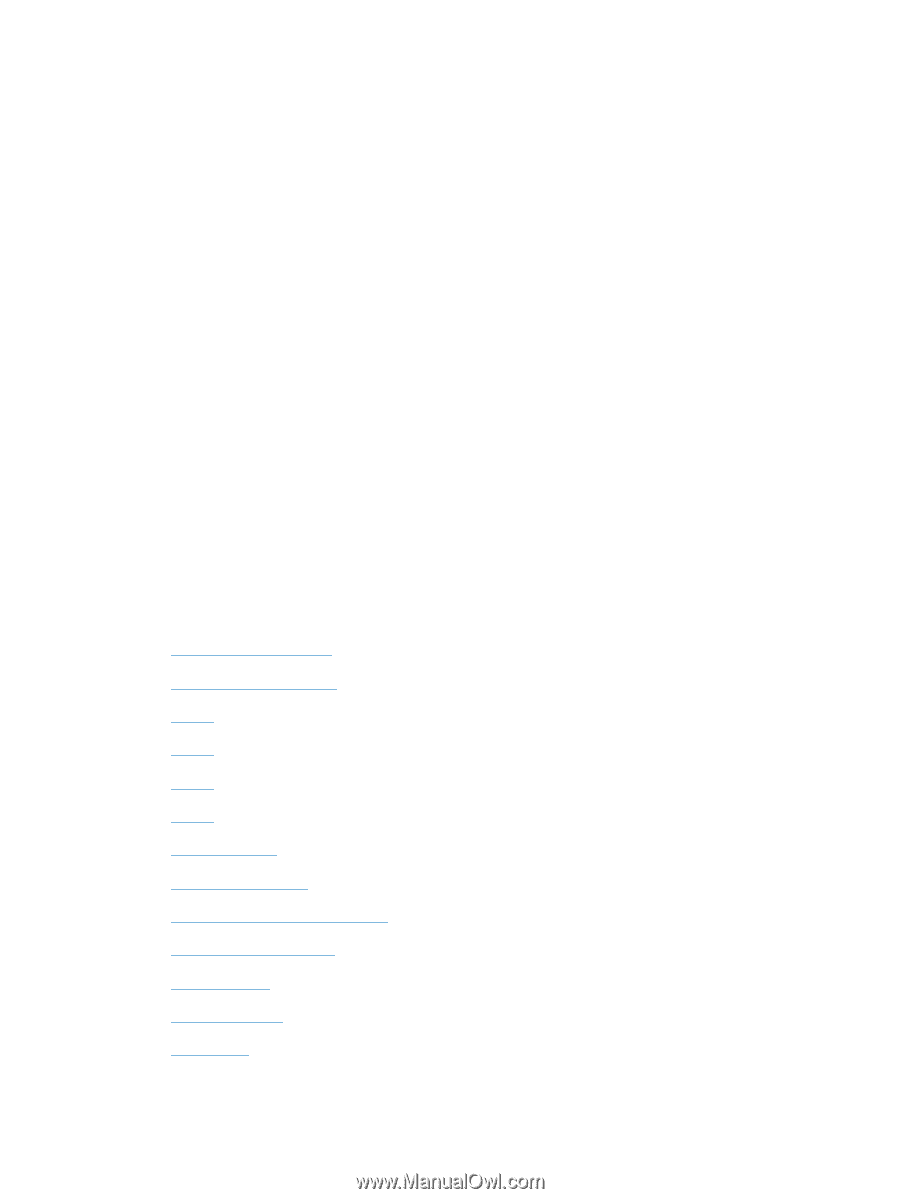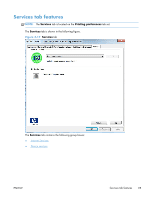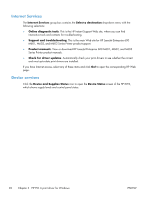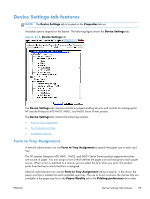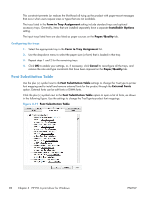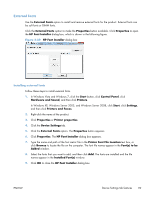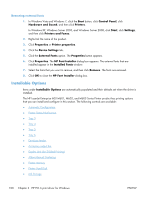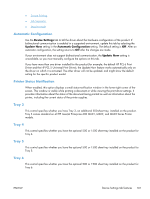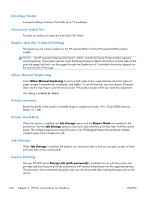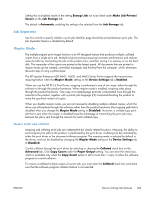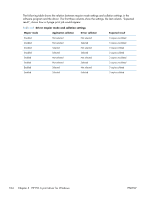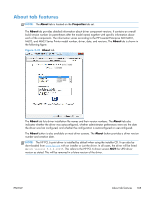HP LaserJet Enterprise 600 HP LaserJet Enterprise 600 M601, M602, and M603 Ser - Page 116
Removing external fonts, Installable Options
 |
View all HP LaserJet Enterprise 600 manuals
Add to My Manuals
Save this manual to your list of manuals |
Page 116 highlights
Removing external fonts 1. In Windows Vista and Windows 7, click the Start button, click Control Panel, click Hardware and Sound, and then click Printers. In Windows XP, Windows Server 2003, and Windows Server 2008, click Start, click Settings, and then click Printers and Faxes. 2. Right-click the name of the product. 3. Click Properties or Printer properties. 4. Click the Device Settings tab. 5. Click the External Fonts option. The Properties button appears. 6. Click Properties. The HP Font Installer dialog box appears. The external fonts that are installed appear in the Installed Fonts window. 7. Select the fonts that you want to remove, and then click Remove. The fonts are removed. 8. Click OK to close the HP Font Installer dialog box. Installable Options Items under Installable Options are automatically populated and their defaults set when the driver is installed. The HP LaserJet Enterprise 600 M601, M602, and M603 Series Printer product has printing options that you can install and configure in this section. The following controls are available: ● Automatic Configuration ● Printer Status Notification ● Tray 3 ● Tray 4 ● Tray 5 ● Tray 6 ● Envelope feeder ● Accessory output bin ● Duplex Unit (for 2-Sided Printing) ● Allow Manual Duplexing ● Printer memory ● Printer Hard Disk ● Job Storage 100 Chapter 3 HP PCL 6 print driver for Windows ENWW