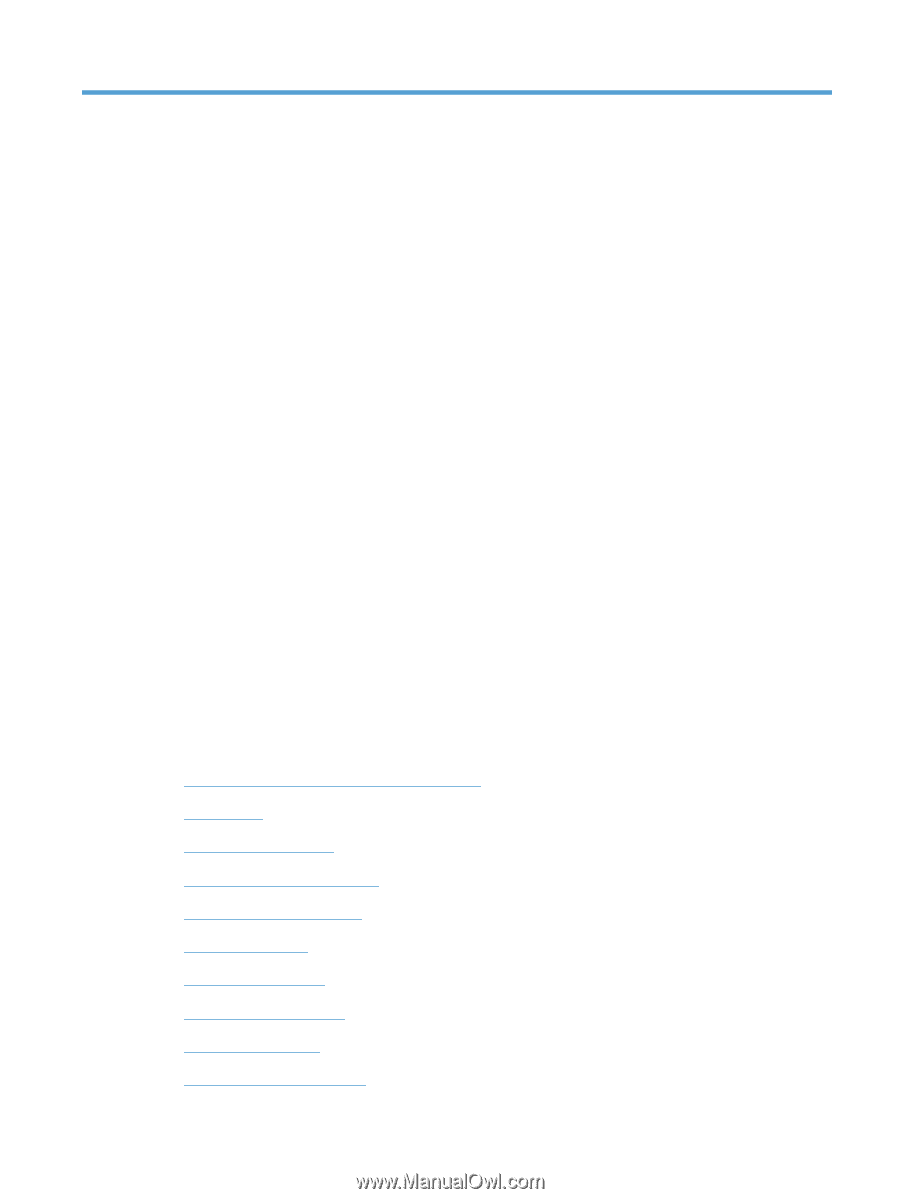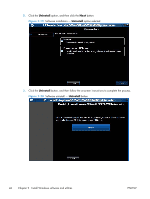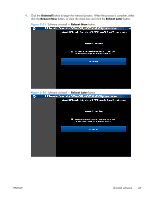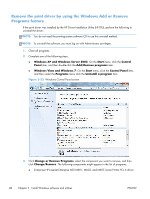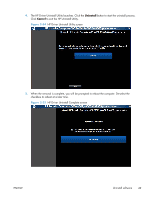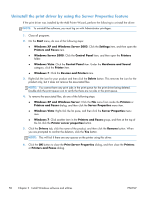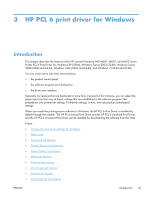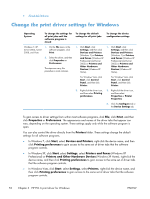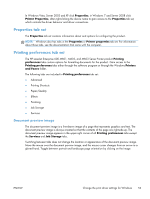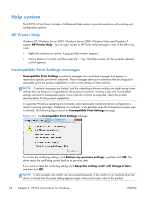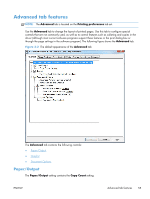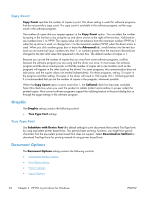HP LaserJet Enterprise 600 HP LaserJet Enterprise 600 M601, M602, and M603 Ser - Page 67
HP PCL 6 print driver for Windows, Introduction - m601 driver
 |
View all HP LaserJet Enterprise 600 manuals
Add to My Manuals
Save this manual to your list of manuals |
Page 67 highlights
3 HP PCL 6 print driver for Windows Introduction This chapter describes the features of the HP LaserJet Enterprise 600 M601, M602, and M603 Series Printer PCL 6 Print Driver for, Windows XP (32-bit), Windows Server 2003 (32-bit), Windows Server 2008 (32-bit and 64-bit), Windows Vista (32-bit and 64-bit), and Windows 7 (32-bit and 64-bit). You can control print jobs from several places: ● the product control panel ● the software program print dialog box ● the driver user interface Generally, for features that are duplicated in more than one location (for instance, you can select the paper input tray from any of them), settings that are established in the software program take precedence over print-driver settings. Print-driver settings, in turn, override product control-panel settings. When you install the printing-system software in Windows, the HP PCL 6 Print Driver is installed by default through the installer. The HP PS Universal Print Driver and the HP PCL 5 Universal Print Driver and the HP PCL 6 Universal Print Driver can be installed by downloading the software from the Web. Topics: ● Change the print driver settings for Windows ● Help system ● Advanced tab features ● Printing Shortcuts tab features ● Paper/Quality tab features ● Effects tab features ● Finishing tab features ● Job Storage tab features ● Services tab features ● Device Settings tab features ENWW Introduction 51