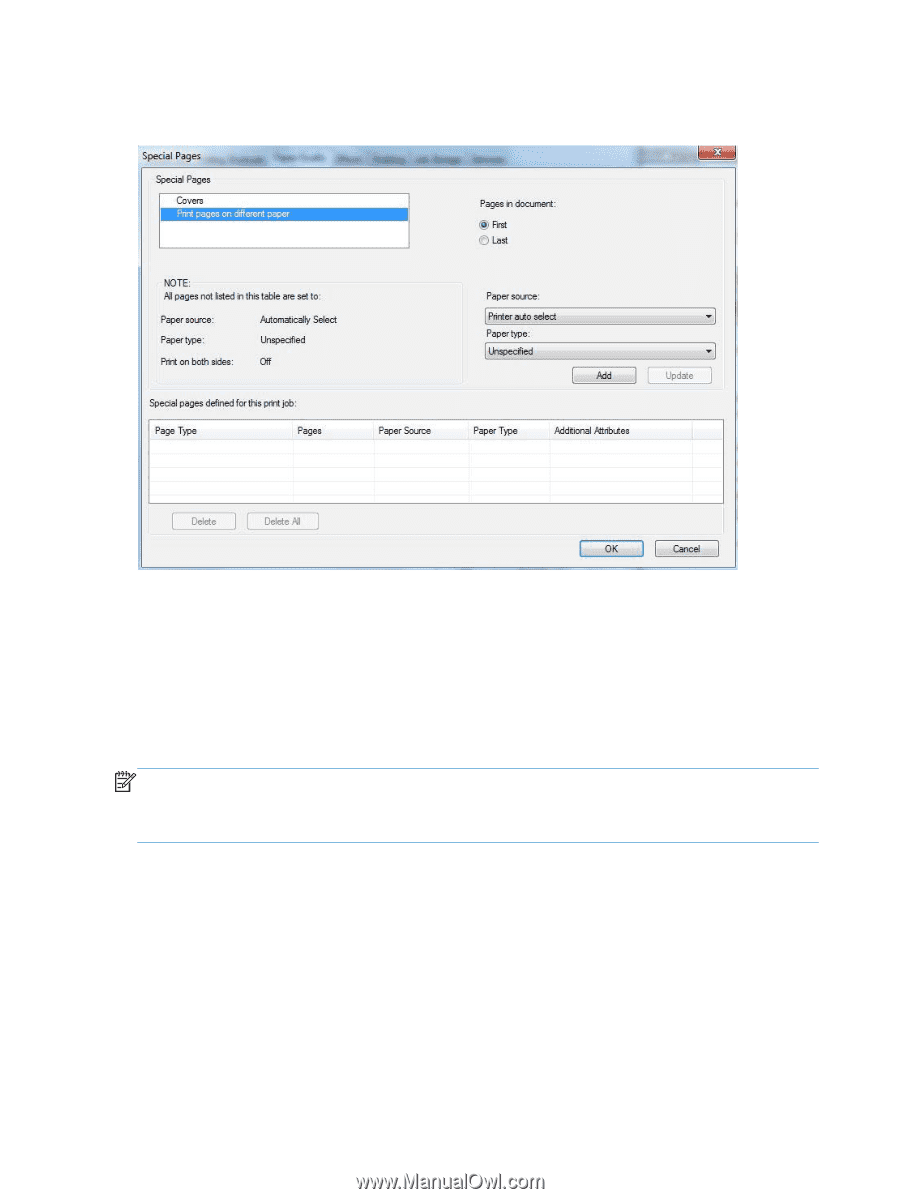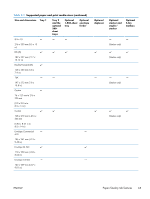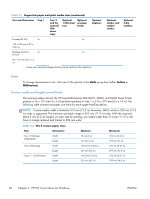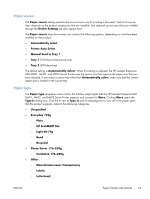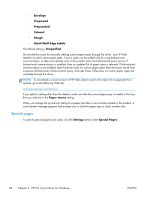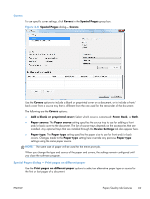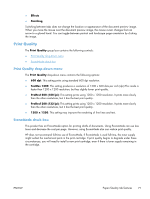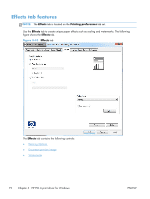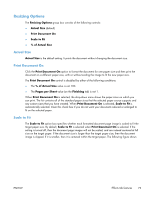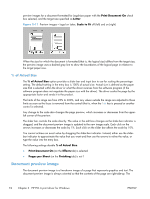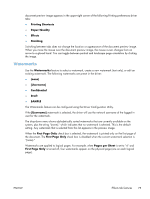HP LaserJet Enterprise 600 HP LaserJet Enterprise 600 M601, M602, and M603 Ser - Page 86
Document preview image, Printing Shortcuts
 |
View all HP LaserJet Enterprise 600 manuals
Add to My Manuals
Save this manual to your list of manuals |
Page 86 highlights
The following figure shows the Print pages on different paper settings and options. Figure 3-9 Print pages on different paper The following are the Print pages on different paper options: ● Pages in document. Select which pages are customized: the First page or the Last page. ● Paper source: The Paper source setting specifies the source tray to use for printing a document. The list of source trays depends on the accessories that are installed. Any optional trays that are installed through the Device Settings tab also appear here. ● Paper type: The Paper type drop-down menu shows all of the paper types that the HP LaserJet Enterprise 600 M601, M602, and M603 Series Printer supports. NOTE: The same type of paper is used for the entire print job. When you change the type and source of the paper and covers, the settings remain configured until you close the software program. Document preview image The document preview image is a line-drawn image of a page that represents graphics and text. The document preview image is always oriented so that the contents of the page are right-side-up. The document preview image appears in the upper-right corner of the following Printing preferences driver tabs: ● Printing Shortcuts ● Paper/Quality 70 Chapter 3 HP PCL 6 print driver for Windows ENWW