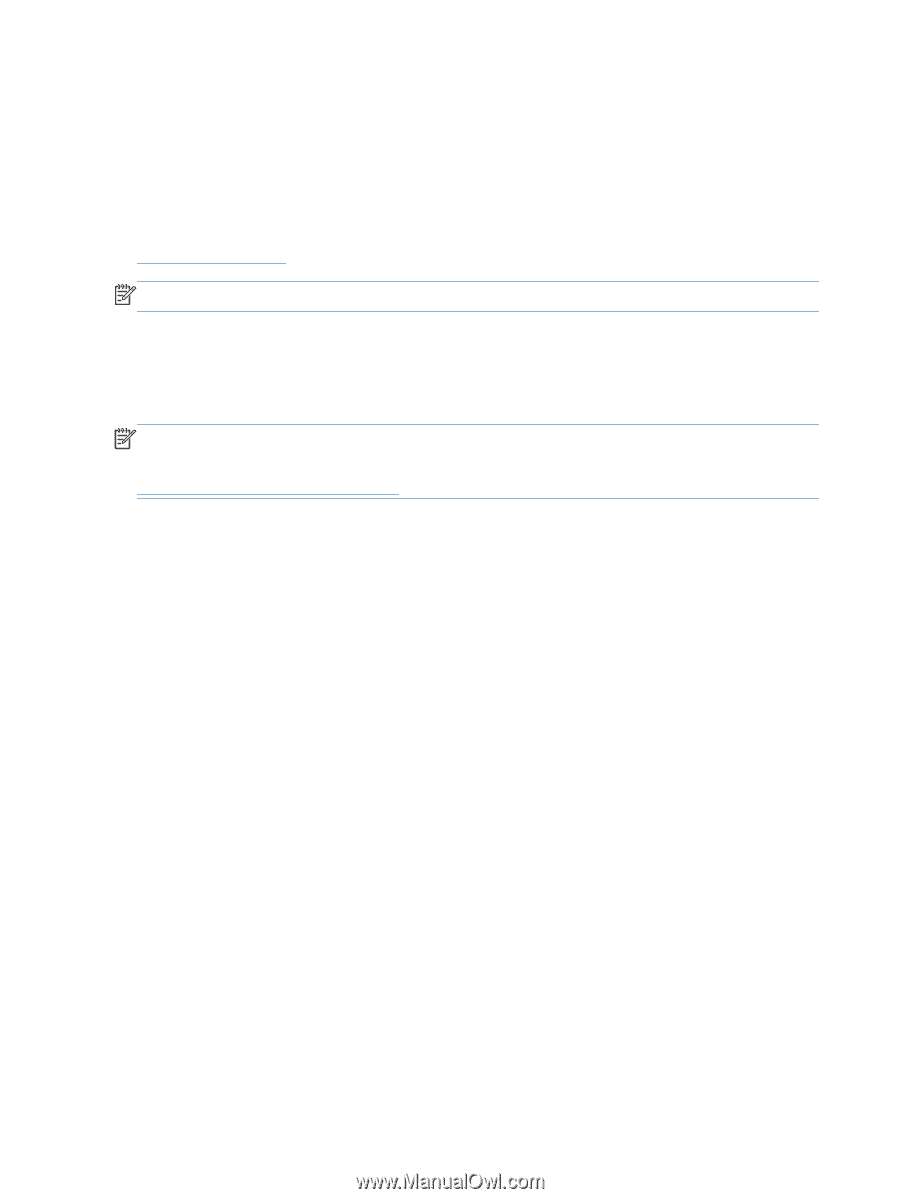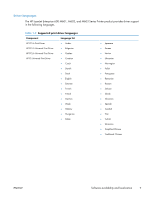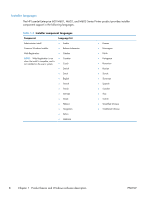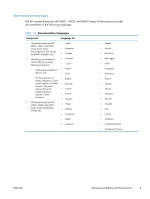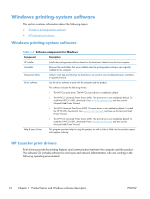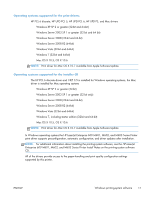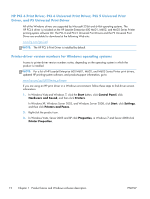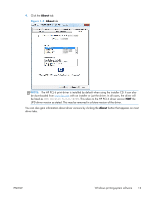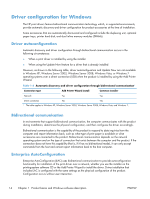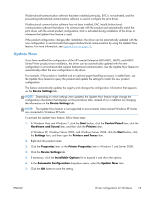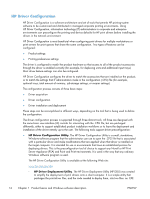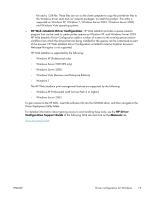HP LaserJet Enterprise 600 HP LaserJet Enterprise 600 M601, M602, and M603 Ser - Page 28
HP PCL 6 Print Driver, PCL 6 Universal Print Driver, and PS Universal ... - printer m602 series
 |
View all HP LaserJet Enterprise 600 manuals
Add to My Manuals
Save this manual to your list of manuals |
Page 28 highlights
HP PCL 6 Print Driver, PCL 6 Universal Print Driver, PCL 5 Universal Print Driver, and PS Universal Print Driver All of the Windows drivers are supported by Microsoft 32-bit and 64-bit operating systems. The HP PCL 6 driver is included on the HP LaserJet Enterprise 600 M601, M602, and M603 Series Printer printing-system software CD. The PCL 6 and PCL 5 Universal Print Drivers and the PS Universal Print Driver are available for download at the following Web site: www.hp.com/go/upd NOTE: The HP PCL 6 Print Driver is installed by default. Printer-driver version numbers for Windows operating systems Access to printer-driver version numbers varies, depending on the operating system in which the product is installed. NOTE: For a list of HP LaserJet Enterprise 600 M601, M602, and M603 Series Printer print drivers, updated HP printing-system software, and product-support information, go to: www.hp.com/go/lj600Series_software If you are using an HP print driver in a Windows environment, follow these steps to find driver-version information: 1. In Windows Vista and Windows 7, click the Start button, click Control Panel, click Hardware and Sound, and then click Printers. In Windows XP, Windows Server 2003, and Windows Server 2008, click Start, click Settings, and then click Printers and Faxes. 2. Right-click the product icon. 3. In Windows Vista, Server 2003 and XP click Properties, in Windows 7 and Server 2008 click Printer Properties. 12 Chapter 1 Product basics and Windows software description ENWW