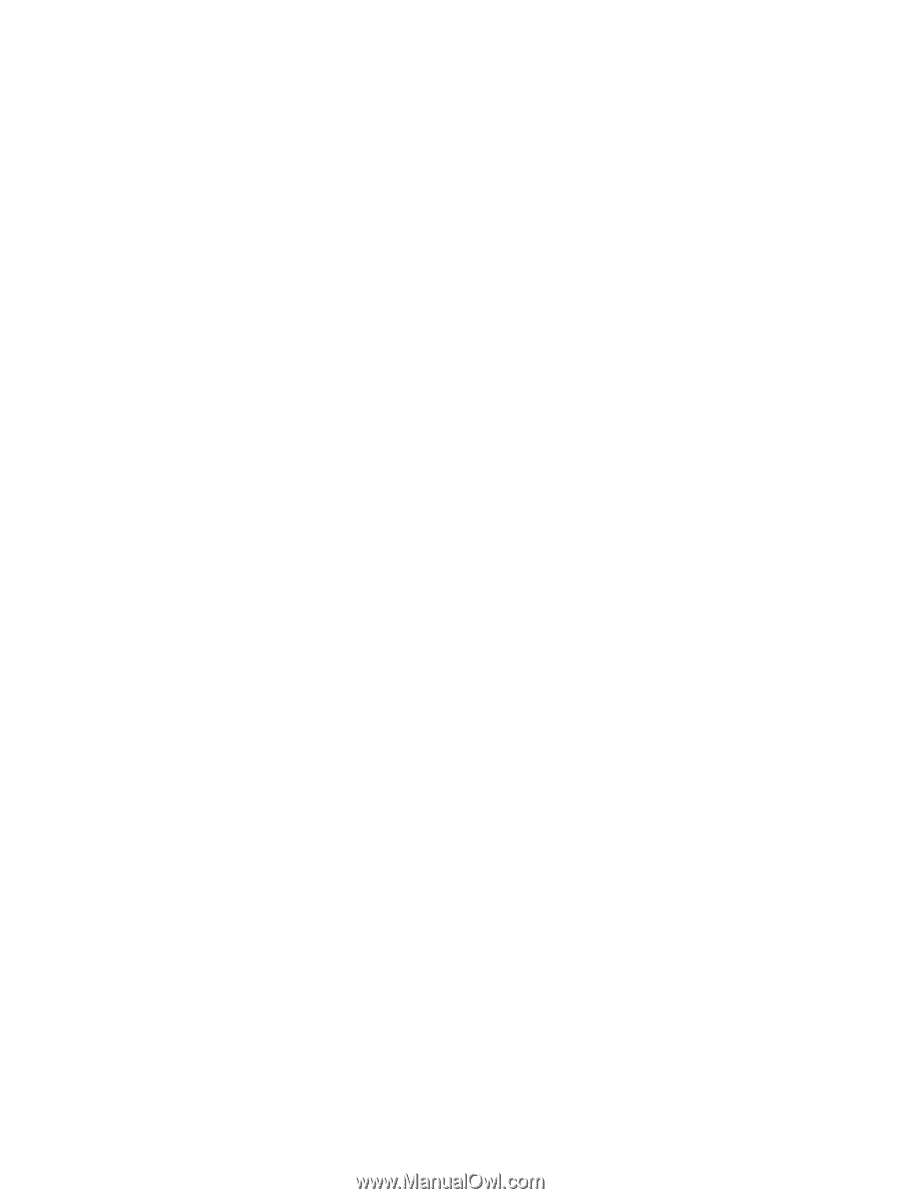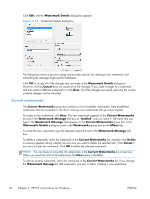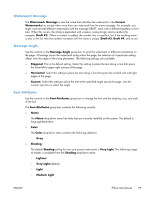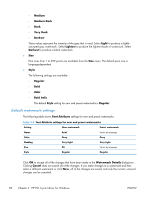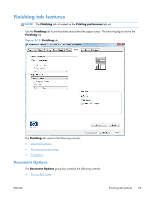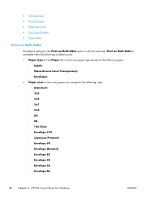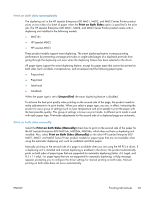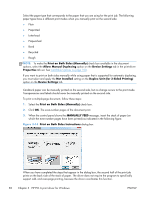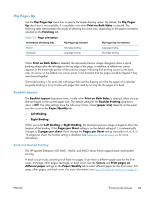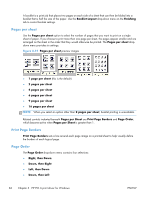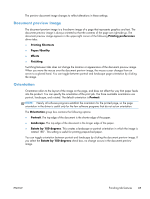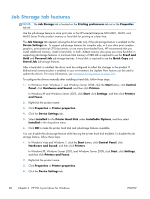HP LaserJet Enterprise 600 HP LaserJet Enterprise 600 M601, M602, and M603 Ser - Page 97
Print on both sides automatically, job. The HP LaserJet Enterprise 600 M601, M602 - m601dn
 |
View all HP LaserJet Enterprise 600 manuals
Add to My Manuals
Save this manual to your list of manuals |
Page 97 highlights
Print on both sides automatically The duplexing unit in the HP LaserJet Enterprise 600 M601, M602, and M603 Series Printer product prints on two sides of a sheet of paper when the Print on Both Sides option is specified in the print job. The HP LaserJet Enterprise 600 M601, M602, and M603 Series Printer product comes with a duplexing unit installed in the following models: ● M601dn ● HP LaserJet M602 ● HP LaserJet M603 These product models support smart duplexing. The smart duplexing feature increases printing performance by preventing one-page print jobs or single-sided pages of a duplexed print job from going through the duplexing unit even when the duplexing feature has been selected in the driver. All paper types support the smart duplexing feature, except for paper types that cannot be printed on both sides (such as labels, transparencies, and envelopes) and the following paper types: ● Prepunched ● Preprinted ● Letterhead ● Cardstock When the paper type is set to Unspecified, the smart duplexing feature is disabled. To achieve the best print quality when printing on the second side of the page, the product needs to make adjustments to its print modes. When you select a paper type, you are, in effect, instructing the product to use a group of settings (such as fuser temperature and print speed) to print the paper with the best possible quality. This group of settings is known as print mode. A different print mode is used with each paper type. Print-mode adjustments for the second side of a duplexed page are automatic. Print on both sides manually Select the Print on Both Sides (Manually) check box to print on the second side of the paper for the HP LaserJet Enterprise 600 M601dn, M602dn, M603dn, which does not have a duplexing unit installed. Also, select Print on Both Sides (Manually) on the other HP LaserJet Enterprise 600 M601, M602, and M603 Series Printer product models for paper types that are not available when using the automatic duplexing unit, such as cardstock and thick paper. Manually printing on the second side of a page is available when you are using the HP PCL 6 driver. If a duplexing unit is installed and manual duplexing is enabled in the driver, the product automatically prints on both sides of paper types that are supported for automatic duplexing (Letter, A4, Legal, and 8.5 x 11 only). For paper types that are not supported for automatic duplexing, a Help message appears prompting you to configure the driver settings for manual printing on both sides. Manual printing on both sides does not occur automatically. ENWW Finishing tab features 81