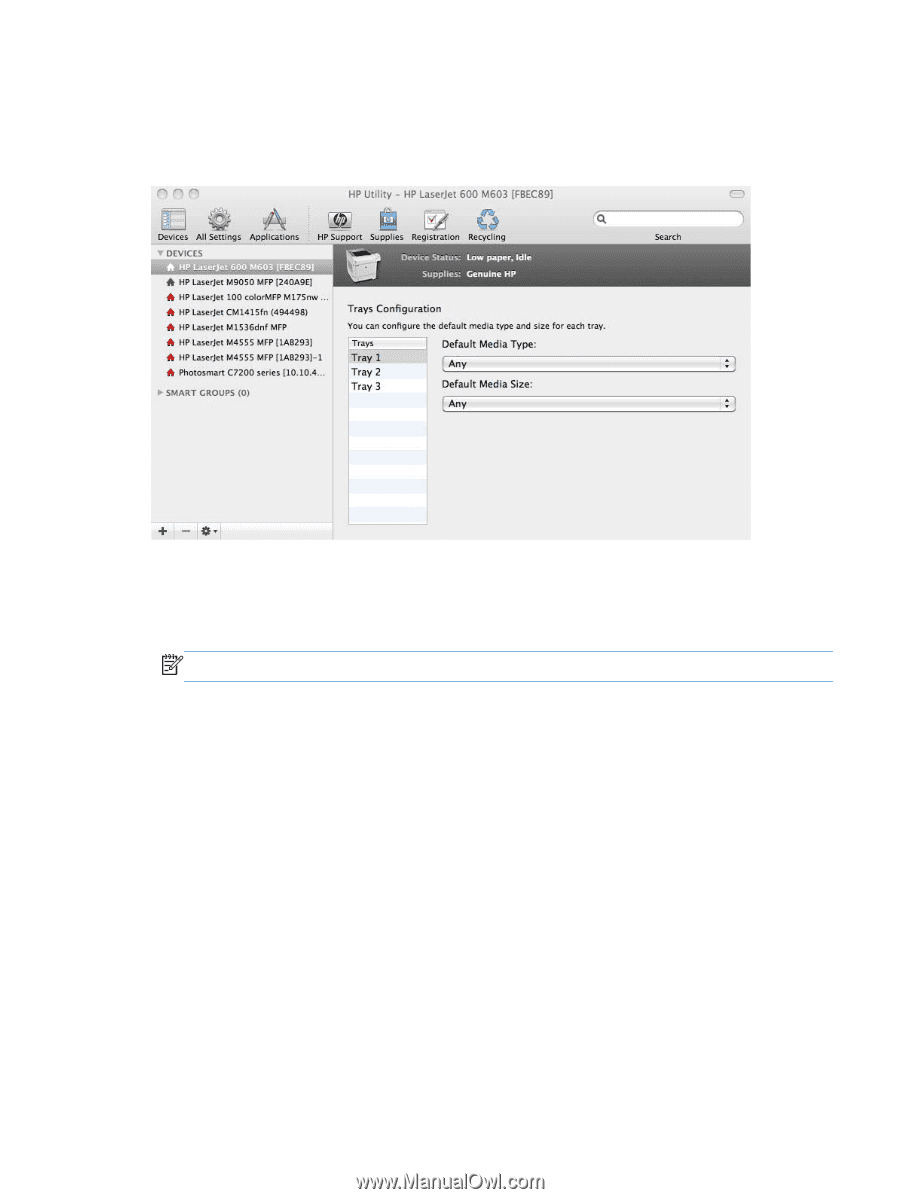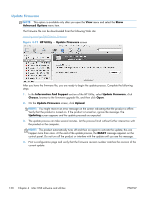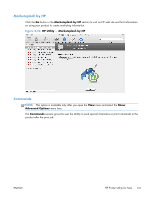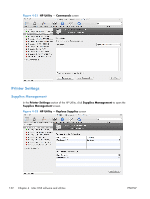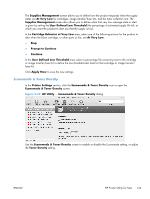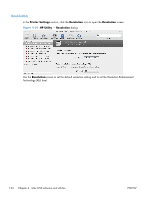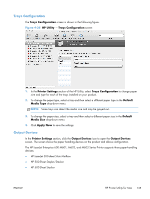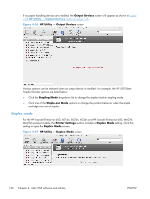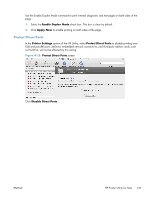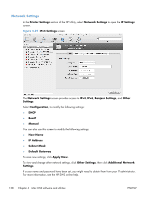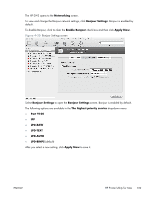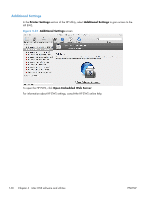HP LaserJet Enterprise 600 HP LaserJet Enterprise 600 M601, M602, and M603 Ser - Page 151
Trays Configuration, Output Devices, HP Utility, Printer Settings, Default, Media Type, Apply Now
 |
View all HP LaserJet Enterprise 600 manuals
Add to My Manuals
Save this manual to your list of manuals |
Page 151 highlights
Trays Configuration The Trays Configuration screen is shown in the following figure. Figure 4-25 HP Utility - Trays Configuration screen 1. In the Printer Settings section of the HP Utility, select Trays Configuration to change paper size and type for each of the trays installed on your product. 2. To change the paper type, select a tray and then select a different paper type in the Default Media Type drop-down menu. NOTE: Some trays can detect the media size and may be greyed out. 3. To change the paper size, select a tray and then select a different paper size in the Default Media Size drop-down menu. 4. Click Apply Now to save the settings. Output Devices In the Printer Settings section, click the Output Devices icon to open the Output Devices screen. The screen shows the paper handling devices on the product and allows configuration. The HP LaserJet Enterprise 600 M601, M602, and M603 Series Printer supports three paper-handling devices: ● HP LaserJet 500-sheet 5-bin Mailbox ● HP 500-Sheet Stapler/Stacker ● HP 500-Sheet Stacker ENWW HP Printer Utility for Mac 135