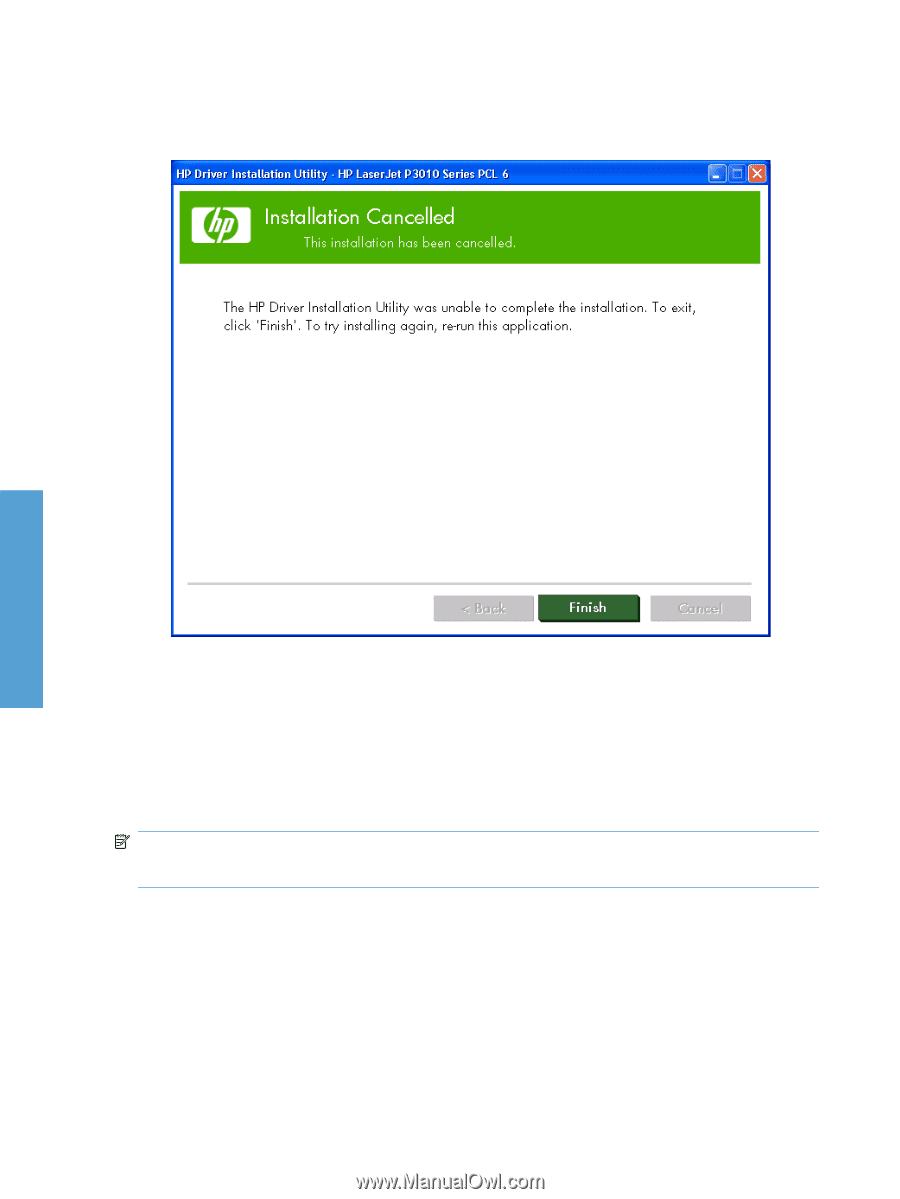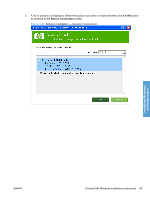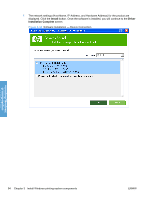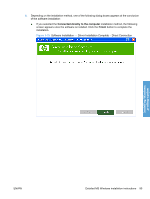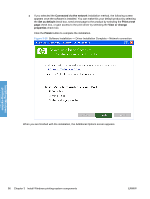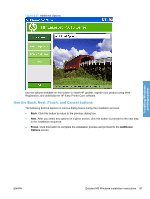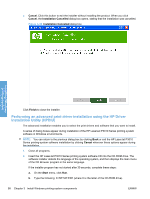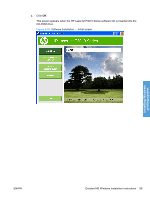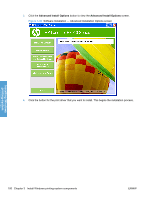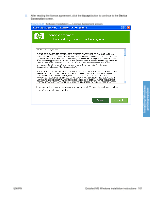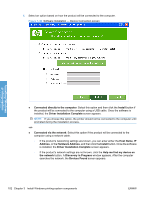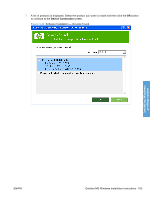HP LaserJet Enterprise P3015 HP LaserJet P3010 Series - Software Technical Ref - Page 116
Performing an advanced print driver installation using the HP Driver Installation Utility (HPDIU) ...
 |
View all HP LaserJet Enterprise P3015 manuals
Add to My Manuals
Save this manual to your list of manuals |
Page 116 highlights
● Cancel. Click this button to exit the installer without installing the product. When you click Cancel, the Installation Cancelled dialog box opens, stating that the installation was cancelled. Figure 3-38 Installation Cancelled dialog box Installing Windows printing-system Click Finish to close the installer. Performing an advanced print driver installation using the HP Driver Installation Utility (HPDIU) The advanced installation enables you to select the print drivers and software that you want to install. A series of dialog boxes appear during installation of the HP LaserJet P3010 Series printing-system software in Windows environments. NOTE: You can return to the previous dialog box by clicking Back or exit the HP LaserJet P3010 Series printing-system software installation by clicking Cancel wherever these options appear during the installation. 1. Close all programs. 2. Insert the HP LaserJet P3010 Series printing system software CD into the CD-ROM drive. The software installer detects the language of the operating system, and then displays the main menu of the CD Browser program in the same language. If the installer program has not started after 30 seconds, complete these steps: a. On the Start menu, click Run. b. Type the following: X:\SETUP.EXE (where X is the letter of the CD-ROM drive). 98 Chapter 3 Install Windows printing-system components ENWW