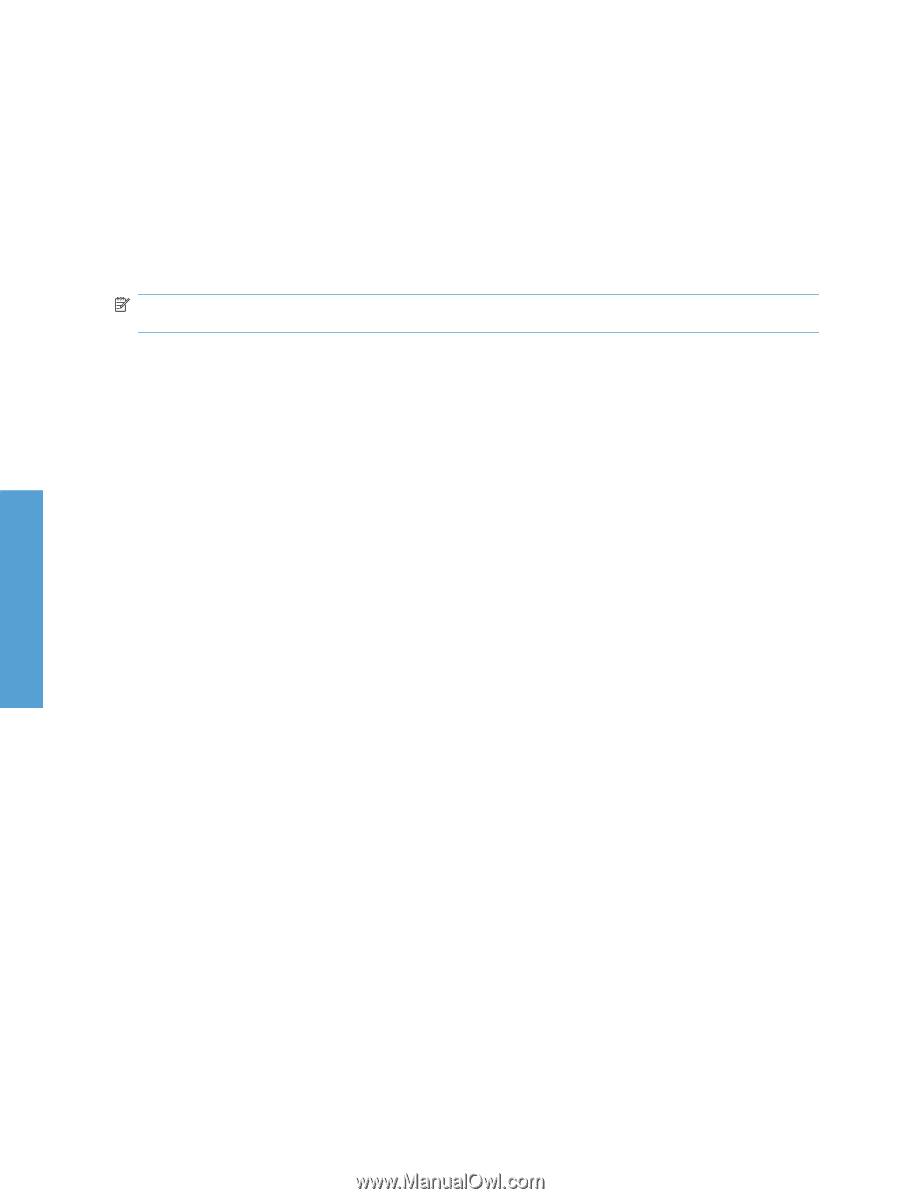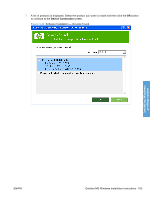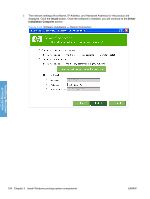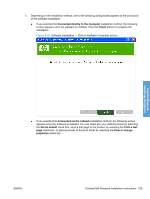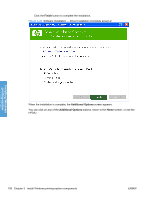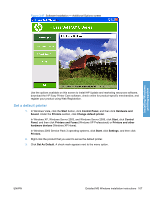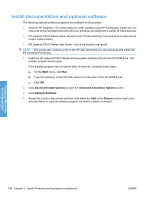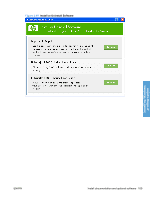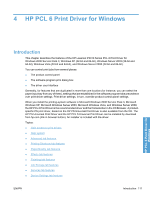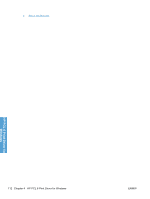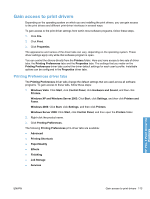HP LaserJet Enterprise P3015 HP LaserJet P3010 Series - Software Technical Ref - Page 126
Install documentation and optional software, Start, Advanced Install Options, Optional Software
 |
View all HP LaserJet Enterprise P3015 manuals
Add to My Manuals
Save this manual to your list of manuals |
Page 126 highlights
Install documentation and optional software The following optional software programs are available for the product: ● Shop for HP Supplies - this utility helps you order supplies using HP SureSupply, where you can view a list of the cartridges that work with your printer(s) and shop from a variety of online sources. ● HP LaserJet P3010 Series printer Screen Fonts: Printer-matching TrueType fonts to help ensure screen match printing. ● HP LaserJet P3010 Series User Guide - this is the product user guide. NOTE: This screen also contains a link to the HP web site where you can download and install the PS Universal Print Driver. 1. Insert the HP LaserJet P3010 Series printing-system software CD into the CD-ROM drive. The installer program should open. If the installer program has not started after 30 seconds, complete these steps: a. On the Start menu, click Run. b. Type the following: X:\SETUP.EXE (where X is the letter of the CD-ROM drive). c. Click OK. 2. Click Advanced Install Options to open the Advanced Installation Options screen. 3. Click Optional Software. 4. Accept the License Agreement and then click either the Add or the Remove button next to the documentation or optional software program you want to install or uninstall. Installing Windows printing-system 108 Chapter 3 Install Windows printing-system components ENWW