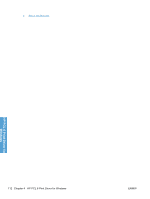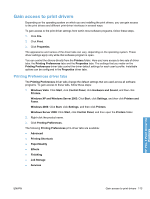HP LaserJet Enterprise P3015 HP LaserJet P3010 Series - Software Technical Ref - Page 135
Copy Count, Graphic, TrueType Font, Document Options, Advanced Printing Features
 |
View all HP LaserJet Enterprise P3015 manuals
Add to My Manuals
Save this manual to your list of manuals |
Page 135 highlights
Copy Count Copy Count: Specifies the number of copies to print. This driver setting is useful for software programs that do not provide a copy count. If a copy count is available in the software program, set the copy count in the software program. The number of copies that you request appears in the Copy Count option. You can select the number by typing in the text box or by using the up and down arrows to the right of the text box. Valid entries are numbers from 1 to 9999. The copies value will not advance from the maximum number (9999) to 1 when the up arrow is used, or change from 1 to the maximum number (9999) when the down arrow is used. When you click another group box or leave the Advanced tab, invalid entries into the text box (such as non-numerical input, numbers less than 1, or numbers greater than the maximum allowed) are changed to the last valid value that appeared in the text box. The default number of copies is 1. Because you can set the number of copies that you want from some software programs, conflicts between the software program you are using and the driver can arise. In most cases, the software program and the driver communicate, so that the number of copies set in one location (such as the program) will appear in the other (such as the driver). For some programs, this communication does not take place, and the copies values are treated independently. For these programs, setting 10 copies in the program and then setting 10 copies in the driver will result in 100 copies (10 x 10) being printed. It is recommended that you set the number of copies in the program, whenever possible. Graphic The Graphic control contains theTrueType Font settings. TrueType Font Use Substitute with Device Font (the default setting) to print documents that contain TrueType fonts by using equivalent printer fonts. This permits faster printing; however, you might lose special characters that the equivalent printer font does not support. Select Download as Softfont to download TrueType fonts for printing instead of using printer fonts. Document Options The Document Options control contains the following settings: ● Advanced Printing Features ● Print Optimizations ● Printer Features ● Layout Options Advanced Printing Features When the Advanced Printing Features: setting is Enabled, metafile spooling is turned on and Finishing tab options such as Page order:, Booklet layout:, and Pages per sheet: are available, depending on your product. Enhanced metafile spooling is used to greatly reduce the amount of time that elapses between a request to print (initiated by an application) and the return of control to the application by the operating system. For normal printing, leave the Advanced Printing Features: setting at the default (Enabled). If compatibility problems occur, you can disable the feature. However, some advanced printing features might still appear in the print driver, even though they have been disabled. If you select an advanced HP PCL 6 Print Driver for Windows ENWW Advanced tab features 117