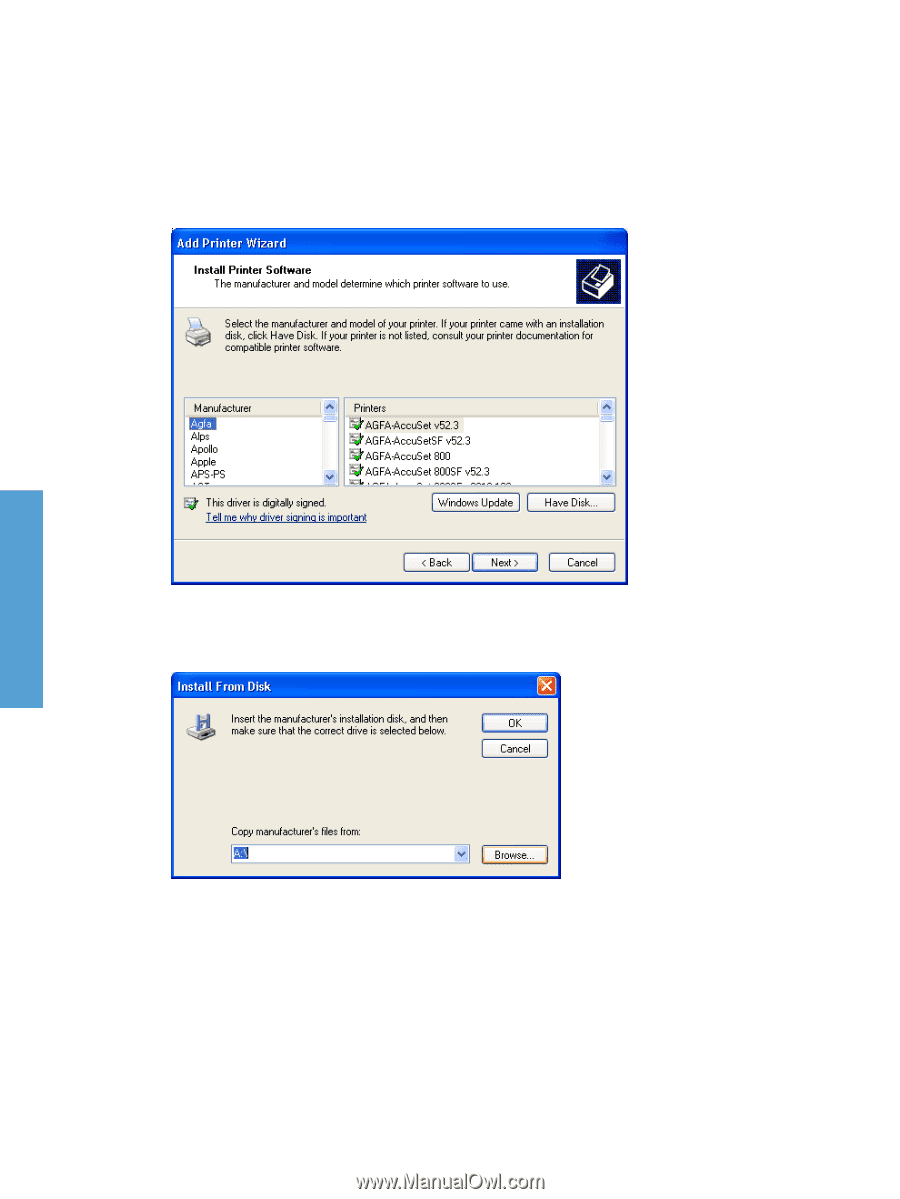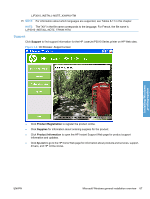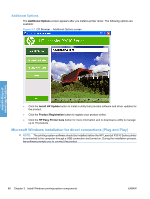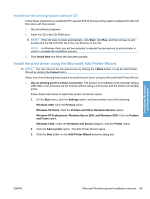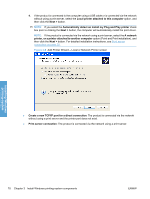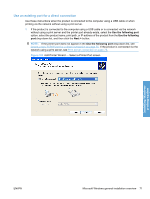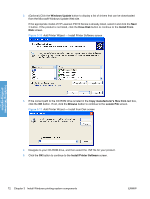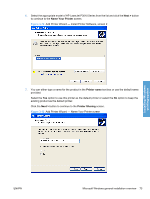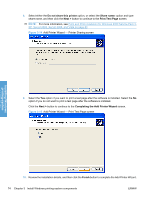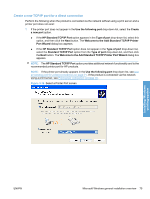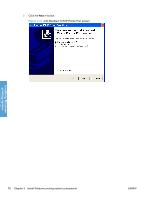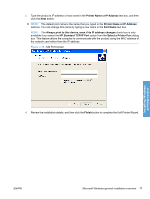HP LaserJet Enterprise P3015 HP LaserJet P3010 Series - Software Technical Ref - Page 90
Windows Update, Have Disk, Install From, Copy manufacturer's files from, Browse, Locate File
 |
View all HP LaserJet Enterprise P3015 manuals
Add to My Manuals
Save this manual to your list of manuals |
Page 90 highlights
2. (Optional) Click the Windows Update button to display a list of drivers that can be downloaded from the Microsoft Windows Update Web site. If the appropriate model of HP LaserJet P3010 Series is already listed, select it and click the Next > button. If the product is not listed, click the Have Disk button to continue to the Install From Disk screen. Figure 3-10 Add Printer Wizard - Install Printer Software screen Installing Windows printing-system 3. If the correct path to the CD-ROM drive is listed in the Copy manufacturer's files from text box, click the OK button. If not, click the Browse button to continue to the Locate File screen. Figure 3-11 Add Printer Wizard - Install from Disk screen 4. Navigate to your CD-ROM drive, and then select the .INF file for your product. 5. Click the OK button to continue to the Install Printer Software screen. 72 Chapter 3 Install Windows printing-system components ENWW