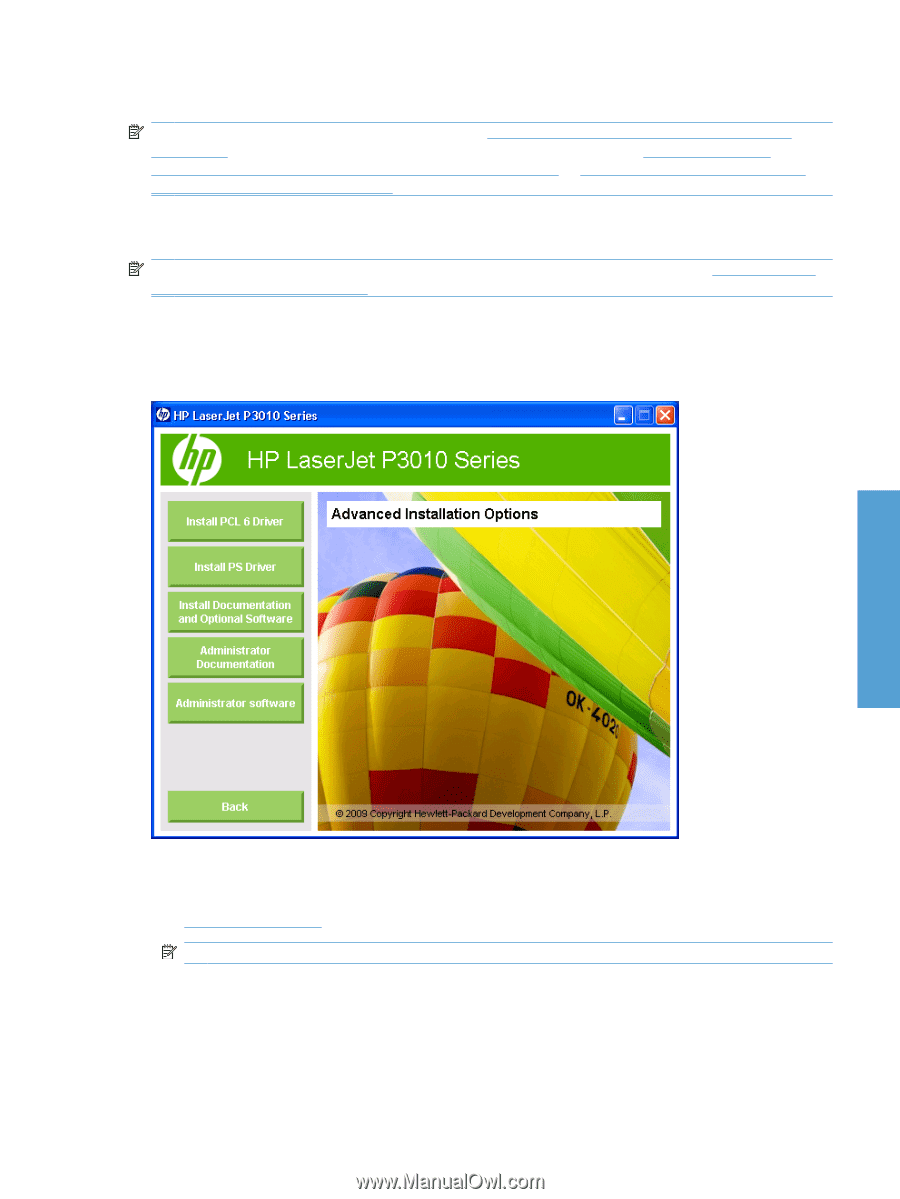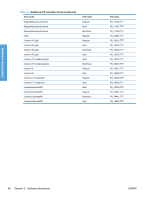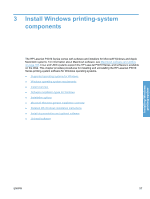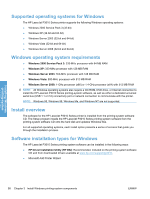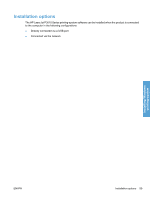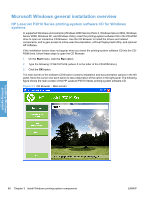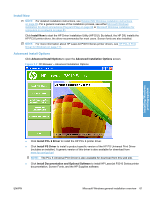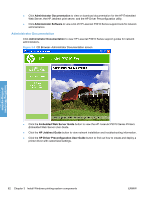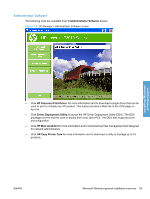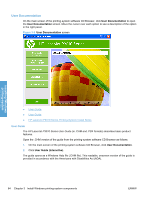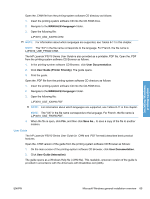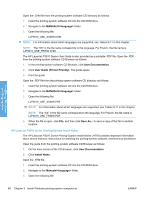HP LaserJet Enterprise P3015 HP LaserJet P3010 Series - Software Technical Ref - Page 79
Install Now, Advanced Install Options, Install PCL 6 Driver
 |
View all HP LaserJet Enterprise P3015 manuals
Add to My Manuals
Save this manual to your list of manuals |
Page 79 highlights
Install Now NOTE: For detailed installation instructions, see Detailed MS Windows installation instructions on page 89. For a general overview of the installation process, see either Microsoft Windows installation for direct connections (Plug and Play) on page 68 or Microsoft Windows installation for computers on a network on page 81. Click Install Now to start the HP Driver Installation Utility (HP DIU). By default, the HP DIU installs the HP PCL6 printer driver, the driver recommended for most users. Screen fonts are also installed. NOTE: For more information about HP LaserJet P3010 Series printer drivers, see HP PCL 6 Print Driver for Windows on page 111. Advanced Install Options Click Advanced Install Options to open the Advanced Installation Options screen. Figure 3-2 CD Browser - Advanced Installation Options Installing Windows printing-system ● Click Install PCL 6 Driver to install the HP PCL 6 printer driver. ● Click Install PS Driver to install a product-specific version of the HP PS Universal Print Driver (includes an installer). A generic version of this driver is also available for download from www.hp.com/go/upd NOTE: The PCL 5 Universal Print Driver is also available for download from this web site. ● Click Install Documentation and Optional Software to install HP LaserJet P3010 Series printer documentation, Screen Fonts, and the HP Supplies software. ENWW Microsoft Windows general installation overview 61