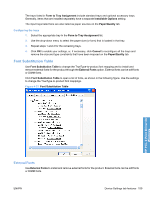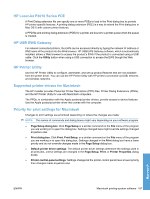HP LaserJet Enterprise P3015 HP LaserJet P3010 Series - Software Technical Ref - Page 180
Printer Status Notification, Tray 3 and Tray 4, Duplex Unit (for 2-Sided Printing)
 |
View all HP LaserJet Enterprise P3015 manuals
Add to My Manuals
Save this manual to your list of manuals |
Page 180 highlights
Update Now setting in the Automatic Configuration: setting. The default setting is Off. After an automatic configuration, the setting returns to Off after the changes are made. If your environment does not support bidirectional communication, the Update Now setting is unavailable, so you must manually configure the options on this tab. If you have more than one driver installed for the product (for example, the default HP PCL 6 Print Driver and the HP PS Universal Print Driver), the Update Now feature works only on the driver on which it is activated. The other driver will not be updated and might show the default setting for the specific product model. Printer Status Notification When enabled, this option displays a small status-notification window in the lower-right corner of the screen. This window is visible while printing a document or while viewing the printer driver settings. It provides information about the status of the document being printed as well as information about the printer, including the current status of printer supplies. Tray 3 and Tray 4 These controls specify whether you have Tray 3 or Tray 4, additional 500-sheet trays, installed on the product. Duplex Unit (for 2-Sided Printing) The duplexing unit comes installed on the HP LaserJet P3015dn and the HP LaserJet P3015x product models. NOTE: The HP LaserJet P3010 Series product supports smart duplexing. The product uses the smart duplexing feature to detect information on both sides of the print job pages and only runs the pages through the duplexing unit if printable information appears on the second side of the page. Allow Manual Duplexing Select Allow Manual Duplexing to print on both sides of any supported size and most types of paper (except transparencies, envelopes, and labels). To use this feature, you must reinsert the paper stack into the input tray to print the second side. The product pauses while you make this adjustment. This setting is enabled by default. Printer Memory Specifies the amount of memory installed in your printing device. The minimum memory requirement is 288 MB for using job storage functions. For some complex print jobs, more memory might be required. Printer Hard Disk When this option is installed, the Job Storage option and the Mopier Mode are enabled in the print driver. Use the Job Storage option to store print jobs and then print them later from the control panel. The multiple-original print (mopy) function is an HP-designed feature that produces multiple, collated copies from a single print job. Job Storage When Job Storage is enabled, the product can store print jobs so that you can gain access to those print jobs later at the control panel. HP PCL 6 Print Driver for Windows 162 Chapter 4 HP PCL 6 Print Driver for Windows ENWW