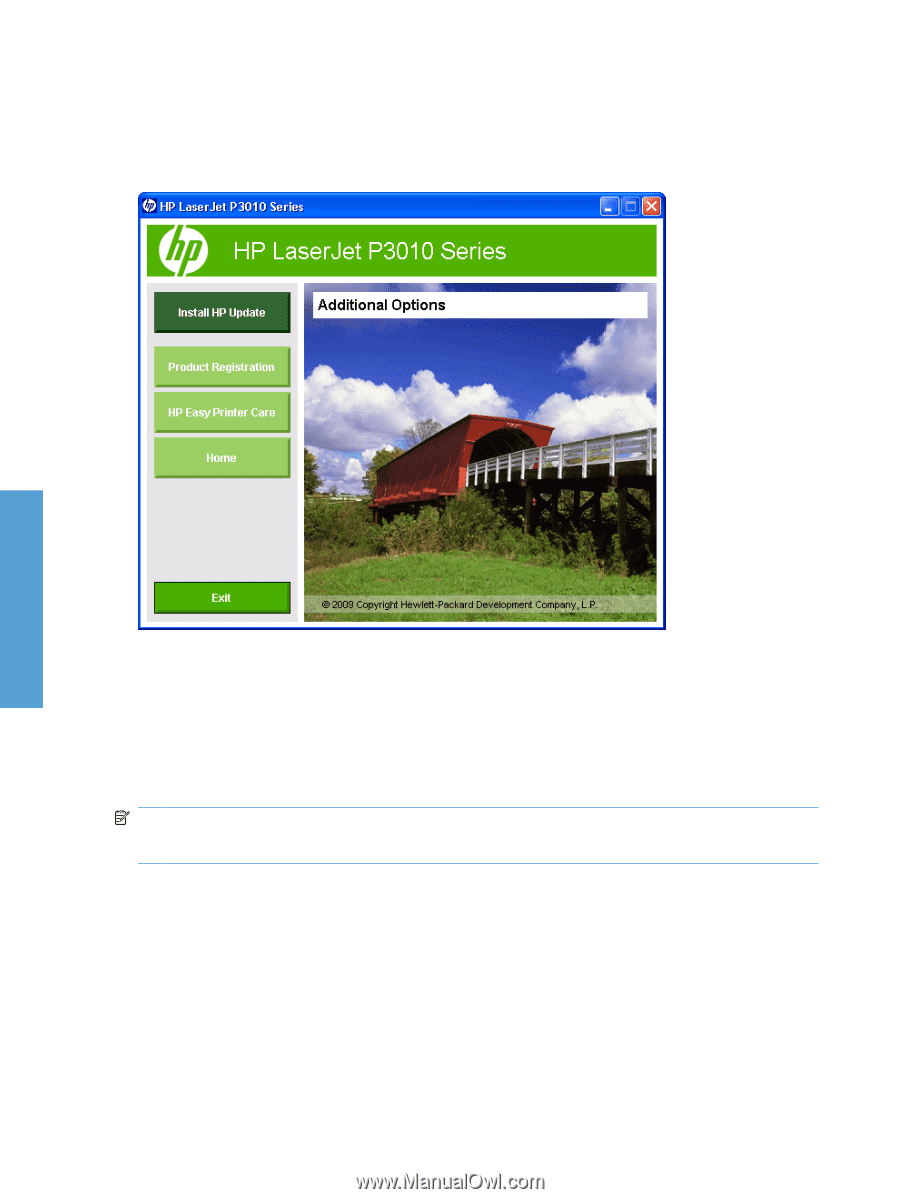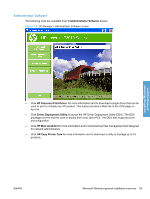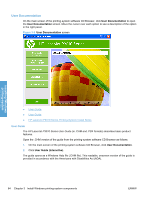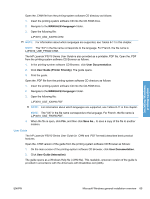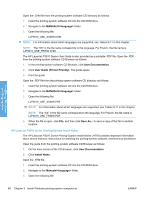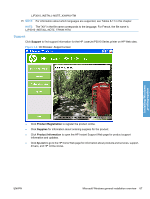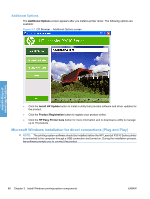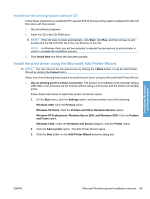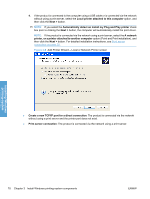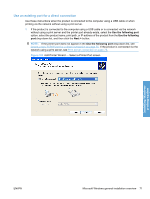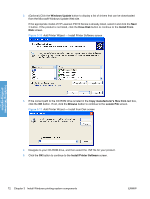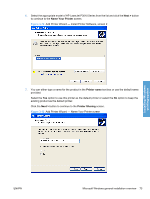HP LaserJet Enterprise P3015 HP LaserJet P3010 Series - Software Technical Ref - Page 86
Additional Options, Microsoft Windows installation for direct connections (Plug and Play)
 |
View all HP LaserJet Enterprise P3015 manuals
Add to My Manuals
Save this manual to your list of manuals |
Page 86 highlights
Additional Options The Additional Options screen appears after you install a printer driver. The following options are available: Figure 3-7 CD Browser - Additional Options screen Installing Windows printing-system ● Click the Install HP Update button to install a utility that provides software and driver updates for the product. ● Click the Product Registration button to register your product online. ● Click the HP Easy Printer Care button for more information and to download a utility to manage up to 15 products. Microsoft Windows installation for direct connections (Plug and Play) NOTE: The printing-system software should be installed before the HP LaserJet P3010 Series printer is connected to the computer through a USB connection and turned on. During the installation process, the software prompts you to connect the product. 68 Chapter 3 Install Windows printing-system components ENWW