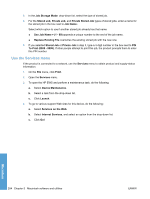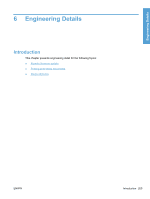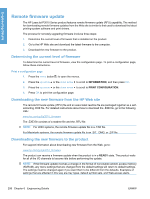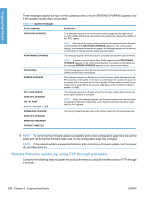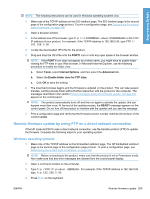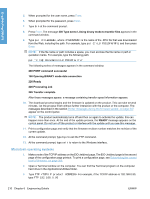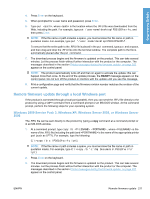HP LaserJet Enterprise P3015 HP LaserJet P3010 Series - Software Technical Ref - Page 224
Remote firmware update, Determining the current level of firmware
 |
View all HP LaserJet Enterprise P3015 manuals
Add to My Manuals
Save this manual to your list of manuals |
Page 224 highlights
Engineering Details Remote firmware update The HP LaserJet P3010 Series product features remote firmware update (RFU) capability. The method for downloading remote firmware updates from the Web site is similar to that used to download the latest printing-system software and print drivers. The process for remotely upgrading firmware involves three steps: 1. Determine the current level of firmware that is installed on the product. 2. Go to the HP Web site and download the latest firmware to the computer. 3. Download the new firmware to the product. Determining the current level of firmware To determine the current level of firmware, view the configuration page. To print a configuration page, follow these instructions. Print a configuration page 1. Press the menu button to open the menus. 2. Press the up arrow or the down arrow to scroll to INFORMATION, and then press OK. 3. Press the up arrow or the down arrow to scroll to PRINT CONFIGURATION. 4. Press OK to print the configuration page. Downloading the new firmware from the HP Web site The remote firmware update (.RFU) file and an associated readme file are packaged together as a selfextracting .EXE file. For detailed instructions about how to download the .EXE file, go to the following URL: www.hp.com/go/ljp3010_firmware The .EXE file consists of a readme file and the .RFU file. NOTE: For UNIX systems, the remote firmware update file is a .TAR file. For Macintosh systems, the remote firmware update file is an .SIT, .DMG, or .ZIP file. Downloading the new firmware to the product For support information about downloading new firmware from the Web, go to: www.hp.com/go/ljp3010_firmware The product can receive a firmware update when the product is in a READY state. The product waits for all of the I/O channels to become idle before performing the update. NOTE: If the firmware update involves a change in the format of nonvolatile random-access memory (NVRAM), any menu settings that are changed from the default settings will return to default settings. The settings must be changed again if you want them to be different from the defaults. Examples of settings that are affected in this way are tray types, default symbol sets, and Web-access alerts. 206 Chapter 6 Engineering Details ENWW