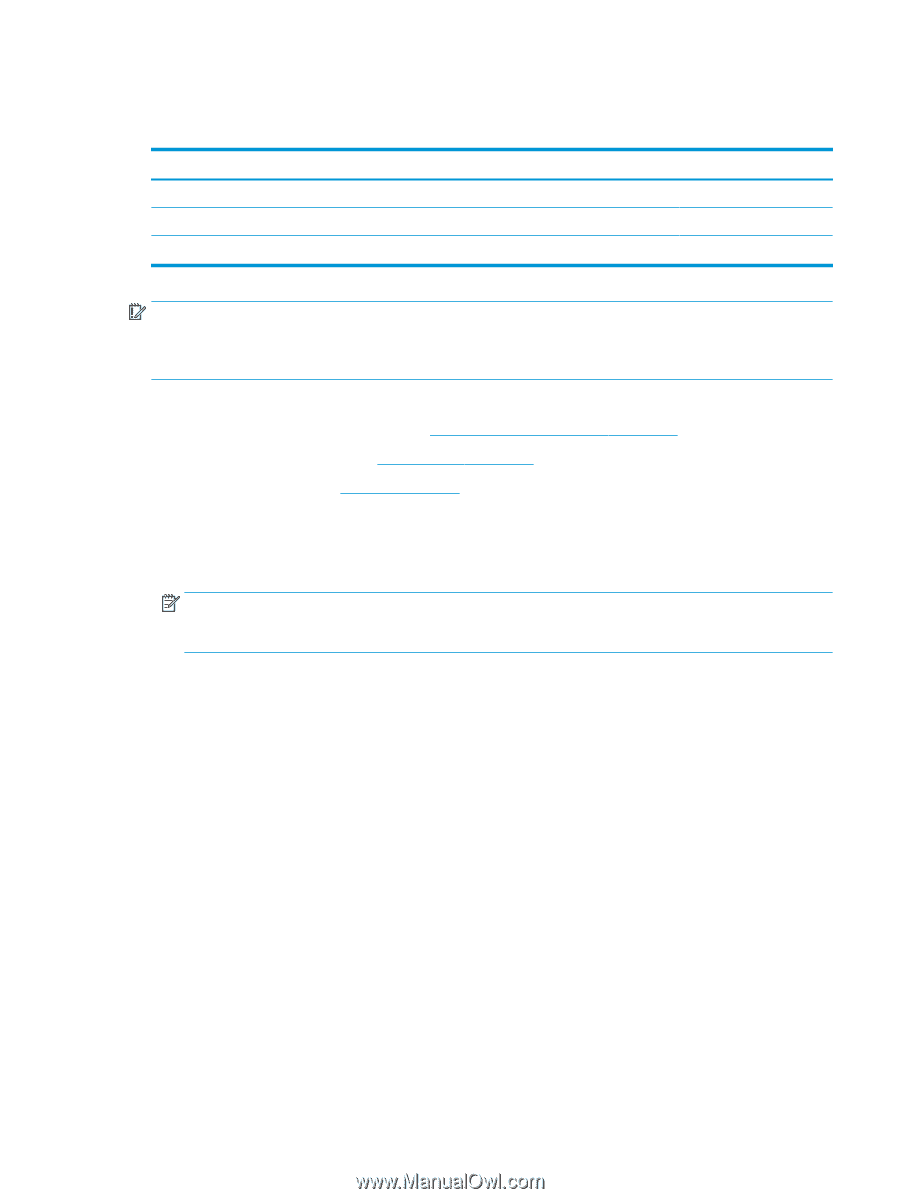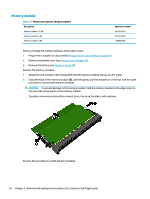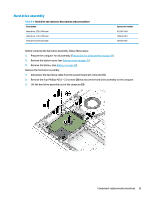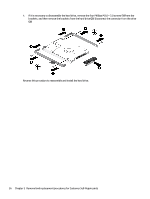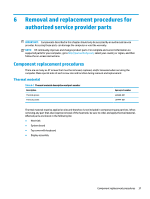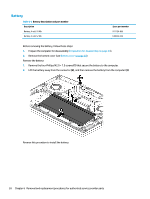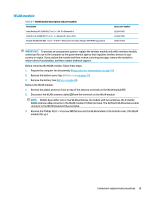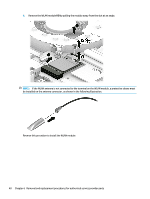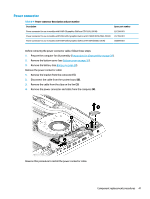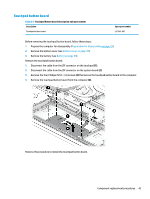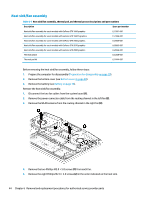HP OMEN 17-cb0000 Maintenance and Service Guide - Page 49
WLAN module
 |
View all HP OMEN 17-cb0000 manuals
Add to My Manuals
Save this manual to your list of manuals |
Page 49 highlights
WLAN module Table 6-3 WLAN module description and part number Description Intel Wireless-AC 9560 802.11ac 2 × 2 Wi-Fi + Bluetooth 5 Intel Wi-Fi 6 AX200 802.11ax 2 × 2 + Bluetooth 5 (non-vPro) Realtek RTL8822BE 802.11ac 2 × 2 Wi-Fi + Bluetooth 4.2 Combo Adapter (MU-MIMO supported) Spare part number L22634-005 L35282-005 924813-855 IMPORTANT: To prevent an unresponsive system, replace the wireless module only with a wireless module authorized for use in the computer by the governmental agency that regulates wireless devices in your country or region. If you replace the module and then receive a warning message, remove the module to restore device functionality, and then contact technical support. Before removing the WLAN module, follow these steps: 1. Prepare the computer for disassembly (Preparation for disassembly on page 29). 2. Remove the bottom cover (see Bottom cover on page 30). 3. Remove the battery (see Battery on page 38). Remove the WLAN module: 1. Remove the plastic protector from on top of the antenna terminals on the WLAN module (1). 2. Disconnect the WLAN antenna cables (2) from the terminals on the WLAN module. NOTE: Models have either one or two WLAN antennas. On models with two antennas, the #1/white WLAN antenna cable connects to the WLAN module #1/Main terminal. The #2/black WLAN antenna cable connects to the WLAN module #1/Aux terminal. 3. Remove the Phillips M2.0 × 4.0 screw (3) that secures the WLAN module to the bottom cover. (The WLAN module tilts up.) Component replacement procedures 39