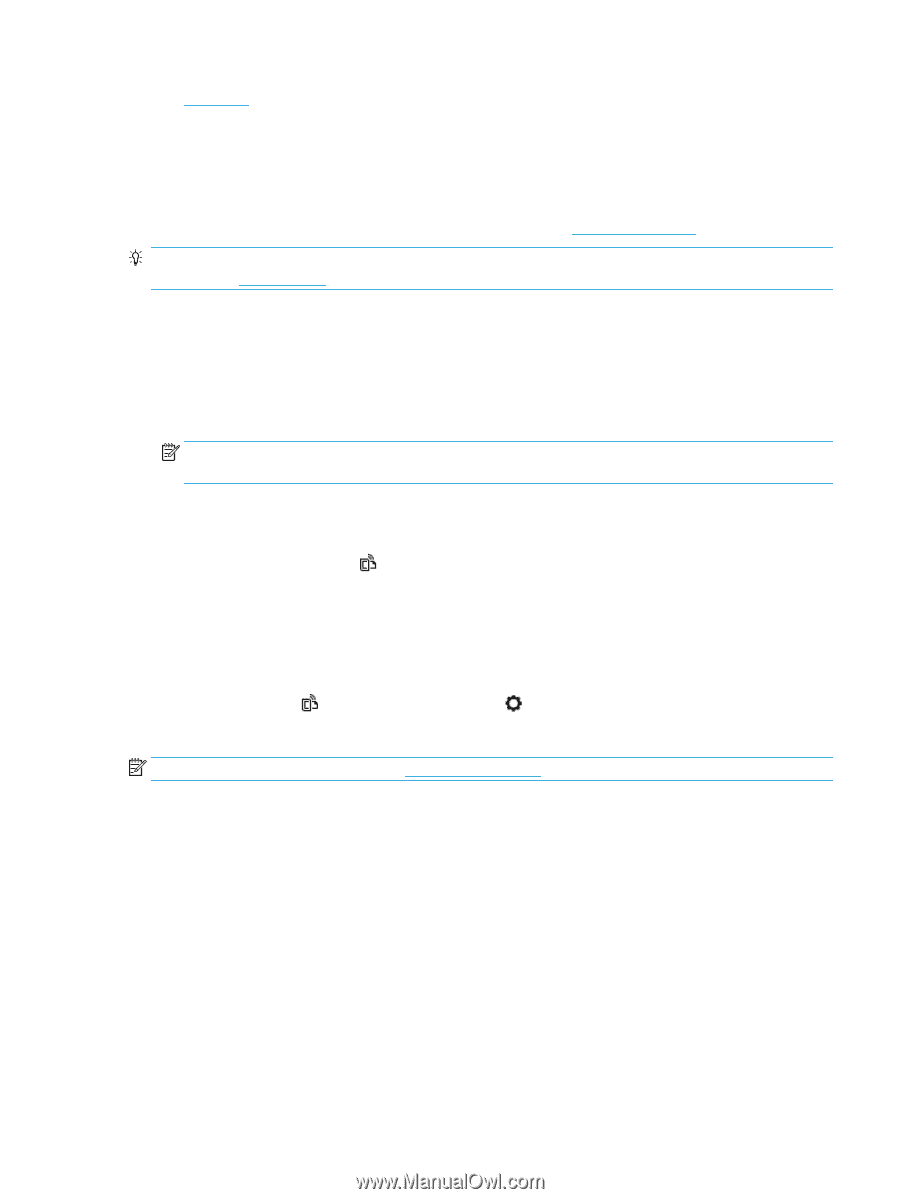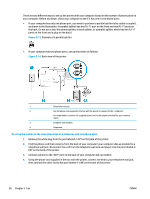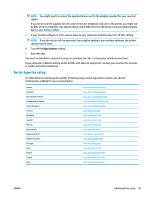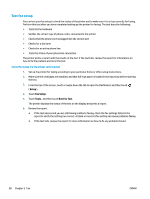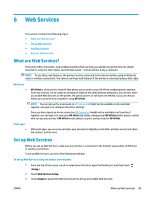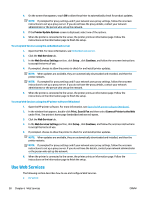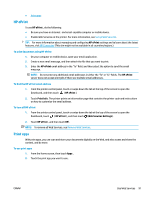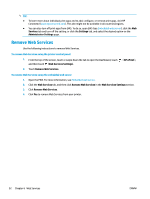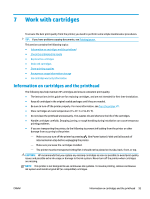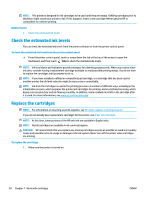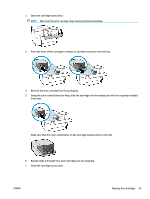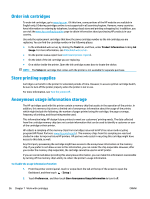HP OfficeJet Pro 7740 User Guide - Page 104
HP ePrint, Print apps, Print Info, Web Services Settings
 |
View all HP OfficeJet Pro 7740 manuals
Add to My Manuals
Save this manual to your list of manuals |
Page 104 highlights
● Print apps HP ePrint To use HP ePrint , do the following: ● Be sure you have an Internet- and email-capable computer or mobile device. ● Enable Web Services on the printer. For more information, see Set up Web Services. TIP: For more information about managing and configuring HP ePrint settings and to learn about the latest features, visit HP Connected (This site might not be available in all countries/regions.). To print documents using HP ePrint 1. On your computer or mobile device, open your email application. 2. Create a new email message, and then attach the file that you want to print. 3. Enter the HP ePrint email address in the "To" field, and then select the option to send the email message. NOTE: Do not enter any additional email addresses in either the "To" or "Cc" fields. The HP ePrint server does not accept print jobs if there are multiple email addresses. To find the HP ePrint email address 1. From the printer control panel, touch or swipe down the tab at the top of the screen to open the Dashboard, and then touch ( HP ePrint ). 2. Touch Print Info. The printer prints an information page that contains the printer code and instructions on how to customize the email address. To turn off HP ePrint 1. From the printer control panel, touch or swipe down the tab at the top of the screen to open the Dashboard, touch ( HP ePrint ), and then touch (Web Services Settings). 2. Touch HP ePrint , and then touch Off . NOTE: To remove all Web Services, see Remove Web Services. Print apps With print apps, you can scan and store your documents digitally on the Web, and also access and share the content, and do more. To use print apps 1. From the Home screen, then touch Apps . 2. Touch the print app you want to use. ENWW Use Web Services 91