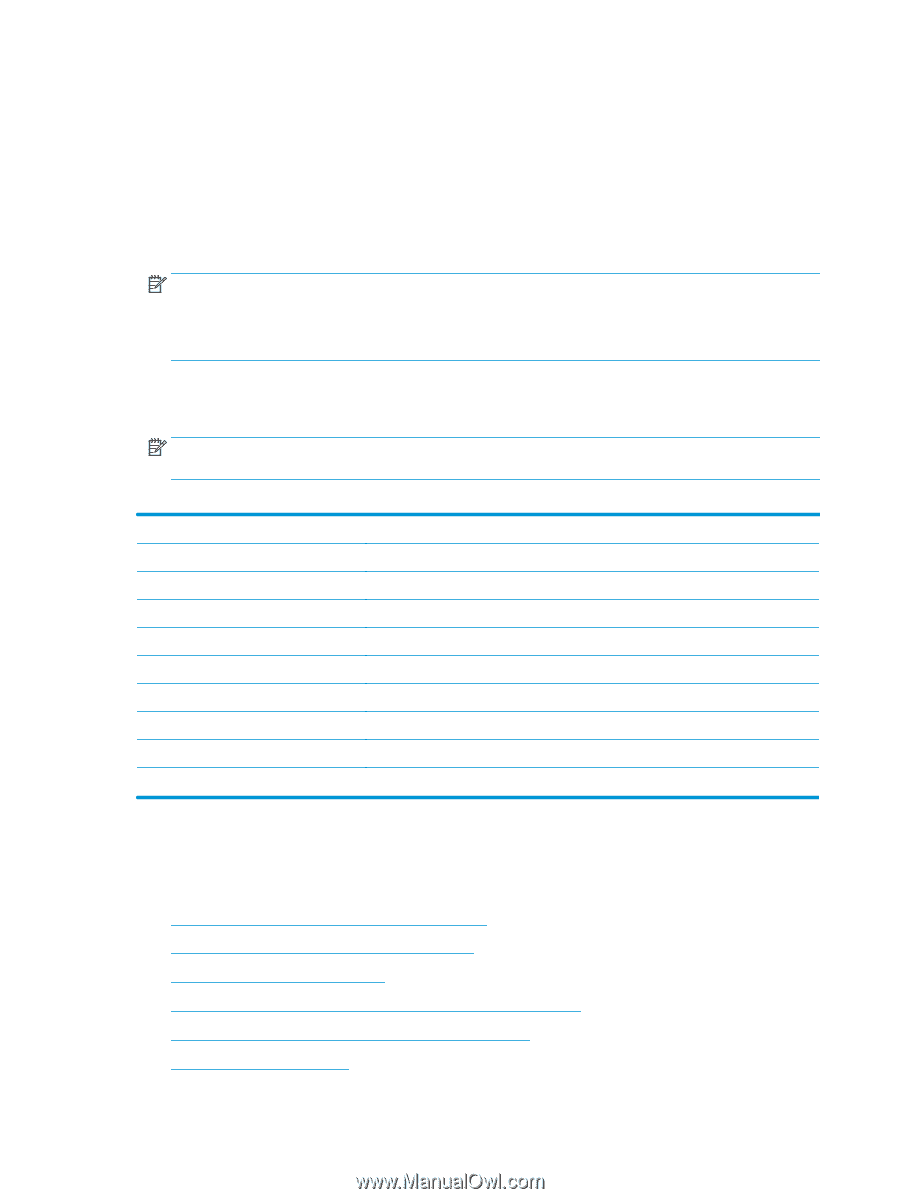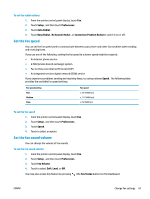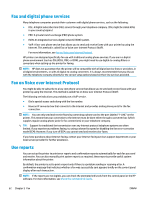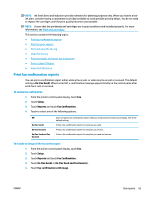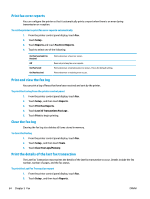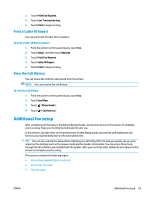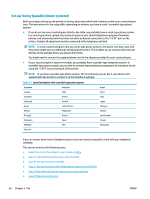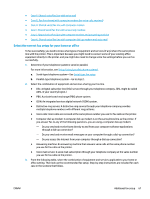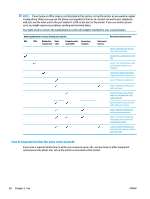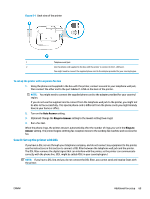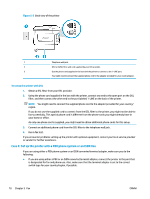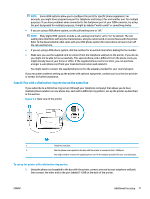HP OfficeJet Pro 7740 User Guide - Page 79
Set up faxing (parallel phone systems), using the 2-EXT port on the back of the printer.
 |
View all HP OfficeJet Pro 7740 manuals
Add to My Manuals
Save this manual to your list of manuals |
Page 79 highlights
Set up faxing (parallel phone systems) Before you begin setting up the printer for faxing, determine which kind of phone system your country/region uses. The instructions for fax setup differ depending on whether you have a serial- or parallel-type phone system. ● If you do not see your country/region listed in the table, you probably have a serial-type phone system. In a serial-type phone system, the connector type on your shared telephone equipment (modems, phones, and answering machines) does not allow a physical connection to the "2-EXT" port on the printer. Instead, all equipment must be connected at the telephone wall jack. NOTE: In some countries/regions that use serial-type phone systems, the phone cord that came with the printer might have an additional wall plug attached to it. This enables you to connect other telecom devices to the wall jack where you plug in the printer. You might need to connect the supplied phone cord to the adapter provided for your country/region. ● If your country/region is listed in the table, you probably have a parallel-type telephone system. In a parallel-type phone system, you are able to connect shared telephone equipment to the phone line by using the "2-EXT" port on the back of the printer. NOTE: If you have a parallel-type phone system, HP recommends you use the 2-wire phone cord supplied with the printer to connect it to the telephone wall jack. Table 5-1 Countries/regions with a parallel-type phone system Argentina Australia Brazil Canada Chile China Colombia Indonesia Korea Greece Ireland Latin America India Japan Malaysia Mexico Philippines Poland Portugal Singapore Thailand Russia Spain USA Saudi Arabia Taiwan Venezuela Vietnam If you are unsure which kind of telephone system you have (serial or parallel), check with your telephone company. This section contains the following topics: ● Select the correct fax setup for your home or office ● Case A: Separate fax line (no voice calls received) ● Case B: Set up the printer with DSL ● Case C: Set up the printer with a PBX phone system or an ISDN line ● Case D: Fax with a distinctive ring service on the same line ● Case E: Shared voice/fax line 66 Chapter 5 Fax ENWW