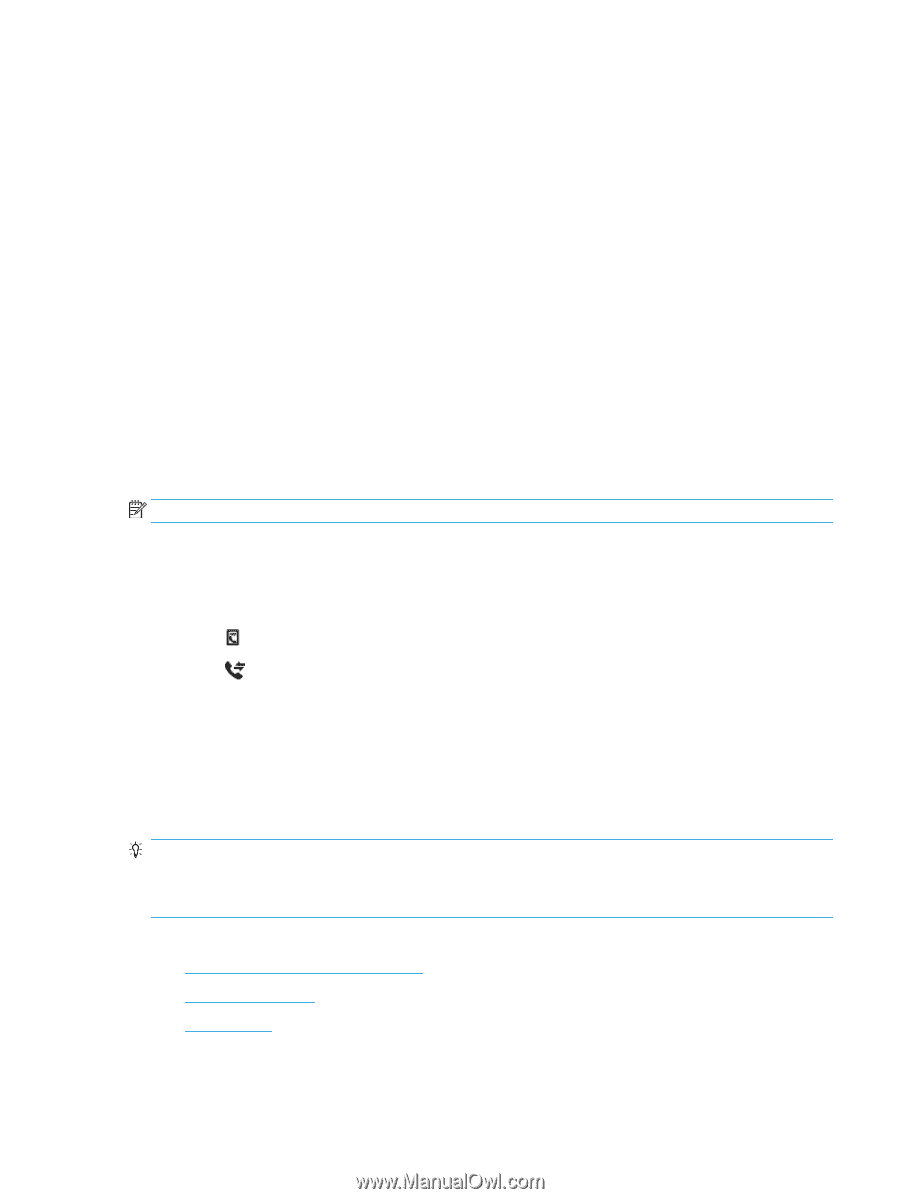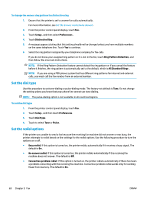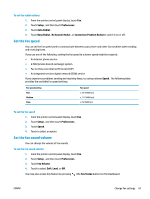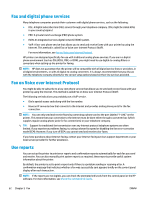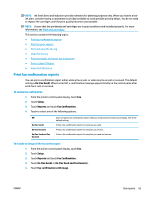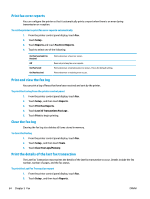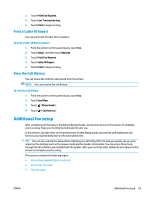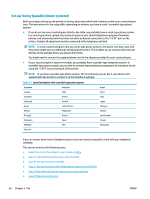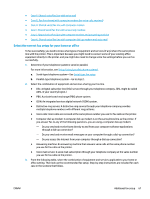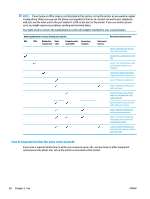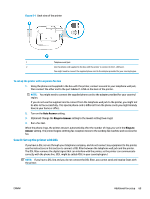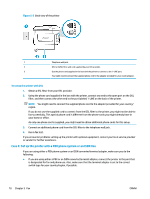HP OfficeJet Pro 7740 User Guide - Page 78
Print a Caller ID Report, View the Call History, Additional fax setup
 |
View all HP OfficeJet Pro 7740 manuals
Add to My Manuals
Save this manual to your list of manuals |
Page 78 highlights
3. Touch Print Fax Reports . 4. Touch Last Transaction Log. 5. Touch Print to begin printing. Print a Caller ID Report You can print a list of Caller ID fax numbers. To print a Caller ID History Report 1. From the printer control panel display, touch Fax . 2. Touch Setup , and then touch Reports . 3. Touch Print Fax Reports . 4. Touch Caller ID Report. 5. Touch Print to begin printing. View the Call History You can view a list of all the calls placed from the printer. NOTE: You cannot print the call history. To view the call history 1. From the printer control panel display, touch Fax . 2. Touch Send Now. 3. Touch ( Phone book ). 4. Touch ( Call history ). Additional fax setup After completing all the steps in the Getting Started Guide, use the instructions in this section to complete your fax setup. Keep your Getting Started Guide for later use. In this section, you learn how to set up the printer so that faxing works successfully with equipment and services you might already have on the same phone line. TIP: You can also use the Fax Setup Wizard (Windows) or HP Utility (OS X) to help you quickly set up some important fax settings such as the answer mode and fax header information. You can access these tools through the HP software you installed with the printer. After you run these tools, follow the procedures in this section to complete your fax setup. This section contains the following topics: ● Set up faxing (parallel phone systems) ● Serial-type fax setup ● Test fax setup ENWW Additional fax setup 65