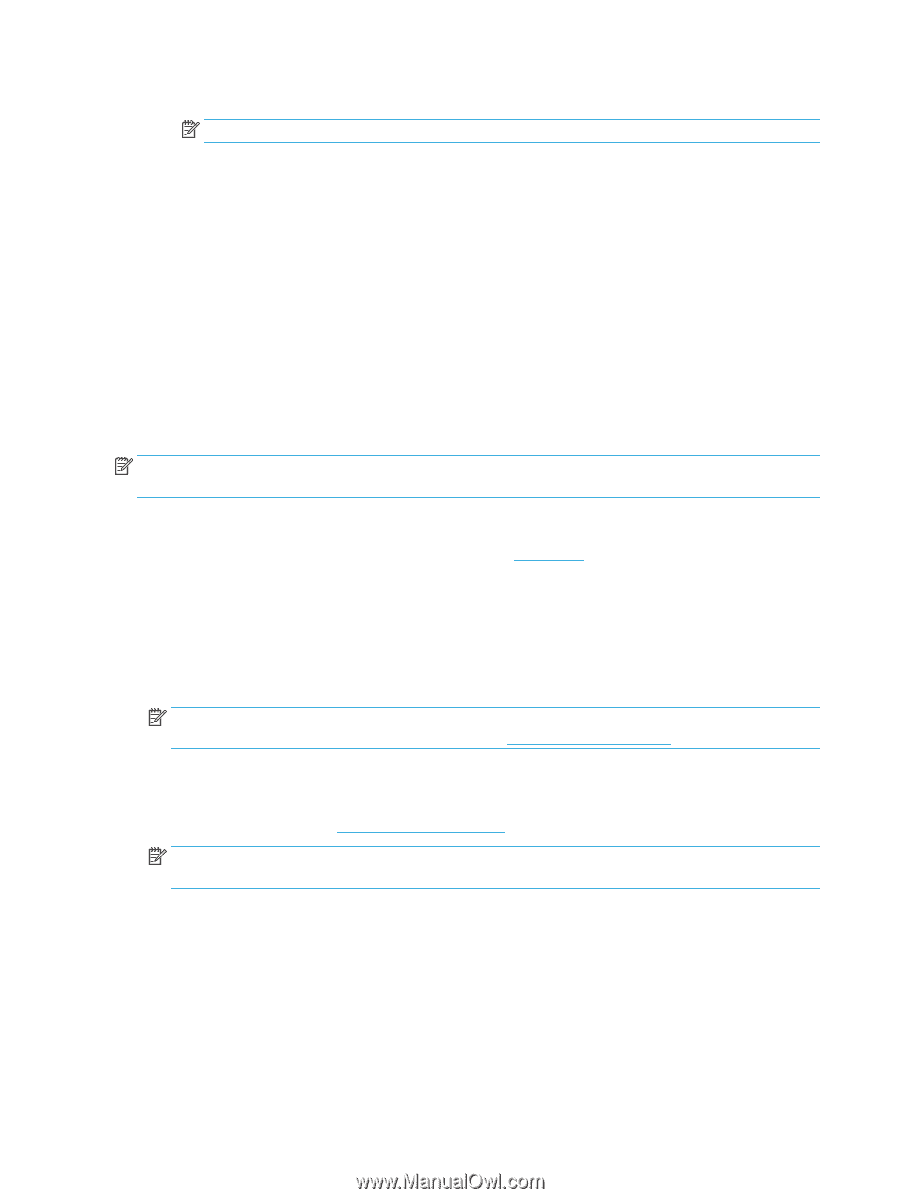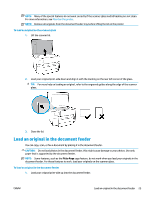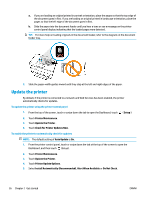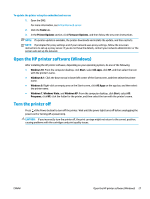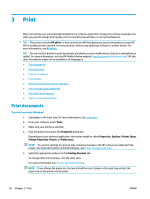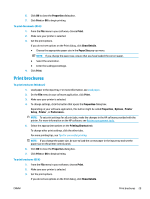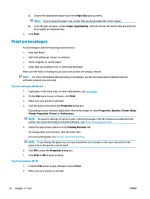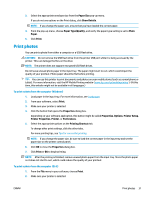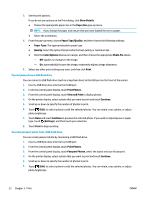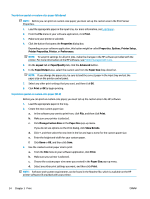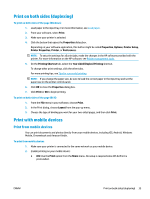HP OfficeJet Pro 7740 User Guide - Page 43
Print on envelopes, Paper Size, Paper Type/Quality, Print, Properties, Options, Printer Setup
 |
View all HP OfficeJet Pro 7740 manuals
Add to My Manuals
Save this manual to your list of manuals |
Page 43 highlights
a. Choose the appropriate paper size in the Paper Size pop-up menu. NOTE: If you change the paper size, ensure that you have loaded the correct paper. b. From the pop-up menu, choose Paper Type/Quality, and then choose the option that provides the best quality or maximum dpi. 4. Click Print. Print on envelopes Avoid envelopes with the following characteristics: ● Very slick finish ● Self-stick adhesives, clasps, or windows ● Thick, irregular, or curled edges ● Areas that are wrinkled, torn, or otherwise damaged Make sure the folds of envelopes you load in the printer are sharply creased. NOTE: For more information about printing on envelopes, see the documentation available with the software program you are using. To print envelopes (Windows) 1. Load paper in the input tray. For more information, see Load paper. 2. On the File menu in your software, click Print. 3. Make sure your printer is selected. 4. Click the button that opens the Properties dialog box. Depending on your software application, this button might be called Properties, Options, Printer Setup, Printer Properties, Printer, or Preferences. NOTE: To set print settings for all print jobs, make the changes in the HP software provided with the printer. For more information on the HP software, see Printer management tools. 5. Select the appropriate options on the Printing Shortcut tab. To change other print settings, click the other tabs. For more printing tips, see Tips for successful printing. NOTE: If you change the paper size, be sure to load the correct paper in the input tray and set the paper size on the printer control panel. 6. Click OK to close the Properties dialog box. 7. Click Print or OK to begin printing. To print envelopes (OS X) 1. From the File menu in your software, choose Print. 2. Make sure your printer is selected. 30 Chapter 3 Print ENWW