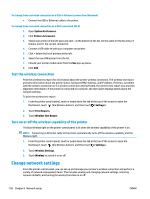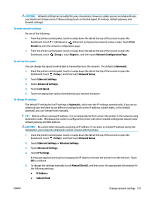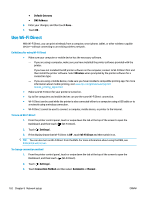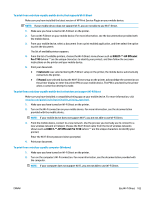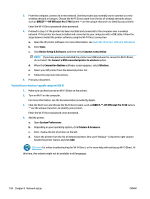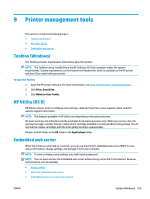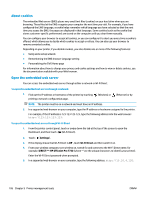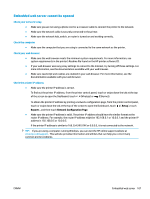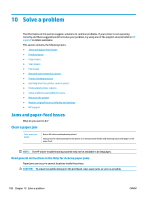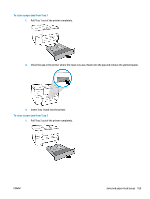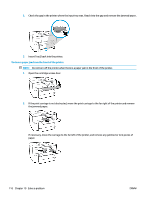HP OfficeJet Pro 7740 User Guide - Page 118
Printer management tools, Toolbox (Windows), HP Utility (OS X), Embedded web server
 |
View all HP OfficeJet Pro 7740 manuals
Add to My Manuals
Save this manual to your list of manuals |
Page 118 highlights
9 Printer management tools This section contains the following topics: ● Toolbox (Windows) ● HP Utility (OS X) ● Embedded web server Toolbox (Windows) The Toolbox provides maintenance information about the printer. NOTE: The Toolbox can be installed from the HP Software CD if the computer meets the system requirements. System requirements can be found in the Readme file, which is available on the HP printer software CD provided with your printer. To open the Toolbox 1. Open the HP printer software. For more information, see Open the HP printer software (Windows). 2. Click Print, Scan & Fax . 3. Click Maintain Your Printer. HP Utility (OS X) HP Utility contains tools to configure print settings, calibrate the printer, order supplies online, and find website support information. NOTE: The features available in HP Utility vary depending on the selected printer. Ink level warnings and indicators provide estimates for planning purposes only. When you receive a low-ink warning message, consider having a replacement cartridge available to avoid possible printing delays. You do not need to replace cartridges until the print quality becomes unacceptable. Double-click HP Utility in the HP folder in the Applications folder. Embedded web server When the printer is connected to a network, you can use the printer's embedded web server (EWS) to view status information, change settings, and manage it from your computer. NOTE: To view or change some settings, you might need a password. NOTE: You can open and use the embedded web server without being connected to the Internet. However, some features are not available. ● About cookies ● Open the embedded web server ● Embedded web server cannot be opened ENWW Toolbox (Windows) 105