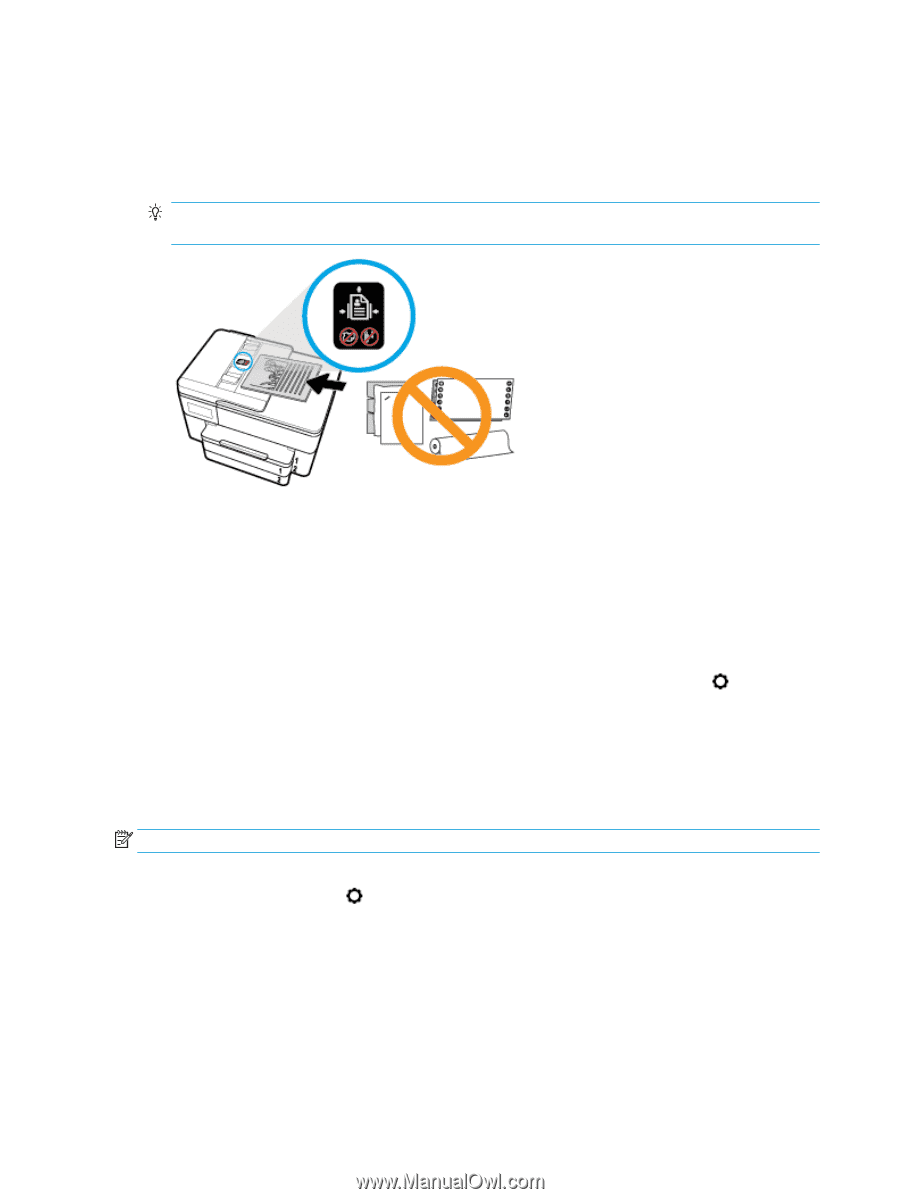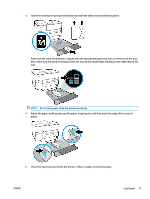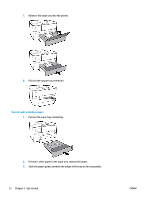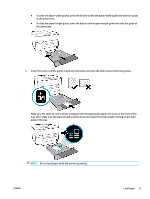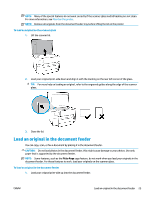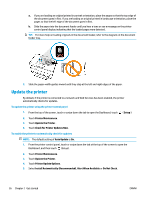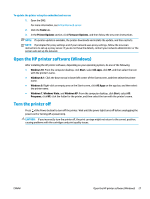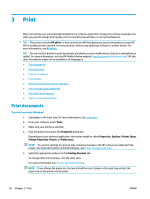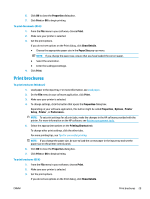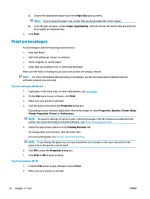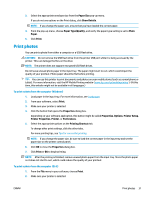HP OfficeJet Pro 7740 User Guide - Page 39
Update the printer, Check for Printer Updates Now
 |
View all HP OfficeJet Pro 7740 manuals
Add to My Manuals
Save this manual to your list of manuals |
Page 39 highlights
a. If you are loading an original printed in portrait orientation, place the pages so that the top edge of the document goes in first. If you are loading an original printed in landscape orientation, place the pages so that the left edge of the document goes in first. b. Slide the paper into the document feeder until you hear a tone or see a message on the printer control panel display indicating that the loaded pages were detected. TIP: For more help on loading originals in the document feeder, refer to the diagram on the document feeder tray. 2. Slide the paper-width guides inward until they stop at the left and right edges of the paper. Update the printer By default, if the printer is connected to a network and Web Services has been enabled, the printer automatically checks for updates. To update the printer using the printer control panel 1. From the top of the screen, touch or swipe down the tab to open the Dashboard, touch ( Setup ) 2. Touch Printer Maintenance . 3. Touch Update the Printer . 4. Touch Check for Printer Updates Now. To enable the printer to automatically check for updates NOTE: The default setting of Auto Update is On . 1. From the printer control panel, touch or swipe down the tab at the top of the screen to open the Dashboard, and then touch (Setup). 2. Touch Printer Maintenance. 3. Touch Update the Printer. 4. Touch Printer Update Options. 5. Select Install Automatically (Recommended), Alert When Available or Do Not Check. 26 Chapter 2 Get started ENWW