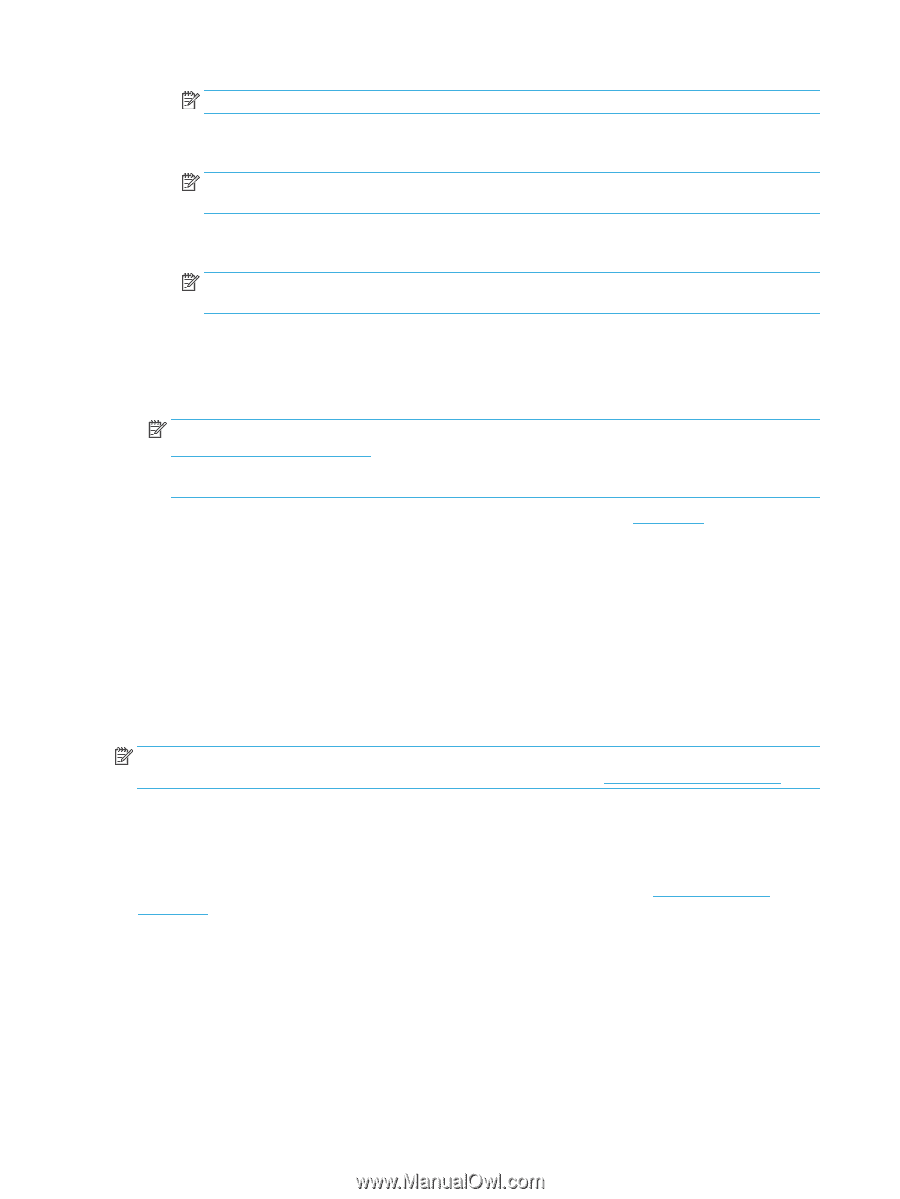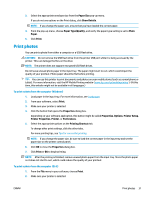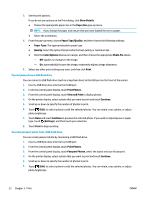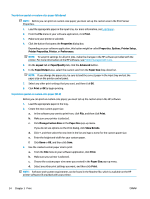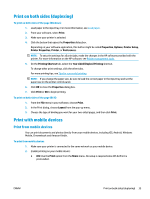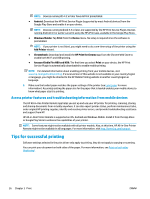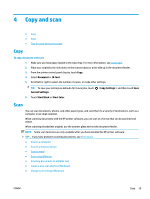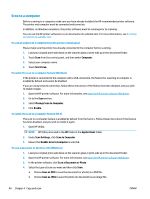HP OfficeJet Pro 7740 User Guide - Page 49
Access printer features and troubleshooting information from mobile devices
 |
View all HP OfficeJet Pro 7740 manuals
Add to My Manuals
Save this manual to your list of manuals |
Page 49 highlights
NOTE: Devices running iOS 4.2 or later have AirPrint preinstalled. ● Android: Download the HP Print Service Plugin (supported by most Android devices) from the Google Play Store and enable it on your device. NOTE: Devices running Android 4.4 or later are supported by the HP Print Service Plugin. Devices running Android 4.3 or earlier can print using the HP ePrint app, available in the Google Play Store. ● Windows Mobile: Tap Print from the Device menu. No setup is required since the software is preinstalled. NOTE: If your printer is not listed, you might need to do a one-time setup of the printer using the Add Printer wizard. ● Chromebook: Download and install the HP Print for Chrome app from the Chrome Web Store to enable both Wi-Fi and USB printing. ● Amazon Kindle Fire HD9 and HDX: The first time you select Print on your device, the HP Print Service Plugin is automatically downloaded to enable mobile printing. NOTE: For detailed information about enabling printing from your mobile devices, visit www.hp.com/go/mobileprinting. If a local version of this website is not available in your country/region or language, you might be directed to the HP Mobile Printing website in another country/region or language. 3. Make sure the loaded paper matches the paper settings of the printer (see Load paper for more information). Accurately setting the paper size for the paper that is loaded enables your mobile device to know what paper size it is printing. Access printer features and troubleshooting information from mobile devices The HP All-in-One Printer Remote app helps you set up and use your HP printer for printing, scanning, storing, and sharing documents from virtually anywhere. It can also report printer status, perform maintenance tasks, order original HP printing supplies, identify and resolve printer errors, and provide troubleshooting assistance and support from HP. HP All-in-One Printer Remote is supported on iOS, Android and Windows Mobile. Install it from the App Store or Google Play Store to enhance the capabilities of your printer. NOTE: Some features might not be available with all printer models. Also, at this time, HP All-in-One Printer Remote might not be available in all languages. For more information, visit http://www.hp.com/support. Tips for successful printing Software settings selected in the print driver only apply to printing, they do not apply to copying or scanning. You can print your document on both sides of the paper. For more information, see Print on both sides (duplexing). 36 Chapter 3 Print ENWW