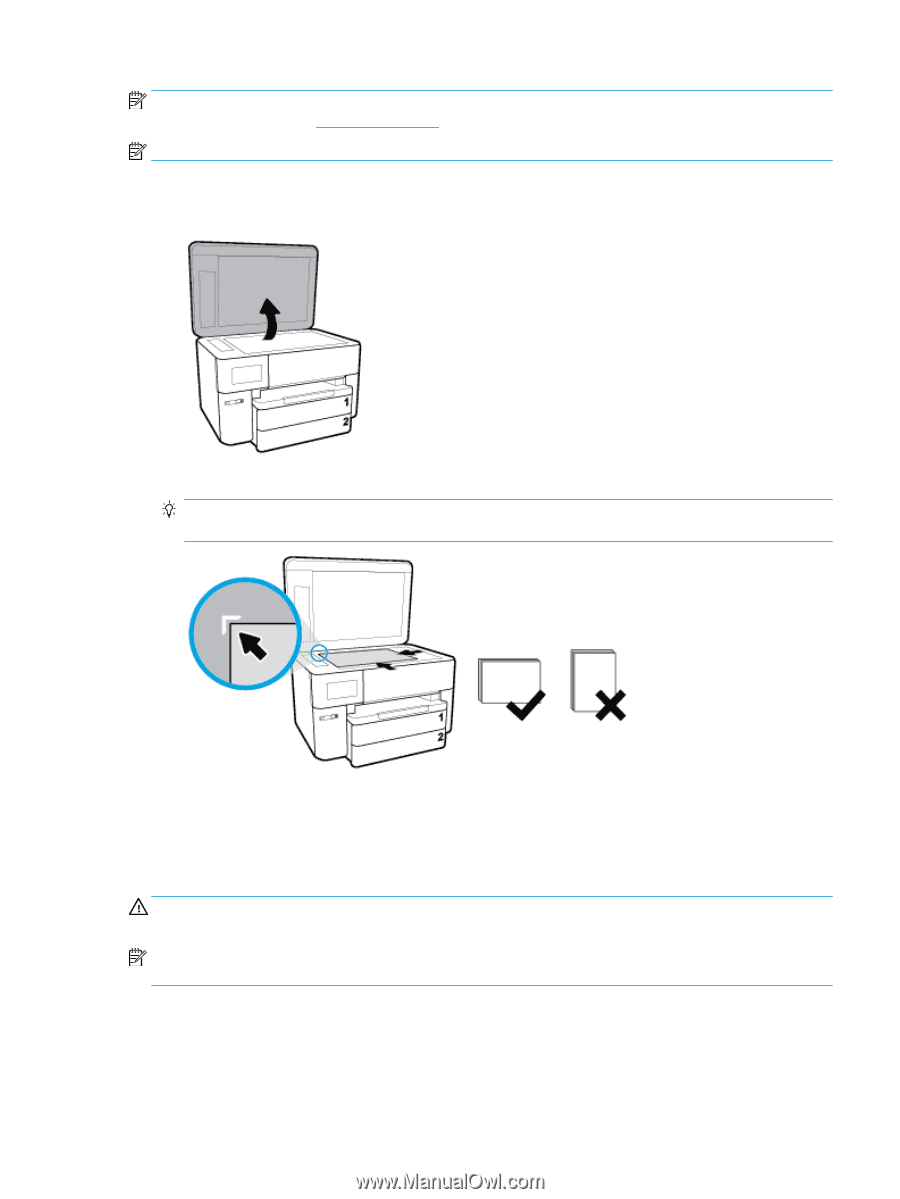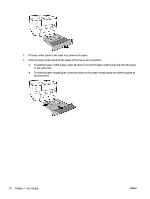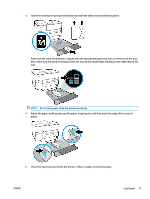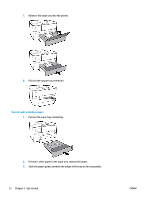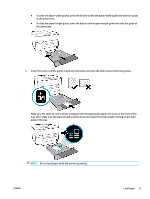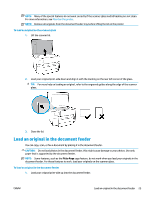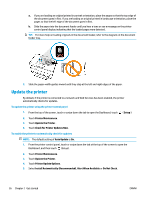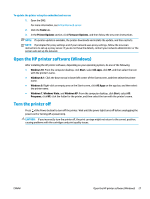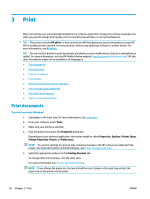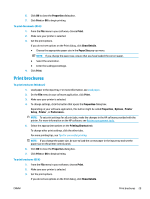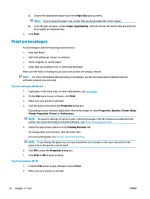HP OfficeJet Pro 7740 User Guide - Page 38
Load an original in the document feeder, Fit
 |
View all HP OfficeJet Pro 7740 manuals
Add to My Manuals
Save this manual to your list of manuals |
Page 38 highlights
NOTE: Many of the special features do not work correctly if the scanner glass and lid backing are not clean. For more information, see Maintain the printer. NOTE: Remove all originals from the document feeder tray before lifting the lid on the printer. To load an original on the scanner glass 1. Lift the scanner lid. 2. Load your original print-side down and align it with the marking on the rear left corner of the glass. TIP: For more help on loading an original, refer to the engraved guides along the edge of the scanner glass. 3. Close the lid. Load an original in the document feeder You can copy, scan, or fax a document by placing it in the document feeder. CAUTION: Do not load photos in the document feeder, this might cause damage to your photos. Use only paper that is supported by the document feeder. NOTE: Some features, such as the Fit to Page copy feature, do not work when you load your originals in the document feeder. For those features to work, load your originals on the scanner glass. To load an original in the document feeder 1. Load your original print-side up into the document feeder. ENWW Load an original in the document feeder 25