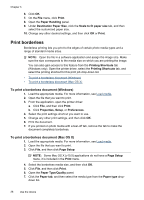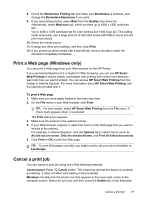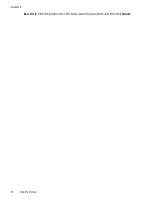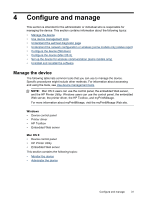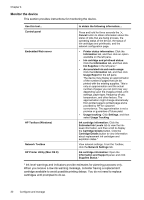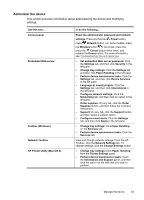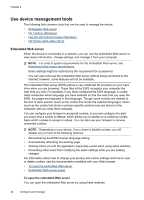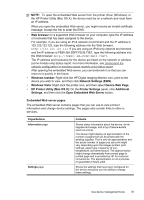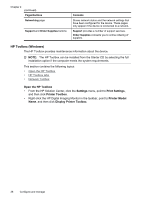HP Officejet Pro 8000 User Guide - Page 37
Administer the device - wireless troubleshooting
 |
View all HP Officejet Pro 8000 manuals
Add to My Manuals
Save this manual to your list of manuals |
Page 37 highlights
Administer the device This section provides information about administering the device and modifying settings. Use this tool... Control panel Embedded Web server Toolbox (Windows) Network Toolbox HP Printer Utility (Mac OS X) to do the following... Reset the administrator password and network settings: Press and hold the Power button, press Network button, (on some models, press the Wireless button ), two times, press the press the Cancel button three times, and release the Power button. For more information, see Troubleshooting tips and resources. • Set embedded Web server password: Click the Settings tab, and then click Security in the left pane. • Change tray settings: Click the Settings tab, and then click Paper Handling in the left pane. • Perform device maintenance tasks: Click the Settings tab, and then click Device Services in the left pane. • Language or country/region: Click the Settings tab, and then click International in the left pane. • Configure network settings: Click the Networking tab, and then click an option in the left pane. • Order supplies: On any tab, click the Order Supplies button, and then follow the onscreen instructions. • Support: On any tab, click the Support button, and then select a support option. • Configure e-mail alerts: Click the Settings tab, and then click Alerts in the left pane. • Change tray settings: Click Paper Handling on the Services tab. • Perform device maintenance tasks: Click the Services tab. View and change network settings. From the HP Toolbox, click the Network Settings tab. To change settings, click the Change Settings button. • Change tray settings: Click Paper Handling from the Printer Settings panel. • Perform device maintenance tasks: Open the Information and Support panel, and then click the option for the task that you want to perform. Manage the device 33