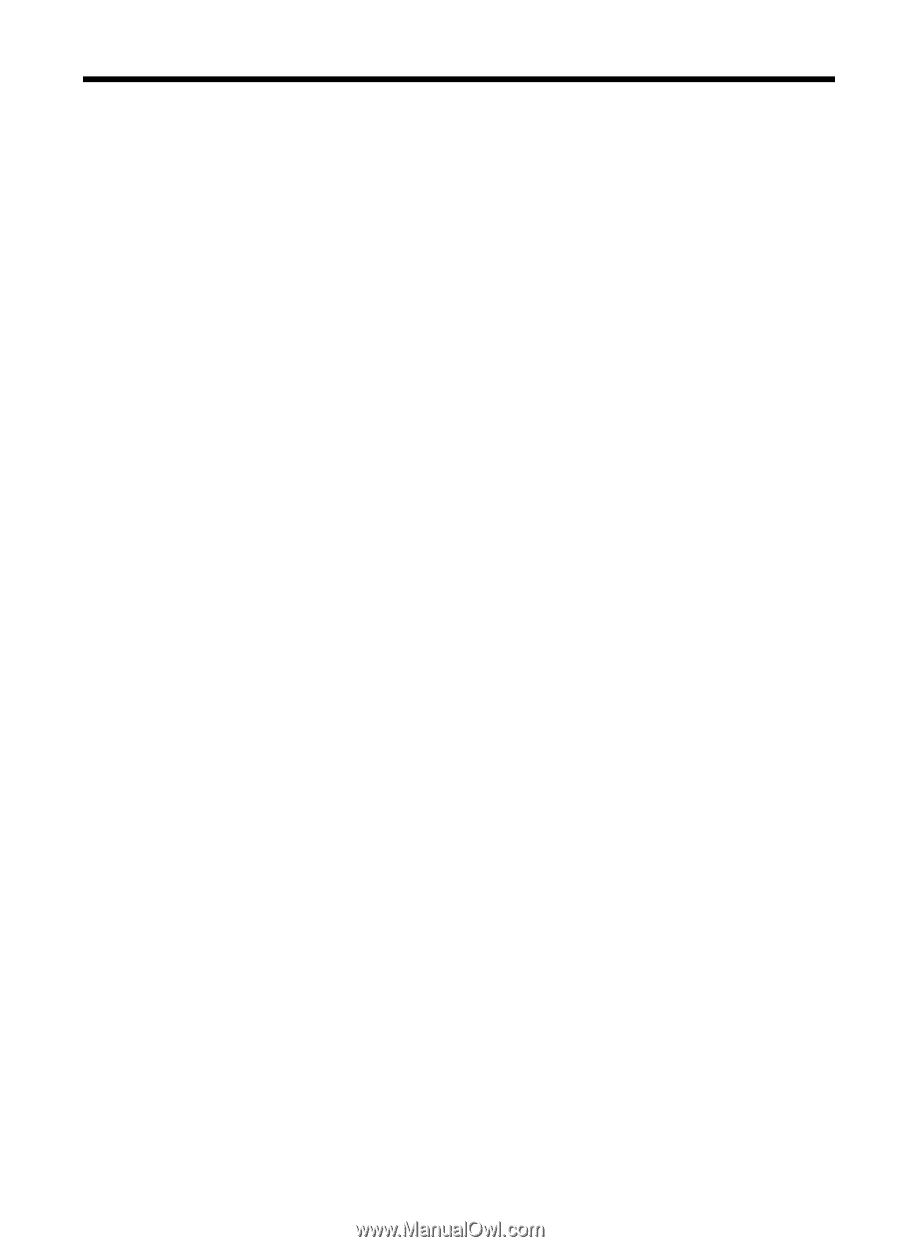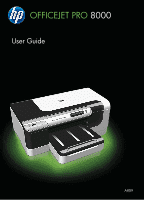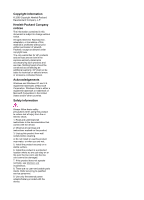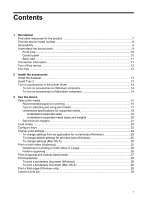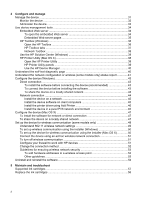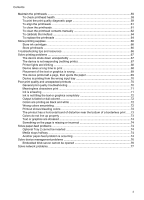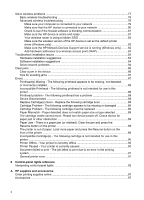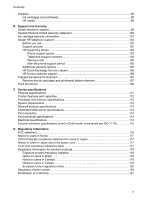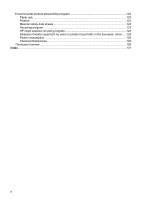Contents
1
Get started
Find other resources for the product
.........................................................................................
7
Find the device model number
.................................................................................................
8
Accessibility
..............................................................................................................................
9
Understand the device parts
.....................................................................................................
9
Front view
.........................................................................................................................
10
Control panel
....................................................................................................................
10
Back view
.........................................................................................................................
11
Connection information
...........................................................................................................
11
Turn off the device
..................................................................................................................
12
Eco-Tips
.................................................................................................................................
12
2
Install the accessories
Install the duplexer
.................................................................................................................
13
Install Tray 2
...........................................................................................................................
13
Turn on accessories in the printer driver
.................................................................................
14
To turn on accessories on Windows computers
...............................................................
14
To turn on accessories on Macintosh computers
..............................................................
14
3
Use the device
Select print media
...................................................................................................................
15
Recommended papers for printing
....................................................................................
15
Tips for selecting and using print media
...........................................................................
17
Understand specifications for supported media
................................................................
18
Understand supported sizes
.......................................................................................
18
Understand supported media types and weights
........................................................
20
Set minimum margins
.......................................................................................................
21
Load media
.............................................................................................................................
22
Configure trays
.......................................................................................................................
23
Change print settings
..............................................................................................................
24
To change settings from an application for current jobs (Windows)
..................................
25
To change default settings for all future jobs (Windows)
..................................................
25
To change settings (Mac OS X)
........................................................................................
25
Print on both sides (duplexing)
...............................................................................................
25
Guidelines for printing on both sides of a page
.................................................................
26
Perform duplexing
.............................................................................................................
26
Print on special and custom-sized media
...............................................................................
27
Print borderless
......................................................................................................................
28
To print a borderless document (Windows)
......................................................................
28
To print a borderless document (Mac OS X)
....................................................................
28
Print a Web page (Windows only)
..........................................................................................
29
Cancel a print job
....................................................................................................................
29
1