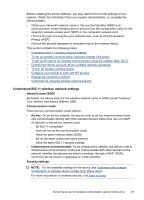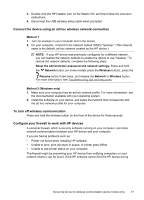HP Officejet Pro 8000 User Guide - Page 52
Set up the device for wireless communication (some models only), Mac OS X v10.5 - problems
 |
View all HP Officejet Pro 8000 manuals
Add to My Manuals
Save this manual to your list of manuals |
Page 52 highlights
Chapter 4 For more information about USB device sharing, see the support information on the Apple Web site (www.apple.com) or the Apple Macintosh Help on the computer. To share the device among computers 1. Open System Preferences, click Print & Fax, and then do one of the following, based on the operating system you are using: a. Mac OS X (v10.4): Click the Sharing tab, check the box next to Share these printers with other computers, and then select the printer to be shared. b. Mac OS X (v10.5): Select a printer, and then click Share this printer. 2. To print from the other Macintosh computers (the clients) on the network, do the following: a. Click File, and then select Page Setup in the document you want to print. NOTE: Some Mac OS X (v10.5) applications do not have a Page Setup menu, it is included in the Print menu. b. In the drop-down menu next to Format for, select Shared Printers, and then select your device. c. Select the Paper Size, and then click OK. d. In the document, click File, and then select Print. e. From the drop-down menu next to Printer, select Shared Printers, and then select your device. f. Make additional settings, if necessary, and then click Print. Set up the device for wireless communication (some models only) You may set up the device for wireless communication using one of the following ways: Setup method USB cable For more information, see To set up the device for wireless communication using the installer (Mac OS X) or To set up wireless communication using the installer (Windows). Infrastructure wireless communication Ad hoc wireless communication NOTE: If you encounter problems, see Solve wireless problems. To use the device with any wireless connection, you must run the installation program at least once from the Starter CD and create a wireless connection. Make sure the device is not connected to the network using a network cable. The sending device must have built-in 802.11 capabilities or an 802.11 wireless card installed. The device and the computers that use it must be on the same subnet. 48 Configure and manage