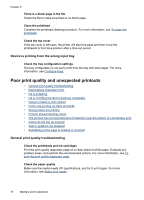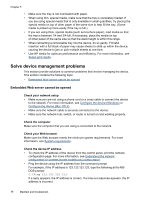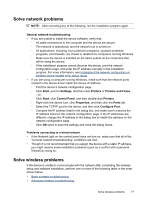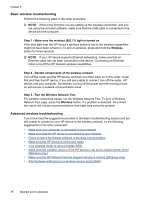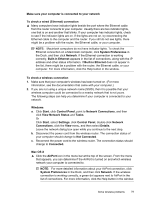HP Officejet Pro 8000 User Guide - Page 78
Text or graphics are streaked, Something on the is missing or incorrect - alignment
 |
View all HP Officejet Pro 8000 manuals
Add to My Manuals
Save this manual to your list of manuals |
Page 78 highlights
Chapter 5 Text or graphics are streaked Check the printheads Print the print quality diagnostic page on a clean sheet of white paper. Evaluate any problem areas, and perform the recommended actions. For more information, see To print the print quality diagnostic page. Something on the page is missing or incorrect Check the printheads Print the print quality diagnostic page on a clean sheet of white paper. Evaluate any problem areas, and perform the recommended actions. For more information, see To print the print quality diagnostic page. Check the color print settings Make sure Print in Grayscale is not selected in the printer driver. Check the device location and length of USB cable It is recommended that you use a USB cable that is less than 3 meters (9.8 feet) long. Solve paper-feed problems For information on resolving jams, see Clear a jam in the device. • Optional Tray 2 cannot be inserted • Media stops halfway • Another paper-feed problem is occurring Optional Tray 2 cannot be inserted • Reinsert the tray. Make sure it is aligned with the device opening. • Check for a paper jam. For more information, see Clear a jam in the device. Media stops halfway If the paper is not correct, the media will not feed fully. Ensure the media selected in the printer driver matches the media loaded. Another paper-feed problem is occurring Media is not supported for the printer or tray Use only media that is supported for the device and the tray being used. For more information, see Understand specifications for supported media. 74 Maintain and troubleshoot